AX1730
In the Scheduler area of the Web Client, you can view the status of all jobs that are currently on the schedule. If necessary, you can view the job details, remove the job from the schedule, or run the job now.
To view the current job schedule:
-
On the Scheduler page, from the Scheduler panel, select Scheduled Jobs.
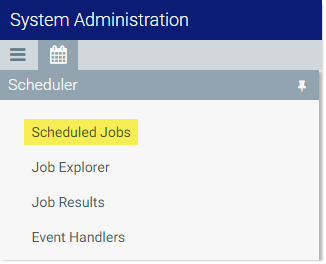
The Scheduled Jobs grid displays all jobs that are scheduled to be processed, or are currently in process. This includes scheduled jobs, jobs executed manually via Run Now, and jobs that were triggered for execution via an event handler.
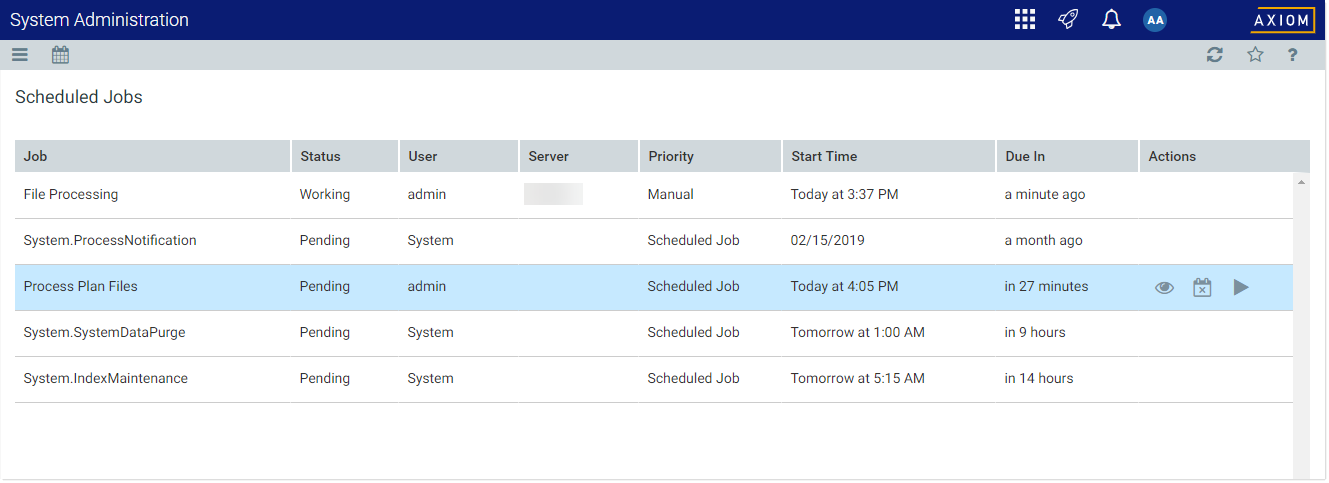
Example Scheduled Jobs grid
You can use the Actions column in the right side of the grid to perform any of the following actions on a job:
|
|
View the job properties and results. |
|
|
|
Remove the job from the schedule. IMPORTANT: If the job is on the schedule due to a scheduling rule, this action disables the scheduling rule and removes all future executions from the schedule as well. If you want future scheduled instances of the job to proceed, you must edit the job to re-enable the scheduling rule. |
|
|
|
Run the job now. This action places the job on the schedule for immediate execution (if another manual instance of the job is not already pending). The future scheduled instance of the job remains on the schedule. |
To refresh the list, click the Refresh icon ![]() in the Task BarThe gray bar that displays across the top of browser-based Axiom files, as well as various feature pages of the Web Client. The Task Bar provides access to various tasks that are specific to the current area, page, or document..
in the Task BarThe gray bar that displays across the top of browser-based Axiom files, as well as various feature pages of the Web Client. The Task Bar provides access to various tasks that are specific to the current area, page, or document..
For each job on the schedule, you can view the following information:
| Item | Description |
|---|---|
|
Job |
The name of the job. |
|
User |
The user identity that the job will be run as. If the job is a system job, the user is System. This is typically the name of the user who placed the job on the schedule, but not always (for example, when using an event handler that is set to run as the job owner instead of as the requester). |
|
Status |
Job status is either Pending (waiting to be executed) or Working (currently being executed). |
|
Server |
If a job is currently Working, then the server executing the job is listed here. Otherwise, this column is blank. |
|
Priority |
The priority category for the job:
The priority category determines how jobs are evaluated for processing order, in conjunction with the job's Priority Elevation setting. Manual jobs are highest priority, and subordinate jobs are lowest priority. For more information, see Processing priority for scheduled jobs. |
|
Start Time |
The start time of the job. The job is eligible for immediate execution if the start time is now or passed. Jobs may not be executed right at the start time if no Scheduler threads are currently available to execute the job, or if other eligible jobs have higher priority. If the job is on the schedule due to a scheduling rule, the start time is based on the scheduling rule. If the job was manually executed via Run Now or triggered by an event handler, the start time is the time the execution was initiated. |
|
Due In |
The length of time until the job is due to be processed. For example, if the job is scheduled to run at noon and it is currently 11:50 AM, then the job is due to be run in 10 minutes. This column is intended to make it easy to see when a job will be run, without needing to calculate it based on the start time. |
NOTE: If a job has a scheduling rule with a recurring schedule, only the first scheduled execution appears in the Scheduled Jobs list. For example, if you have a job that is scheduled to run once a month for a year, you will not see all twelve scheduled executions in the list—you will only see the first scheduled execution. Once that instance has been run, the scheduling rule is re-evaluated and the next scheduled execution appears in the list.
