AX1597
The Plan File Directory web page is available in the Web Client and serves a similar purpose as the Open Plan Files dialog in the Desktop ClientGeneral term for using either the Excel Client or the Windows Client, both of which are installed to the user's desktop.. You can direct users to this page, to provide them with an easy way of opening their available plan files in the web.
The Plan File Directory page shows a list of plan files that the user has permission to access, for a particular file group.
-
You can customize this page to specify which columns are shown, the initial sort level of the list, and other formatting options.
-
To open a plan file, users click the hyperlink in a designated column. In the following example screenshot, the CapReq column is the designated hyperlink column.
-
Users can use the search box at the top to locate a particular plan file. You can configure which columns are included in the search.
-
If plan file attachments are enabled for the file group, users can view and manage attachments from the directory using the optional Attachments column.
-
You can also optionally provide users with a set of predefined options to filter the list, using refresh variables and the Filters panel.
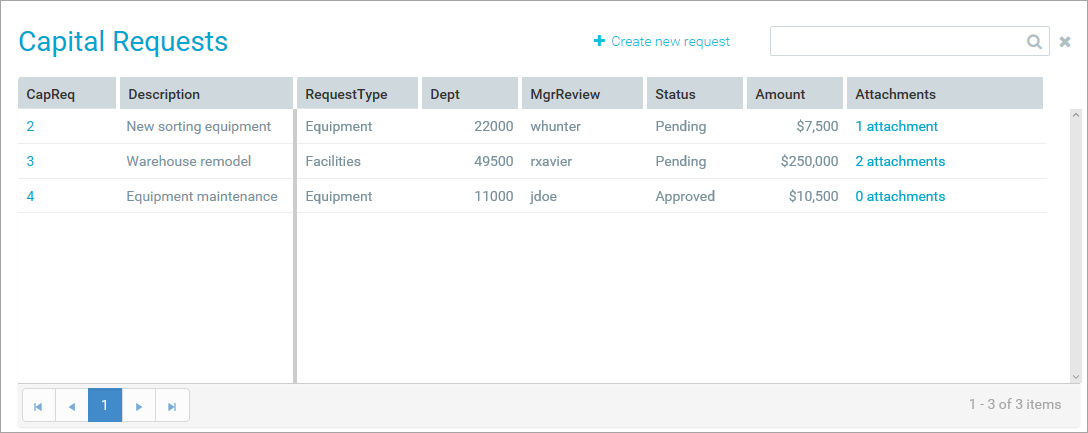
Example Plan File Directory page
If the file group is an on-demand file group, users can also create new on-demand plan files by clicking the plus button in the top right-hand corner. This button uses the Add File Message text, and it only displays if the file group has a designated Add File Form (both as defined in the file group properties). Clicking the button launches the form. This is equivalent to the functionality in the Open Plan Files dialog to create a new on-demand plan file.
The Plan File Directory page is primarily intended for use in cases where plan files are form-enabled, and the end users' primary client is the Web Client. However, the page can also be used as an alternate means to open spreadsheet plan files.
For more information on customizing this page, see Configuring display settings for the Plan File Directory web page.
Accessing the Plan File Directory page
There is no built-in way for users to navigate to the Plan File Directory page for a file group. If you want users to access this page, you should create a link to the page within one of the following:
- A custom task pane (either within the Desktop Client or a web navigation task pane)
- A custom ribbon tab
- An Axiom form
The Plan File Directory command can be used in these assets to automatically open the Plan File Directory page for a file group. When setting up the command, you specify the target file group and whether the directory should be opened in a new window. When the command is used, the appropriate directory page is automatically opened.
Although the command is the preferred method to open the directory, you can also manually generate a URL to the directory page and use it as needed. To create a URL to the Plan File Directory page for a file group, use the following syntax:
<baseURLtoAxiom>/FileGroups/FileGroupID/Directory
For example, if the file group ID is 50, the URL would look as follows:
https://ClientName.axiom.cloud/FileGroups/50/Directory
You can use the GetFileGroupID function to return the ID for a file group. To make the link dynamic, you can use a file group alias in the function. For example:
=GetFileGroupID("Current Budget")
Where Current Budget is the name of a file group alias that always points to the file group for the current budget cycle.
