AX1620
You can use the Process Plan Files feature to process plan files in batch. The following actions can be performed for each plan file:
- Refreshing data, including running selected Axiom queries
- Executing a save-to-database
- Saving the file
Process Plan Files is intended to be used by administrators and other power users to process multiple plan files at a time. This feature can be used throughout the planning cycle to update plan files and the corresponding data in the database. Typical uses of Process Plan Files include the following:
-
After initially creating plan files, you can run Process Plan Files to build out the Axiom queries and save the initial planning data to the database.
-
Plan files can reference information that is held in driver tables (and other reference tables). If you have updated these tables, the data in plan files may be out of sync with the planning data in the database. To synchronize the data, you can run Process Plan Files to refresh the data in plan files and save data to the database.
For example, imagine that you change the value of an escalator from 2% to 2.5%. Calculations in plan files that reference this escalator value will now return a different result. In order to update the planning data in the database, you can process plan files to bring in the new escalator value, recalculate the data in the file, and then save the updated data to the database.
-
If your plan files are designed to accommodate ongoing data updates—for example, rolling forecasts—you can run Process Plan Files to bring updated data from the database into plan files when that data is available. This may be necessary if your end users do not have the ability to run Axiom queries in plan files.
Process Plan Files is only available to administrators and to users with the Process Plan Files security permission. Users with this permission can process any plan file where they have at least read-only access, including the ability to run Axiom queries and save data to the database as part of the process. However, the user must have read/write access to the file in order to save the file as part of the process.
NOTE: This topic discusses how to run Process Plan Files interactively, from the file group menu. Alternatively, you can run Process Plan Files using Scheduler, and schedule it for automated execution.
To process plan files:
-
On the Axiom tab, in the File Groups group, click the arrow next to the file group name to bring up the file group menu, then click Process Plan Files.
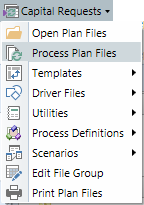
TIP: You can also access Process Plan Files in the Explorer task pane.
The Process Plan Files dialog opens.
-
On the Options tab, verify that Normal Processing is selected as the Processing Mode. This is the standard processing option that is used to refresh data in plan files and save data.
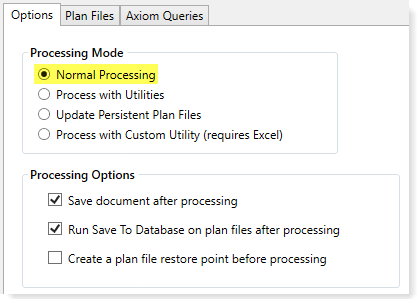
The other processing options apply to special use cases. For more information on these options, see the following:
-
On the Options tab, complete the Processing Options as needed.
Option Description Save document after processing
Specifies whether plan files are saved during processing. This option is selected by default.
This option does not cause a save-to-database to be performed—that option must be selected separately.
NOTES:
-
If this option is not selected, then the utility will open the file as read-only and will not attempt to acquire the document lock before processing.
-
If the file group uses virtual plan files, this option does not apply because the plan files cannot be saved. However, if the option is enabled, Axiom Software will attempt to acquire the document lock before processing, which is not necessary. This option should not be enabled when processing virtual plan files.
Run Save To Database on plan files after processing
Specifies whether a save-to-database is performed in plan files during processing. This option is selected by default.
This option does not cause the file itself to be saved—that option must be selected separately. It is not required to save the file in order to perform a save-to-database.
Create a plan file restore point before processing
If selected, then a plan file restore point will be created before processing begins. This option is not selected by default.
Restore points can be used to restore plan files to the state they were in before changes were made. For more information, see Restoring plan files from restore points.
NOTE: If the file group uses virtual plan files, this option does not apply. Plan files are not saved and therefore restore points are irrelevant.
-
-
On the Options tab, complete the remaining options as needed.
By default, plan files are processed on the Axiom Application Server, but you can optionally process plan files locally if desired (ideally, only when processing a small handful of plan files). For more information on these processing options, see Options tab.
-
On the Plan Files tab, specify the plan files to process.
You can process all plan files that you have access to, or process only a subset of plan files. When processing a subset, you can manually select individual files to process, or you can define a filter to process the plan files that meet the filter. For more information on selecting plan files to process, see Plan Files tab.
-
On the Axiom queries tab, specify the Axiom queries to run in plan files during processing.
Only the selected Axiom queries will be run in plan files during processing. If no queries are selected, then no queries will be run, even if the query is configured to run on open. The "refresh on open" option for Axiom queries is ignored during processing.
Axiom queries are listed per template, but will be evaluated separately per plan file. For more information on selecting Axiom queries to run, see Axiom Queries tab.
-
Click OK to begin the process. The following prompts display before processing begins:
-
If your selections include any plan codes that do not yet have a plan file, then you are first prompted to decide whether you want to create plan files for these codes. If you click Yes, then Axiom Software attempts to create the plan files before proceeding with processing. You must have the appropriate security permissions to create these plan files. If you click No, then Axiom Software excludes those codes from the list of plan files to process (as shown in the next prompt).
- A message box displays the number of plan files that you are about to process, and prompts you to confirm that you want to continue. Click Yes to continue with the processing. If the number of plan files is not as expected, then you can click No to cancel the process and return to the Process Plan Files dialog.
-
If you chose to process plan files on the Axiom server rather than the local client, then a Scheduler job is automatically placed in the queue for processing and you will be notified of the job results when it is complete. You can work on other Axiom Software tasks while the job is processed.
If you chose to process plan files on your local client, then a status bar displays as files are processed. When the process is complete, a dialog opens to display the results.
How plan files are processed
When plan files are processed using Process Plan Files in Normal Processing mode, the following occurs for each plan file:
-
The plan file is opened and calculated. Data lookups that are configured to refresh on open will be run, but Axiom queries are not. The "refresh on open" setting is ignored for Axiom queries when using Process Plan Files.
-
Axiom queries are run in the plan file as follows:
-
If an Axiom query was selected in the Process Plan Files dialog, and the plan file was built using that template, then that query is eligible to be run in the plan file.
-
Before running the query, Axiom Software first checks the query settings in the plan file itself. If the query is active and Refresh during document processing is enabled for the query, then it will be run. If either of those settings are disabled, then the query will not be run. (This is how a selected query may be executed in some plan files but not others, depending on the query settings in each plan file.)
-
- If Run Save To Database on plan files after processing was selected in the Process Plan Files dialog, then a save-to-database is executed in the plan file after Axiom queries are run.
- If Save document after processing was selected in the Process Plan Files dialog, then the plan file is saved.
