AX2202
You can use the Process Plan Files feature to run a custom utility on plan files. The custom utility must be a Microsoft Excel spreadsheet that contains a VBA module with the custom code. This file must be saved within the Axiom Software file system, in the Reports Library.
IMPORTANT: This feature should only be used to run "approved" custom utilities provided by an Axiom Software representative.
When you process plan files using a custom utility, you specify the utility to process, and the plan files to include in the processing. Processing can be performed on the local client or on the Axiom Scheduler server, however, the utility must be processed using Microsoft Excel. If your installation does not use Microsoft Excel on the Scheduler server, then you must process the utility on a client machine, running the Excel Client.
Process Plan Files is only available to administrators and to users with the Process Plan Files security permission.
NOTE: This topic discusses how to run Process Plan Files interactively, from the file group menu. Alternatively, you can run Process Plan Files using Scheduler, and schedule it for automated execution.
To process plan files using a custom utility:
-
On the Axiom tab, in the File Groups group, click the arrow next to the file group name to bring up the file group menu, then click Process Plan Files.
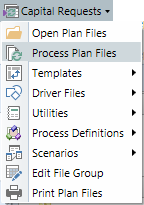
The Process Plan Files dialog opens.
-
On the Options tab, for the Processing Mode, select Process with Custom Utility.
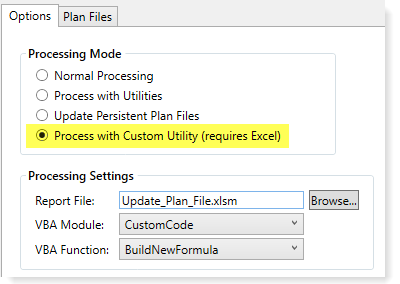
The dialog updates to show the relevant options for this processing mode.
-
On the Options tab, complete the Processing Settings:
Item Description Report File
Click the Browse button to select the Microsoft Excel spreadsheet file that contains the VBA custom utility. The file must be saved in the Reports Library.
VBA Module
Select the VBA module to run as part of this utility. The drop-down list shows the VBA modules available in the selected file.
VBA Function
Select the VBA function to run as part of this utility. The drop-down list shows the VBA functions available in the selected module.
-
On the Options tab, complete the remaining processing options as needed. For more information on these processing options, see Options tab.
NOTE: Custom utilities can only be processed using Excel. If you have Excel on your Scheduler server, then you can process plan files on the Axiom Server. Otherwise, you must use the Excel Client and use Local Axiom Client processing.
-
On the Plan Files tab, specify the plan files to process.
You can process all plan files that you have access to, or process only a subset of plan files. When processing a subset, you can manually select individual files to process, or you can define a filter to process the plan files that meet the filter. For more information on selecting plan files to process, see Plan Files tab.
-
Click OK to begin processing.
A message box displays the number of plan files you are about to process, and asks you to confirm that you want to continue. The message also informs you that a restore point will be created before the process begins, so that if necessary you can restore any plan files to the state they were in before running the utility (see Restoring plan files from restore points). Click Yes to continue. If the number of plan files is not as expected, you can click No to cancel the process and return to the Process Plan Files dialog.
If you chose to process plan files on the Axiom server rather than the local client, then a Scheduler job is automatically placed in the queue for processing and you will be notified of the job results when it is complete. You can work on other Axiom Software tasks while the job is processed.
If you chose to process plan files on your local machine, then a status bar displays as files are processed. When the process is complete, a dialog opens to display the results.
Notes for custom utility designers
The VBA function used in the Process Plan Files utility should return a string. Null or empty string values are interpreted as success. Any other string value is interpreted as an error, and the returned string is logged as the error message.
