Generate a PDF copy of a web report
Web reports now support the ability to generate a PDF of the report, for printing purposes. This option can be enabled or disabled on a per report basis.
A new option is available on the Report Settings tab of the Report Builder, named Enable Export to PDF. Select this check box if you want users to be able to generate a PDF of the report.
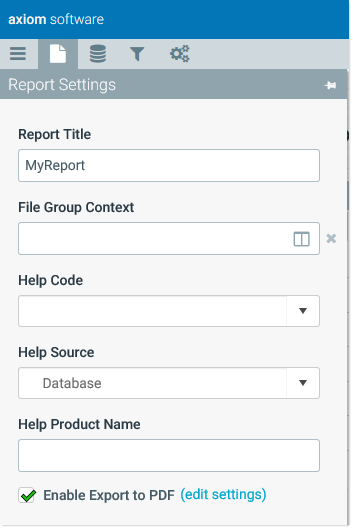
New option to enable PDF generation
The default PDF page size is Letter, and the default orientation is Portrait. If you want to change these options, click the (edit settings) link to open the PDF Settings dialog.
If PDF generation is enabled, then a PDF icon displays in the right side of the gray Task Bar across the top of the page. Users can click this button to generate a PDF of the web report. (This is the same standard PDF icon that is newly available for Axiom forms.)
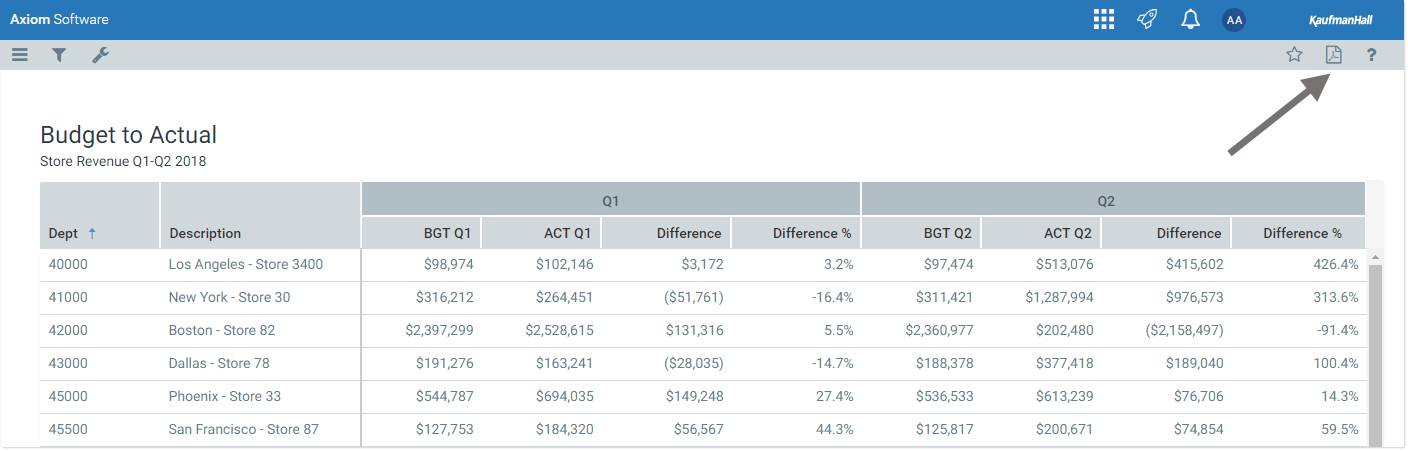
Example web report with PDF icon
When you generate a PDF of a web report, your browser will prompt you to save a copy of the PDF. The PDF does not open in a new tab, as it may when generating a PDF of an Axiom form.
For information regarding how Data Grid and KPI Panel components will render in the PDF, see Configuring a web report for printing to PDF.
