Generate PDF using standard icon in Task Bar
Axiom forms now have a standard PDF icon that can be used to generate a PDF of the form. This icon displays in the right side of the gray Task Bar across the top of the form.
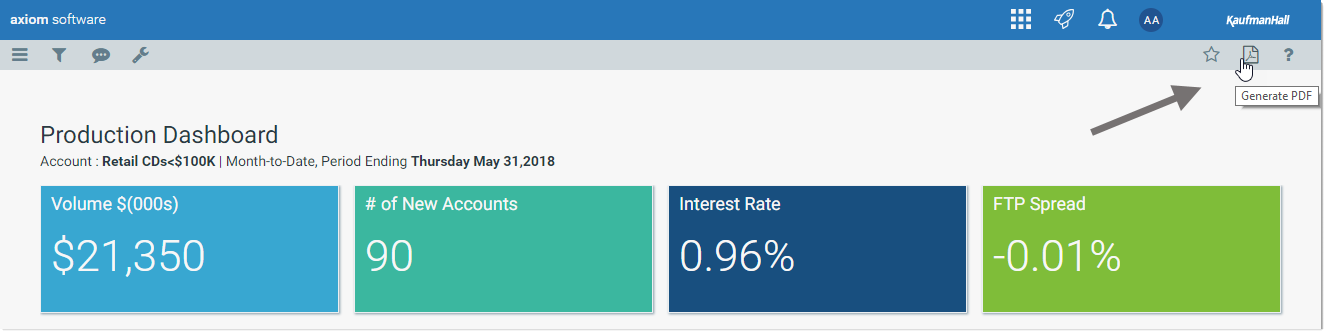
Example form with PDF icon in Task Bar
The icon provides a standardized, consistent way for users to generate a PDF of the form. This consistency makes it easier for users to understand when a form has been optimized for PDF, and how to create the PDF. Although you can still use individual Button components to generate a PDF, we recommend converting older forms to use the new PDF icon instead for consistency.
NOTE: The ability to generate a PDF is still available on the Tools menu for all forms, but this approach is not obvious to end users. If you intend for users to generate PDFs of the form, you should enable the icon for ease-of-use.
By default, the PDF icon is disabled in Axiom forms. You must enable it if you want the icon to display for a particular form. The idea is that the icon should only be made available for Axiom forms where the PDF output has been configured and tested to result in nicely formatted and usable output. To enable the icon, use the Form Properties dialog and select Show Task Bar PDF Button.
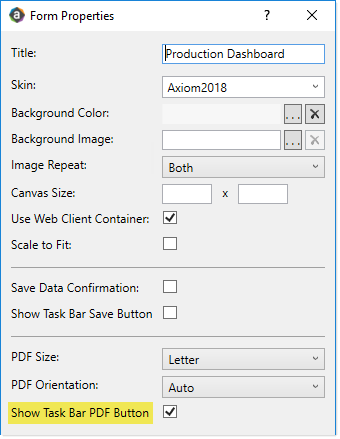
New option to enable PDF icon in Form Properties
For older forms, you must use the Form Properties dialog to configure this setting, because the setting is not yet present in the Form Control Sheet. Editing the setting in the Form Properties dialog will add it to the Form Control Sheet.
If you have an older form with a Button component that uses the Download Form as PDF command, you can simply remove this button and instead enable the icon. Both the button and the icon use the same approach to generate the PDF, so the behavior will be the same. Since it was not possible to combine the Download Form as PDF command with any other commands or form update behavior, there should be no other design considerations.
