On this page
Updated Navigation panel
The existing Navigation panel in the Web Client is used to open reports and navigate to certain important locations of the Web Client. As part of the Web Client navigation changes, we have updated the Navigation panel as follows:
-
The default Navigation panel now includes links to the Report Builder and Forms Explorer pages. These links are intended to replace the links that used to be present on the Launch page.
IMPORTANT: For existing installations, action is required to update your Navigation panel to use the new default contents.
-
Icons can now be displayed next to items in the Navigation panel. The default Navigation panel now includes icons. If you customize your Navigation panel, you can also use icons with your custom items.
-
Separators can now be used in the Navigation panel. The default Navigation panel does not use any separators, but you can now use separators in any customizations you choose to make.
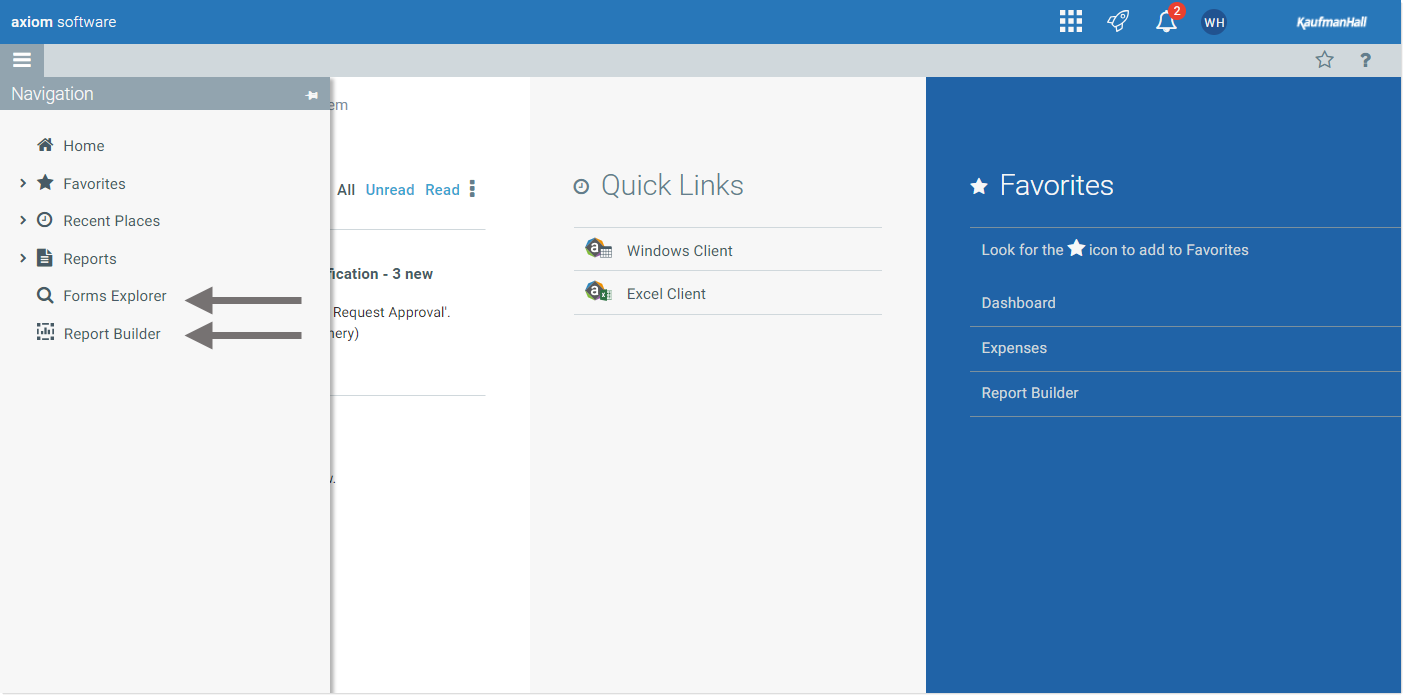
Updated Navigation panel with additional links and icons
Updating the Navigation panel in your system
The contents of the Navigation panel are controlled by the WebClientNavigationPane.axl file, located in the following folder: \Axiom\Axiom System\Forms Runtime. This is a custom task pane file that gets rendered in the Navigation panel in the Web Client.
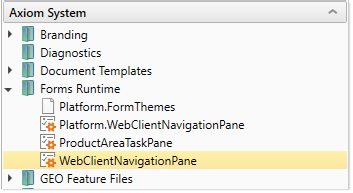
Because the contents of the Navigation panel are customizable, Axiom Software does not automatically overwrite this file when updates are made. Instead, the most current version of the file is placed in this folder as Platform.WebClientNavigationPane.axl. In brand new systems, both files are the same, but in existing systems only Platform.WebClientNavigationPane.axl has the latest updates.
If your organization has not customized WebClientNavigationPane.axl, then you can update your system as follows:
- Delete
WebClientNavigationPane.axl. - Copy
Platform.WebClientNavigationPane.axl. - Rename the copy to
WebClientNavigationPane.axl.
Once you have done this, the Navigation panel in your system will look exactly like the screenshot shown previously. You can use it as is, or customize it as desired.
NOTE: It is not necessary to update WebClientNavigationPane.axl if your system uses installed, upgradeable products. In this case, your task pane will be automatically updated when you install the latest product package.
If your organization has customized WebClientNavigationPane.axl, then you have two choices:
-
You can replace
WebClientNavigationPane.axlas described previously, then remake your customizations in the new file. This may be easier if you have only made minor customizations.OR
- You can update your customized version of
WebClientNavigationPane.axlto include links to the Report Builder and Forms Explorer as desired. You can also include icons. You can reviewPlatform.WebClientNavigationPane.axlto see how these links and icons are set up.
IMPORTANT: If you do not update WebClientNavigationPane.axl, then your users will not have navigation to the Report Builder or the Forms Explorer in the Web Client. Users can still access either URL directly. The Report Builder remains accessible from the Desktop Client regardless.
Only administrators can access the Axiom System area and modify the system files discussed in this section.
Enhancements to Web Navigation task panes
Web navigation task panes, such as WebClientNavigationPane.axl, now support additional task pane features. These features are now exposed in the task pane editor when creating or editing a web navigation task pane. Web navigation task panes are indicated by enabling Limit to Web client Navigation Items in the task pane editor.
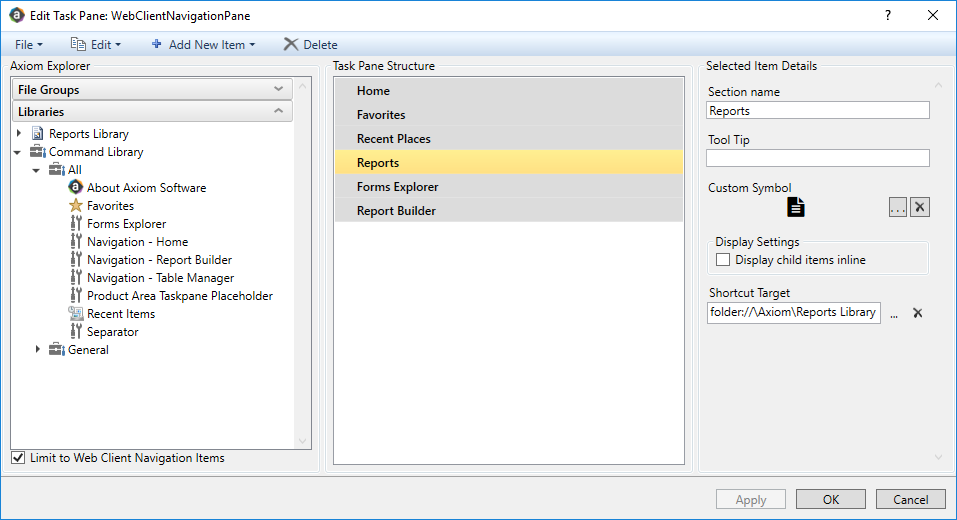
Web navigation task pane in the task pane editor
The following features are now available for web navigation task panes:
-
You can now assign each item an icon using the Custom Symbol property. Click the [...] button to select an icon. The same icons available for use in Axiom forms are available here. Note that the Report Builder command has a permanent assigned icon, so it is not necessary to manually assign that item an icon (and if you do, it will be ignored).
-
The property Display child items inline can now be used in Web navigation task panes. If enabled, the parent item does not display, and instead the child items display at the parent level.
-
The following new commands can be used in Web navigation task panes:
- Forms Explorer: Navigates to the Forms Explorer page.
- Navigation - Report Builder: Navigates to the Report Builder page.
- Separator: Displays a horizontal separator line when the task pane is rendered in the Web Client.
As part of these changes, note that the previously available command Navigation - Forms Admin was removed. This command navigated to the old administration page. This command is no longer necessary for use in web navigation task panes, because the System Administration item is now automatically available on the new Area menu to all users who have access to a system administration feature. If you have an existing web navigation task pane that uses this removed command, it will display as an invalid link in the task pane editor. The invalid item is suppressed when displaying the task pane in the Web Client.
|
Get more information and training resources: www.kaufmanhall.com |
Was this topic helpful? updated_nav.htm |
