On this page
New Area menu and System Administration area
A new Area menu is available to switch between different areas of Axiom Software in the Web Client. This change is intended to better organize the Web Client into defined areas for use by specific audiences. The Area menu is located in the blue Global Navigation Bar across the top of Web Client pages.
By default, three items are present on the menu:
-
Home: Return to your Web Client home page. Each user's Web Client home page is determined in the same way as previous versions, with one exception. In previous versions, if a user did not have a browser-based home page assigned in either Security or the Axiom Startup folders, then the Launch page would be used as the user's home page. Now, Axiom Software provides a default home page to be used in this circumstance.
-
System Administration: Navigate to the System Administration area. This area provides access to various system administration features, such as the Table Manager and the Audit Manager. The administration features that used to display on the Launch page are now available here.
-
About Axiom Software: View information about the system, such as the current version, and download installation prerequisites as needed. The system details that used to display on the Launch page are now available here.
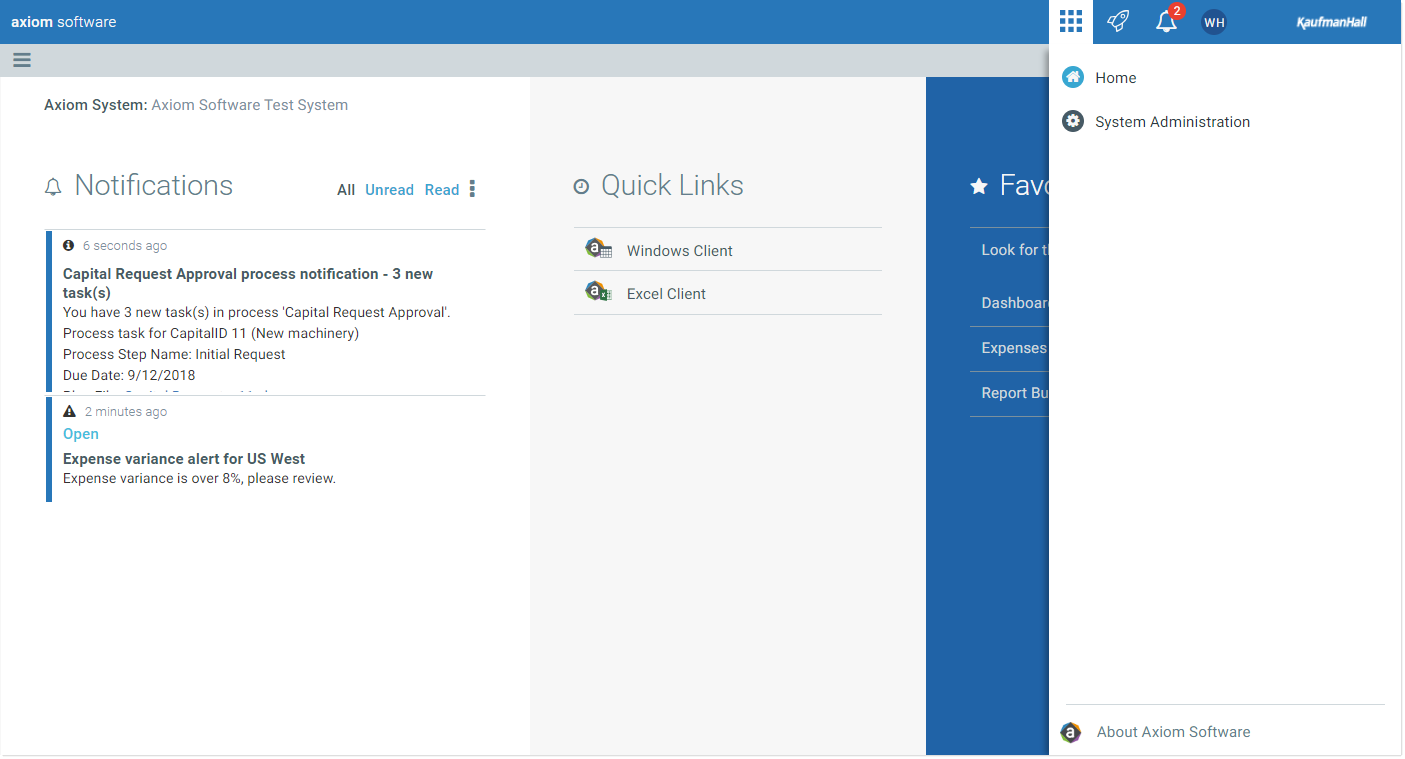
Example Area menu
In systems with installed products, the products that are designed to be used primarily in the Web Client also display on this menu. In this case, the Home item does not display, because selecting the product name takes you to the home page for that product. See the applicable product-specific documentation for more information.
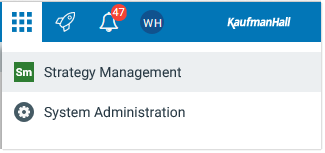
Example Area menu in product system
System Administration area
All system administration features in the Web Client are now accessible in the new System Administration area. To switch to the System Administration area, select System Administration from the Area menu.
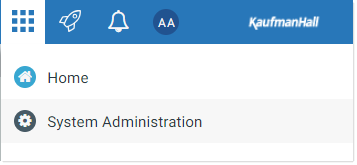
System Administration on new Area menu
This menu item only displays to administrators and to users with one of the following permissions: Administer Tables, Administer Picklists, Administer Software Updates, Administer Locked Items, Browse Audit Log, and subsystem administrators.
Once you enter the System Administration area, you will see the following:
-
System Administration menu: The contents of the Navigation panel update to show the available administration features. Select any feature name to open the corresponding page. Administrators can access all features. Non-administrators only see the features that they have permission to access.
-
Dashboard: The landing page for the System Administration area is a dashboard that shows system information and status details. Administrators see all of the information. Non-administrators only see the basic system details such as the system name and version.
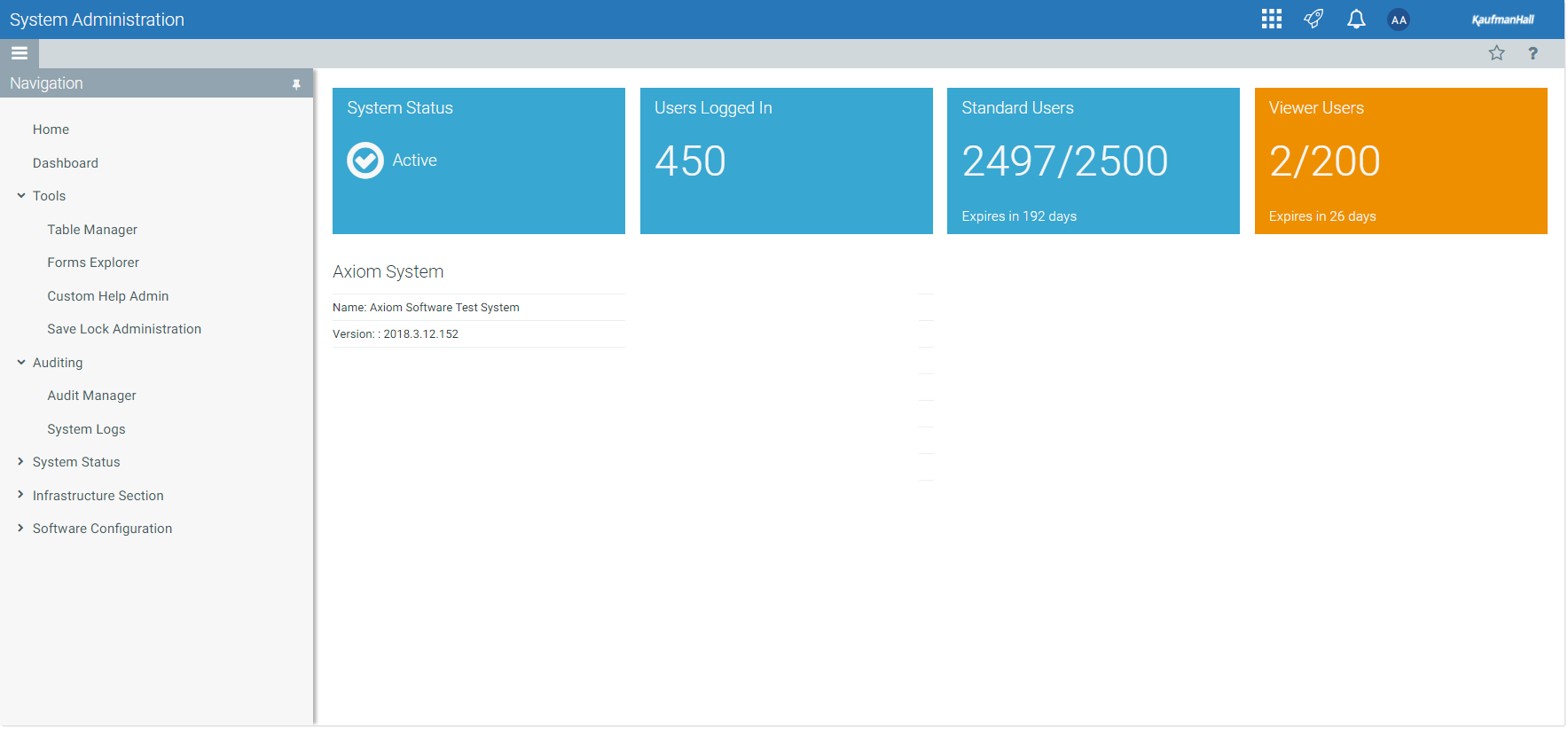
Example System Administration area
The Navigation panel will continue to only show administration features until you exit the System Administration area. To exit the System Administration area, open the Area menu again and select either Home or a product name. The Home link is also available at the top of the Navigation panel.
In addition to the existing system administration features, we have added a new page to control system access. This is the same feature that is available in the Desktop Client (at Manage > Security > System Access). From the new System Administration area, select System Status > System Access. From here you can change system access from Full Access to Administrators Only, and back.
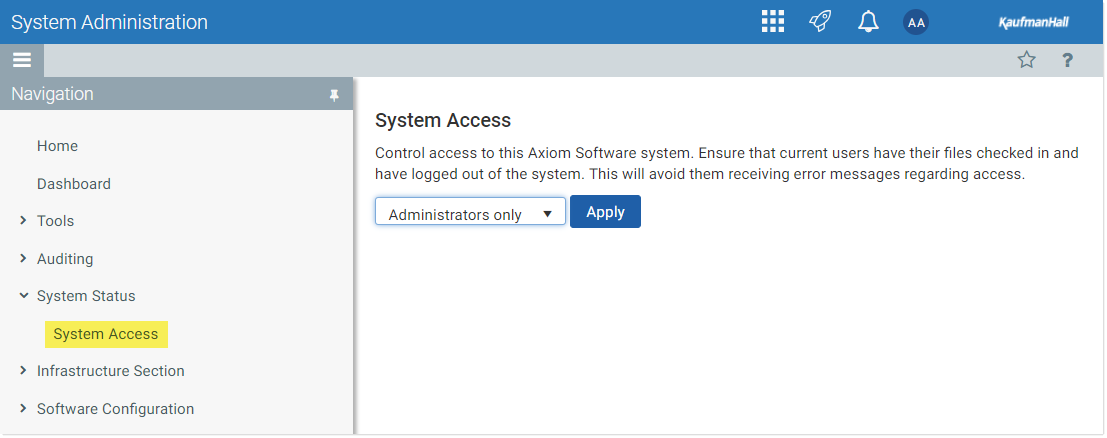
New System Access page
Also note that the previous administration pages Manage Servers and Reset Server Caches have been merged into a single page named Reset Services. This page is available in the Infrastructure Section.
With the introduction of the new System Administration area, navigation to the Table Manager is now only available to users with access to the new System Administration menu item. However, in previous versions, all users could see the Table Manager item on the Launch page and could access the area. These users can still access the Table Manager using a direct URL if needed ( <PathtoAxiom>/TableManager), but they will no longer have built-in navigation to the area. This means that the change may affect the following users:
-
Users with access to the Data Diagrams Library. These users can no longer navigate to the Table Manager to open data diagrams. They can still open existing data diagrams from the Desktop Client, which will open the diagrams in the Web Client. Once they are there, they can also create new diagrams if they have the appropriate permissions. However, currently there is no way to create a new data diagram from the Desktop Client.
-
Users with Allow changing table structure for a specific table. These users can no longer navigate to the Table Manager to edit a picklist or KPI table where they have this permission. They can still edit the table structure in the Desktop Client.
-
Users with read/write access to picklist tables. These users can no longer navigate to the Table Manager to populate a picklist table where they have this permission. They can still save values to the table using any other save-to-database features.
If you happen to have users that fall into one of these categories, and you want them to continue to use the Web Client for these activities, they can set browser bookmarks for the specific URLs, or you can create a form for their use that links to the necessary URLs. Please contact us if you have any concerns about these changes.
Updated About box
To view system information, click About Axiom Software at the bottom of the Area menu. This updated dialog displays the system name, version, certain server details, and a link to the download prerequisites page (for Desktop Client installation). If your system has installed products, those products and their versions are also listed here.
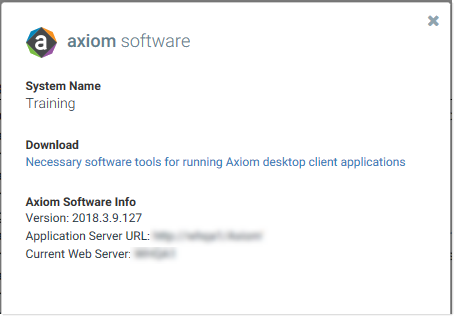
Updated About box
|
Get more information and training resources: www.kaufmanhall.com |
Was this topic helpful? system_administration.htm |
