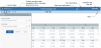AX1459
When forms are viewed in the Web Client (the browser), they can be shown within a standard "container" that provides access to navigation and other features that can be used on the form. For new forms, the container is enabled by default.
Using the container, form users can:
- Navigate to other web-enabled files or to designated areas of the Web Client
- View alerts and notifications
- View and add comments about the current Axiom form
- Filter the data shown in the current form
- Access tools for use with Axiom forms
- Log out of the Web Client
This container displays as two bars across the top of the form. The top blue bar is the Web Client Global Navigation Bar and the gray bottom bar is the Web Client Task Bar. Clicking an icon in the task bar opens the corresponding feature in a panel along the left-hand side.
Example Web Client Container
Task bar feature overview
Some of the task bar features are entirely built-in, and other features require certain setup steps within the Axiom Software system or within the form itself. The following table summarizes these features, and indicates whether additional setup steps are required:
| Feature | Description |
|---|---|
|
Navigation panel |
Provides navigation to other web-enabled files and to designated areas of the Web Client. Axiom Software provides a default template for this navigation that can be customized as needed. Additionally, individual forms can optionally have defined navigation links that will display in this panel when the form is open. See Defining navigation links for the Web Client Navigation panel. |
|
Message Stream panel |
Displays user comments about the current Axiom form. Users can add new comments. This panel displays the same content as the Message Stream task pane in the Desktop Client. For more information about using the Message Stream panel in the Web Client, see Commenting on form documents (Web Client Help). NOTE: The message stream is enabled on a per file basis, using the property Enable Message Stream on the default Control Sheet. If the message stream is not enabled for the form source file, then the Message Stream panel will not be available for that form in the Web Client. |
|
Filters panel |
Allows users to filter the data shown in the current form, by selecting values for defined refresh variables. This must be set up on a per form basis using a RefreshVariables data source. See Defining refresh variables for the Web Client Filters panel. |
|
Attachments panel |
Allows users to upload, open, and manage plan file attachments. This panel is only available for form-enabled plan files, and only if attachments are enabled for the file group. See Using the File Attachments panel to manage attachments. |
|
Tools menu |
Opens a menu with access to various form tools, such as the ability to download a copy of the source spreadsheet, create a snapshot copy of the form, or create a PDF of the form. |
Enabling the Web Client Container for an Axiom form
The Web Client Container is enabled for new Axiom forms by default. All new forms will automatically have access to this container unless you disable it.
The container, if enabled, only displays in the Web Client (any supported browser) and in the iPad app. It does not display when a form is viewed within the Desktop Client (Excel Client or Windows Client). If the container is enabled but the form is opened in an environment that does not support the container, then the container simply does not display on the form. It is not necessary to disable the setting in order for the form to display properly.
NOTE: The ability to disable the Web Client Container is provided for backward-compatibility only, so that customers with forms created in version 8.2 or earlier can continue to operate "as is" after upgrading. It is intended that these customers will eventually migrate to using the container in conjunction with other enhanced form features.
To enable or disable the Web Client Container for a form:
- From the top of the Form Assistant task pane or the Form Designer dialog, click Edit form properties.
- In the Form Properties dialog, select or clear the Use Web Client Container check box. By default this setting is enabled for new forms.
TIP: You can also enable or disable this setting by editing the Use Web Client Container field at the top of the Form Control Sheet.
Generally speaking, the container should be enabled for all forms that will be viewed in the Web Client, or none of them. Having the container appear and disappear depending on the currently open form may be a confusing experience for end users.