New KPI kinds and sizes
The KPI Panel component has been enhanced to support different kinds of KPIs and different sizes. These options provide greater variety to accommodate the level of detail you want to display about the KPI, as well as the information that you want to emphasize (the number itself, or its status).
These changes apply to KPI Panel components used in either Axiom forms or the Report Builder.
KPI kinds
KPI Panels now support two different KPI kinds, Basic and Status. Basic KPIs emphasize numeric data, whereas Status KPIs are intended to show whether a KPI is "good" or "bad" at a glance. Basic and Status KPIs can be mixed within the same panel.
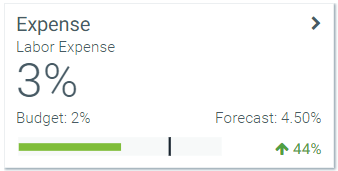
Example Basic kind
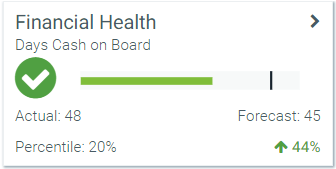
Example Status kind
The Basic kind is very similar to the KPI version that was introduced in 2018.1 (which is now known as the Legacy kind). It uses a primary KPI numeric value (Value1), and can display supporting data and a chart.
The Status kind is intended to be used when you want to emphasize the current status of a KPI rather than its actual value. The status indicator reflects whether the KPI is up, down, or neutral, using color coding and symbols. The Status kind can also display supporting data and a chart, with the chart displayed next to the status symbol instead of at the bottom of the box.
To indicate the KPI kind, the KPISource data source and the KPI table have a new column of Kind. You can enter Basic or Status, depending on how you want the KPI to display. To indicate the status when using the Status kind, the KPISource data source and the KPI table have a new column of StatusSign. You can enter the following values for StatusSign, which display using the icons shown below:
| Up | Neutral | Down | ||

|

|

|
Icons for Status KPIs
When displaying a KPI in a KPI Panel component, the behavior is as follows:
- If a KPI is Basic kind, Value1 is displayed prominently as shown in the example. StatusSign is ignored.
- If a KPI is Status kind, the StatusSign is displayed prominently as shown in the example. Value1 is ignored.
- If the Kind column is blank or omitted, the KPI displays using the legacy format introduced in 2018.1. This is intended for backward-compatibility only, so that existing KPI Panels display the same before and after the upgrade. For more information, see Upgrade behavior.
KPI sizes
You can now specify the size of the KPI boxes for the KPI Panel component. The size determines how much detail shows for each KPI, ranging from titles-only to all available detail. KPIs support the following sizes:
-
Full (default): All available KPI values for the specified kind are shown, using the full size of the box.
-
Compact: The bottom row of values does not display in the KPI. This is intended for KPIs where you have some supporting values but you do not need the full level of detail.
-
Hero: Only the most important values display in the KPI, including the title and subtitle, Value1 for Basic KPIs, and the StatusSign and chart for Status KPIs. This is intended for KPIs where you do not need to show any supporting values. You only want to communicate the primary value or status.
-
Mini: Only the title and subtitle display in the KPI. This is intended for cases where the KPI Panel component is being used solely as a selector tool (see Select a KPI in a KPI Panel component) or just to execute actions.
The following screenshot shows how the specified size affects the presentation of Basic and Status KPIs.

The KPI size is set at the component level, so that all KPI boxes shown within the component are the same size and flow nicely. In Axiom forms, you can configure the size in the Form Designer or Form Assistant. By default, the size is set to Full.
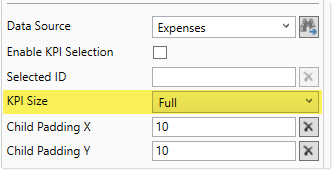
New KPI Size in KPI Panel component properties
For the Report Builder and web reports, the KPI size is set at the template level and cannot be changed in the Report Builder. Because components cannot be resized or moved in the Report Builder currently, the template must be designed to accommodate a specific KPI size. The existing KPI template provided by Axiom Software uses the full KPI size. If you want to use a different size in web reports, you must create a new template and configure it to use the desired size. For more information on creating Report Builder templates, see Creating custom templates for the Report Builder.
Legacy KPIs do not support sizes. Legacy KPIs are always displayed at full size, regardless of the size set in the KPI Panel component properties.
When you upgrade, any existing KPI Panel components will continue to display as is.
-
Existing KPISource data sources will not have the
[Kind]column, which means all of the KPIs in the data source will be treated as legacy. -
The Kind and StatusSign columns are automatically added to existing KPI tables, however, the Kind column will be blank so all existing KPIs in the table will be treated as legacy.
-
Legacy KPIs ignore the KPI size, so the introduction of this new property has no effect on the existing KPIs.
Going forward, all KPIs should be assigned a kind. The legacy kind is intended to support backward-compatibility only, so that you can continue to use your existing KPI Panel components until you get a chance to update them for the new kinds. The legacy kind should not be mixed with other kinds within the same KPI Panel component, because the legacy kind uses slightly different formatting than the new kinds and therefore will not align with the new kinds (and will not honor size).
When you are ready, you can update your existing KPI Panel components as follows:
-
If the component uses a data source, you can add the new columns to the data source manually (or use the Data Source Assistant), and then populate them as needed.
-
If the component uses a KPI table, the new columns are automatically added to the table but they are not populated. You can either manually populate the new columns, or update your save-to-database report to save the appropriate values to the new columns.
-
If the component is in an Axiom form and you want to use a different size, you can set the size on the component after assigning a kind to the KPIs.
- Currently, it is not possible to adjust an existing web report in the Report Builder to use a different KPI size. As previously discussed, you can create a new template that uses the desired size, and then create a new web report using that template.
