Select a KPI in a KPI Panel component
You can now select a specific KPI box in a KPI Panel component, and configure the form to change in some way based on that selection. For example, you may want to dynamically show additional KPIs related to the selected KPI, or change the data shown in a chart based on the selected KPI.
NOTE: This feature only applies when using a KPISource data source in an Axiom form. It is not possible to select KPIs when using a KPI table.
The following properties were added to KPI Panel components:
-
An ID column was added to the KPISource data source. In order to select KPIs, this column must be populated with unique values to identity each KPI.
-
The option Enable KPI Selection was added to the KPI Panel component properties. Select this check box if you want users to be able to select KPIs.
-
The field Selected ID was added to the KPI Panel component properties. When a user selects a KPI, the associated ID is written to this field. You can then configure the form to change in some way based on the currently selected ID. You can also enter an ID into this field, to specify a default selected ID to be used when the form is initially opened.
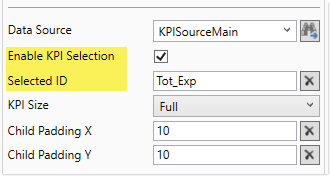
New properties for KPI Panel component
To differentiate the selected KPI from the other KPIs in the panel, the selected KPI is shown with a black background. In this example, selecting a KPI in the top panel causes the bottom panel to populate with related KPIs.
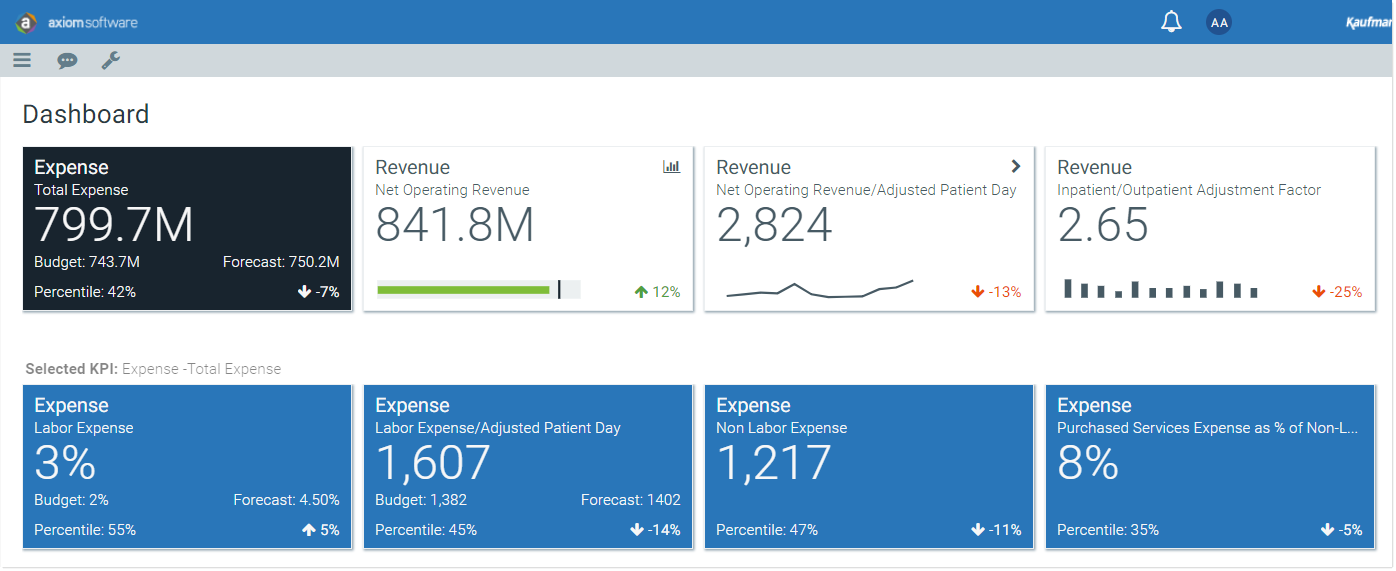
Example form with selected KPI
A similar feature is available when executing commands from the KPI panel. If the ID column is present in the KPISource data source and populated with values, then when a user executes a command from a KPI box, the ID of the corresponding KPI is written to the Triggering ID field. You can use this value to impact the command being executed. For example, if the command opens a dialog panel, you can reference the triggering ID to list the name of the current KPI in the dialog panel. The Triggering ID field is only present on the Form Control Sheet; it does not display in the Form Assistant or Form Designer.
