Enable Budget Integration
The Budget Integration feature provides the option to use budget data as a method in the cash forecast in order to account for seasonality, growth in volumes, and inflation. Back-end tables convert a company’s existing budget data (which is organized by entity, department, and account) to the dimensions in Treasure Cash Management (TCM) (bank account, BAI2 cash code, and Detail Rollup), and mapping settings convert monthly budget data from an accrual basis to a daily cash basis.
The Enable Budget Integration option is a toggle switch field. When the OFF status is selected, the fields on the Budget Integration are not available for editing.
-
On the Treasury Cash Management page, click Administration > Cash Flow/Working Capital.
-
Click Budget Integration.
-
Click the Enable Budget Integration toggle switch to ON.
NOTE: The Budget Integration feature requires an Axiom Budgeting License.
-
Verify that the Validation Status indicates Ready. If the status is Error, a message identifies the dimension tables that do not contain valid budget integration mappings. The message also indicates the number of records that do not contain valid budget integration mappings.
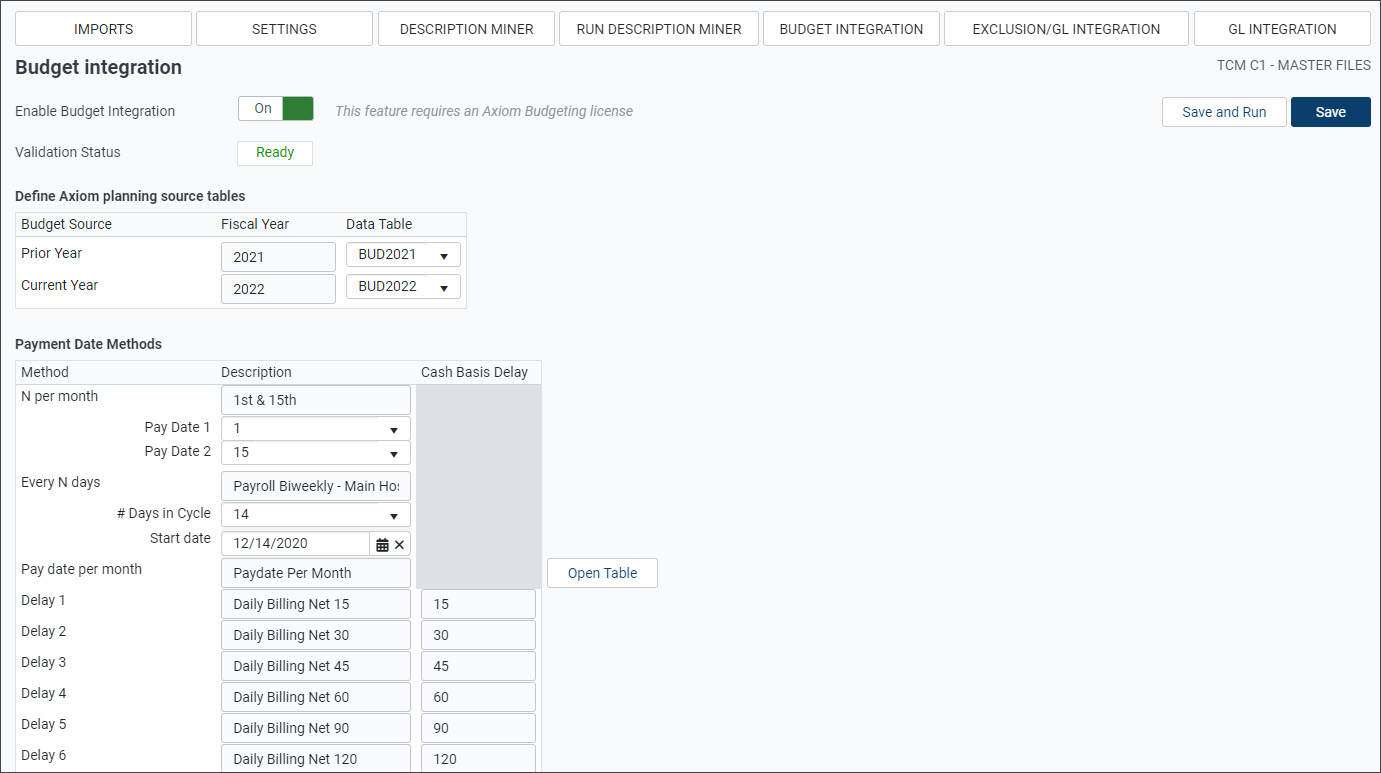
-
Select the applicable years in the Data Table drop-down menus in the Define Axiom planning source tables section.
-
Under Payment Date Methods, enter a description for the N Per Month, such as "1st & 15th" to indicate which days of each month a payment is received for that budget data.
-
Select the applicable day in the Pay Date 1 drop-down menu to indicate the date of the first payment.
-
Select the applicable day in the Pay Date 2 drop-down menu to indicate the date of the second payment.
-
Enter a description for Every N Days, such as "Payroll Biweekly - Main Hospital" to indicate the frequency of payments for a certain account.
-
Select the # Days in Cycle from the drop-down menu.
-
Select the Start Date to begin tracking that payment.
-
Enter a description for Pay Date Per Month.
-
Click Open Table to open the Pay Dates by Month window and indicate the payment dates.
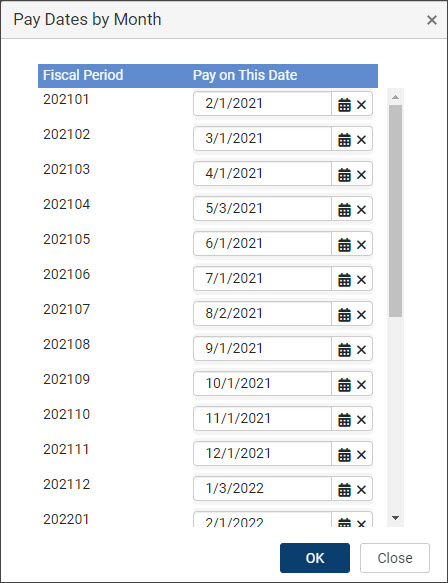
-
Select the date in the Pay on This Date field for each fiscal period.
-
Click OK to save changes.
-
-
Enter a description for Delay 1 and so on.
-
Enter the number of Cash Basis Delay Days to correspond with the Delay description to indicate when payment is expected to be posted to the bank account.
-
Click one of the save options:
-
To use this configuration with an automated import or save it to run later, click Save.
-
To save this configuration and run the import immediately, click Save and Run.
-
See Manage Dimension Tables to complete the budget mappings.
