Bank Fee Management report
Use the Bank Fee Management (BFM) report to review details by banking product. The report includes cost, volume, and pricing associated with each product, and identifies variances from prior months.
- Review the Current State report
- Review the Current v. Contract report
- Analyze trends for bank fees
- Filter records
Review the Current State report
-
On the Treasury Cash Management home page, click Launch BFM Report in the Bank Fee Management section or click Bank Fee Management > Reporting & Analysis from any page.
-
Click Current State at the top of the page.
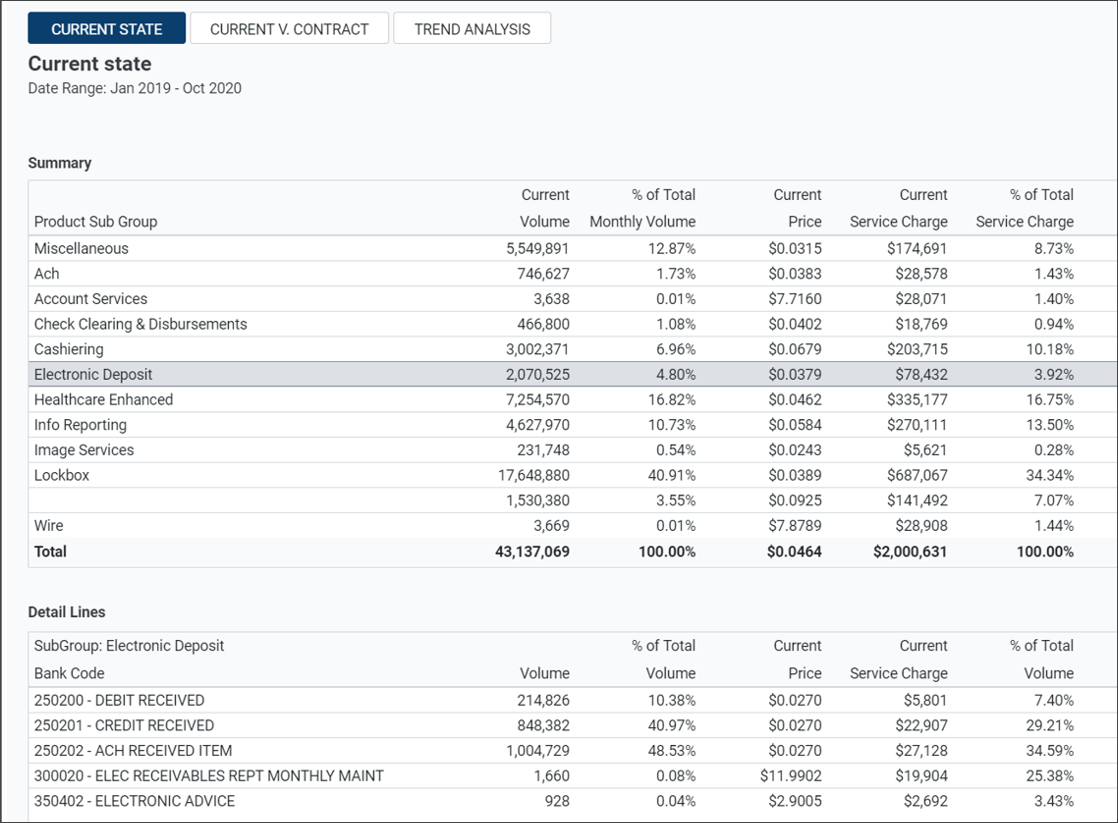
-
Click a Product Sub Group to view associated Detail Lines.
For each item in the Summary list, the report includes the following information:
-
Current volume, price, and service charge
-
Percentage of total monthly volume and total service charge
Review the Current v. Contract report
-
On the Treasury Cash Management page, click Launch BFM Report in the Bank Fee Management section or click Bank Fee Management > Reporting & Analysis from any page.
-
Click Current v. Contract at the top of the page.
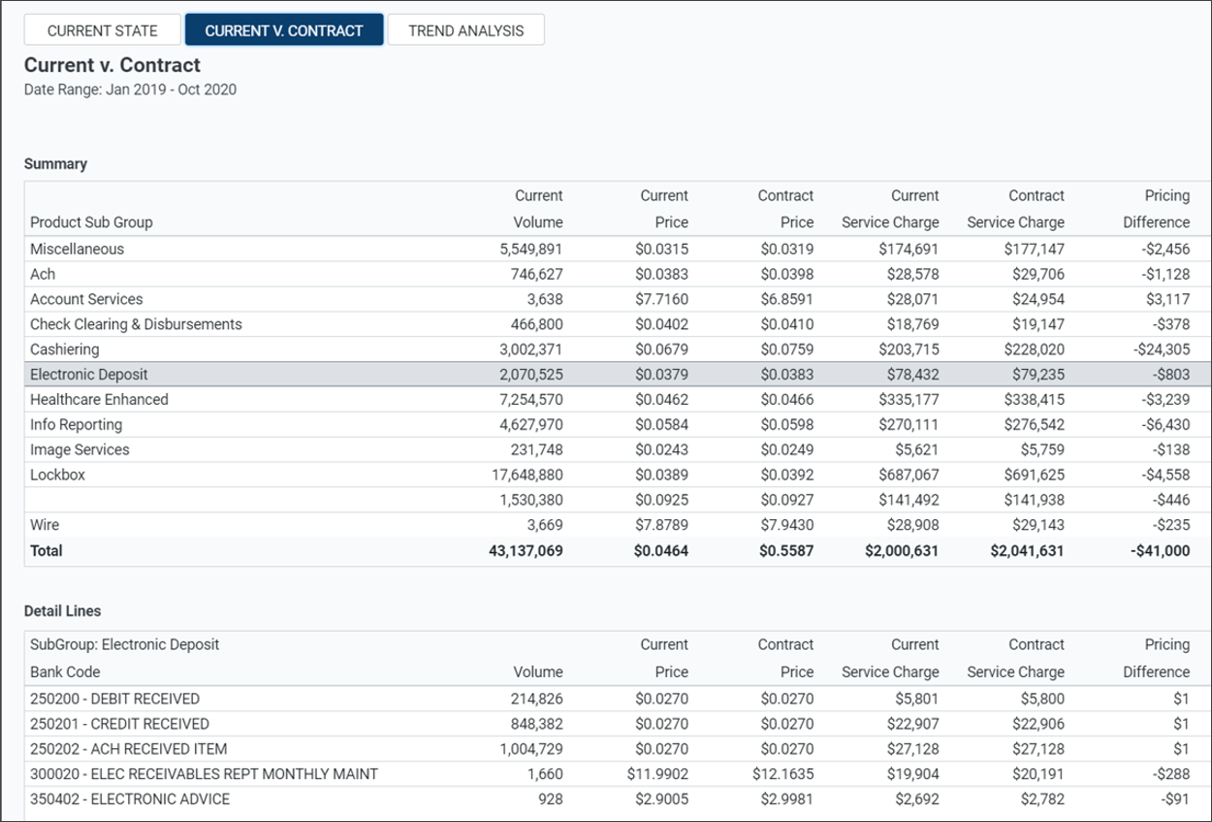
-
Click a Product Sub Group to view associated Detail Lines.
For each item in the Summary list, the report includes the following information:
-
Current volume
-
Current and contract prices
-
Current and contract service charges
-
Pricing differences
-
On the Treasury Cash Management page, click Launch BFM Report in the Bank Fee Management section or click Bank Fee Management > Reporting & Analysis from any page.
-
Click Trend Analysis at the top of the page.
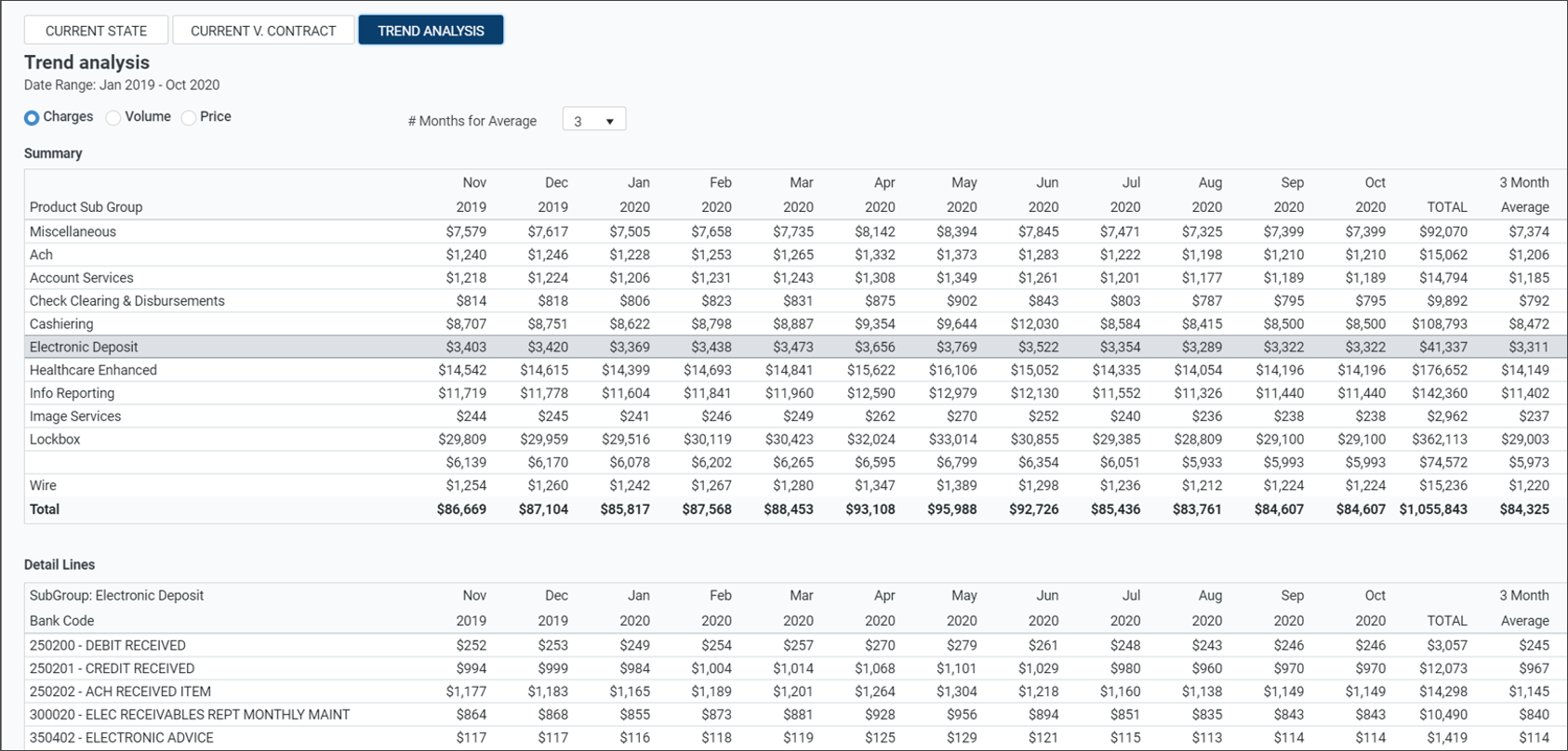
-
Click a Product Sub Group to view associated Detail Lines.
-
Click the applicable option to view Charges, Volume, or Price.
-
Select the applicable option for # Months for Average.
-
On the Treasury Cash Management page, in the Bank Fee Management section, click Launch BFM Report. Or click Bank Fee Management > Reporting & Analysis from any page.
-
Click the Filters icon
 at the top-left corner of the page.
at the top-left corner of the page.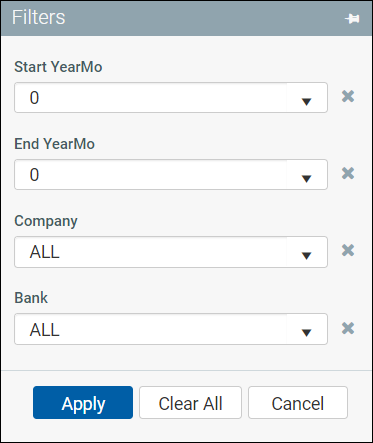
-
On the Filters panel:
-
Select a starting year and month in the Start YearMo field (for example, 20201 = January 2020. By default, none selected.
-
Select an ending year and month in the End YearMo field (for example, 202012 = December 2020. By default, none selected.
-
Select a Company. By default, all companies are selected.
-
Select a Bank. By default, all banks are selected.
-
-
To apply the specified filters, click Apply.
-
To clear all filters, click Clear All.
-
To close the Filters panel without applying filters, click Cancel.
