Files tab
The Files tab is optimized to search for reports that were run previously by any user. Use this method to find and publish or download reports.
NOTE: Reports are generated overnight so daytime users do not experience performance issues. Your PDFs are not available on the Files tab until the day after they are initiated.
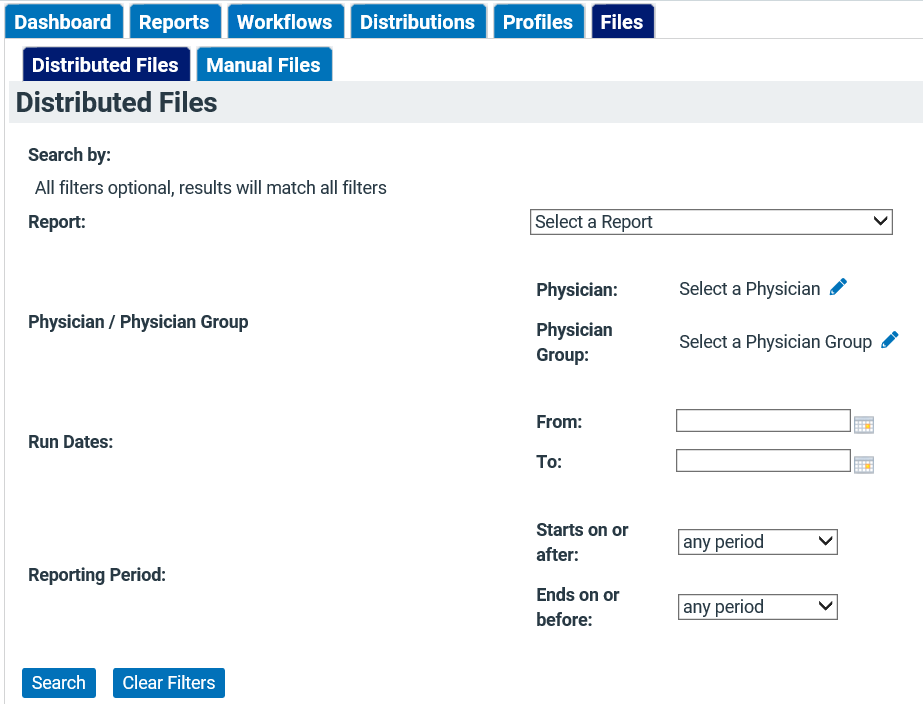
Search options include:
- Report Name
- Distribution Name
- Physician Name
- Physician Group
After search options are selected, use the filter parameters to refine your search.
Publish reports
You must retrieve your PDF and send an email to physicians that contains a link to the report.
- Email: After you have located your files on the Files tab, click Publish in the Actions column or select the application options, and then click Publish Selected Files.
- You can deactivate a report link by clicking Unpublish in the Actions column of a published file.
- The email link is not accessible until the report is published. The link is no longer accessible after it is unpublished.
- PDF: Select the applicable check boxes and click Download Selected Files to retrieve PDF reports.
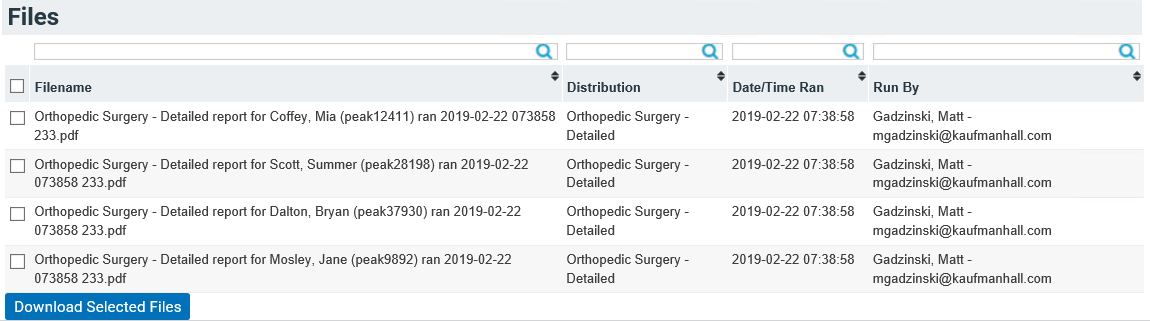
NOTE: If you see a lock icon instead of a check box, you must unlock Clinical Analytics to handle the file because it contains protected health information (PHI). See Encryption & unlocking for more information.
