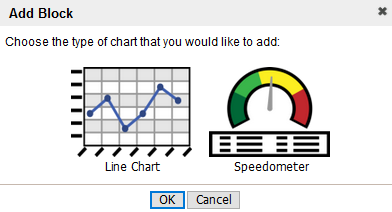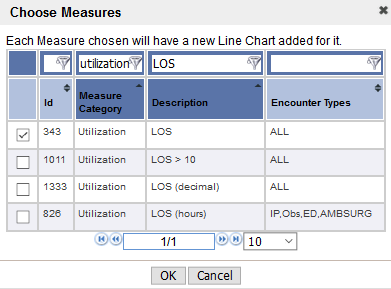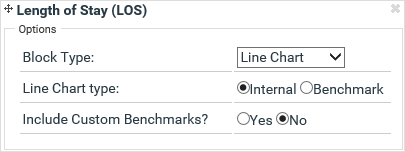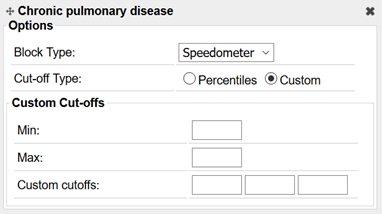Data Visualization sections
PPE Reporting's Data Visualization sections include:
Bar Graph analysis
The customizable Bar Graph Analysis section shows up to 20 bar graphs. Each graph shows data for a different measure.
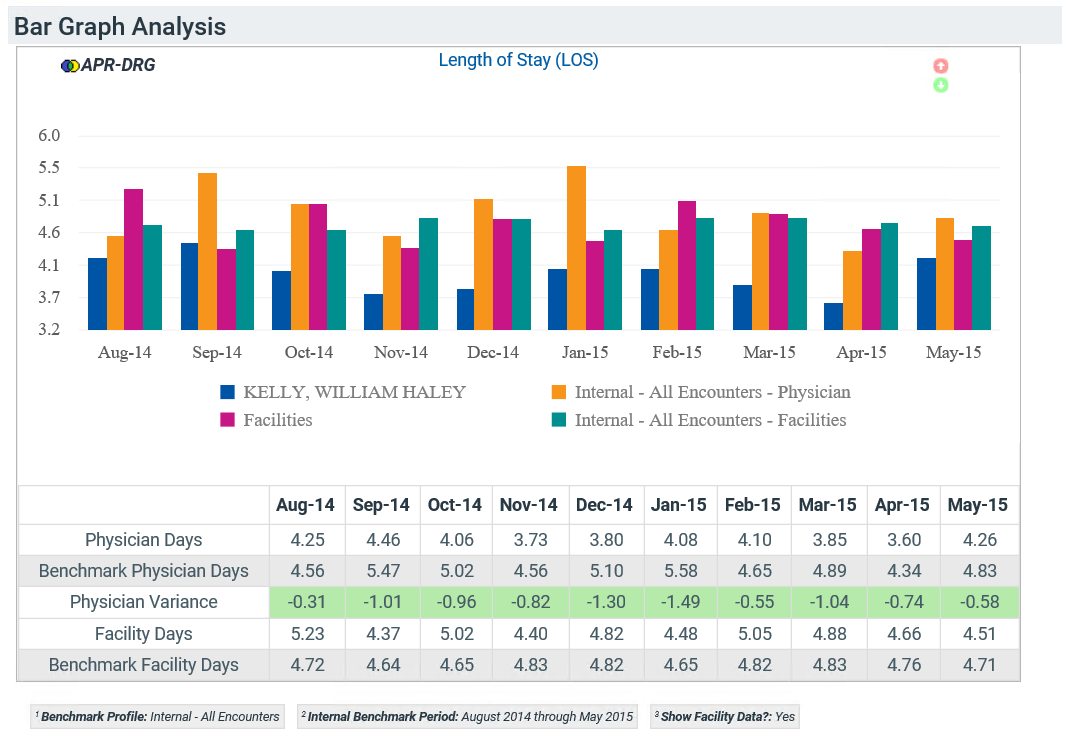
The graphs have either two or four bars for each month listed on the x-axis:
- Blue bar – Report physician value
- Orange bar – Benchmark physician value
- Pink bar – Facility value
- Teal bar – Benchmark facility value
The tables next to the graphs show different information, depending on the measure you selected. The tables include values for the physician, peer group, and the facility for each month in the period.
Measure analysis
Each Measure Analysis section shows up to 20 measures and can result in several report pages.
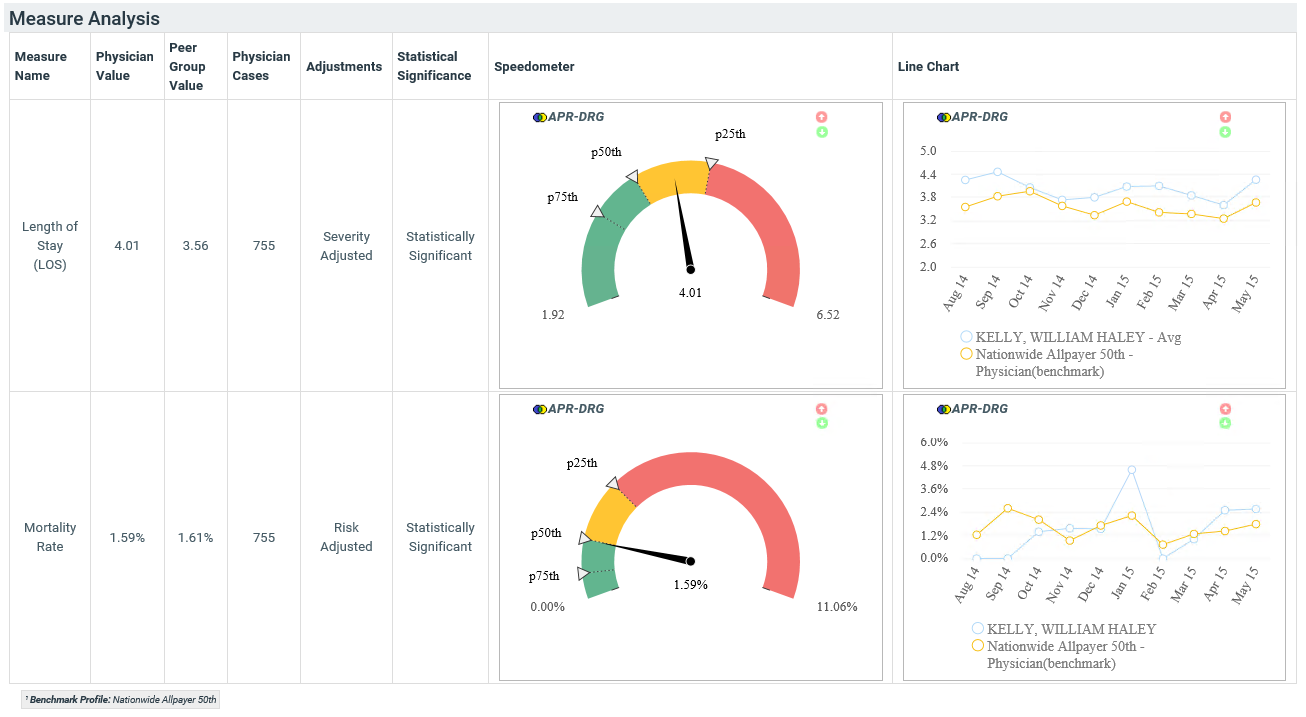
The section consists of a large table with one row for each measure.
Block types
Use the Measure Analysis section to select two different types of blocks to be displayed on the report.
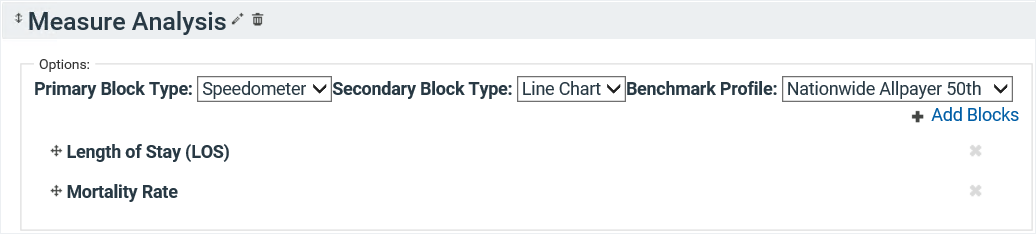
You can select from the following block types:
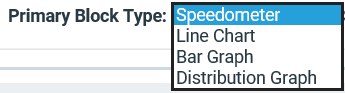
Custom benchmark values
Use this section to display your own benchmark values for each measure. Select Custom Values as your Cutoff Type, and then enter the Target and Acceptable values.
You must select the Target Benchmark to be more favorable than your Acceptable Benchmark. The Target value must be higher or lower than the Acceptable value, depending on the polarity of the measure.
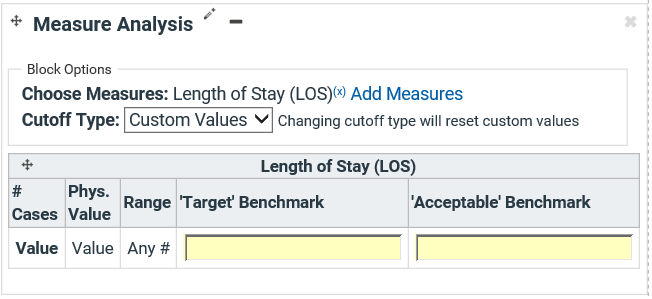
Table columns
| Column | Description |
|---|---|
| Measure Name | Lists the name of the specific measure. |
| Physician Value | The average measure value per encounter for the specific physician. |
| Peer Group Value | The corresponding average measure value for the peer group. This value is adjusted for risk based on the selected Grouping Type. |
| Physician Cases | The total number of encounters the physician used for the measure. |
| Adjustments | Lists any adjustments applied to the measure, such as risk or severity adjustment. |
| Statistical Significance |
Lists whether the number of physician cases is sufficient to compare physician data to the peer group data.
|
| Chart | Displays a bar chart, a distribution graph, a line chart, or a speedometer. |
| Chart | Displays a bar chart, a distribution graph, a line chart, or a speedometer. |
Two column section
The Two column section in PPE Reporting has similar functionality as Scorecards.
- Add the section to the tab, and click Add Block.
- Select the type of chart to add, and then click OK.
- Select measures of interest, and then click OK.
- Select whether to use custom or standard benchmarks or cut-offs. The options look slightly different for the different chart types.