Facility reporting
Facility reporting is functions similar to PPE reporting, as it also provides static reports, but it is intended for facility-level measures and analysis, so it does not include the Workflow capabilities. Facility Reporting is organized slightly different from Scorecards because Profiles are global. Rather than only being able to use a profile in the scorecard it was created on, this application allows you to use any profile with any report.
Two main components work together to create a Facility Report PDF:
- Reports serve as a framework or outline for your data and feature customizable sections to display the data in a variety of ways.
- Distributions control which data are in a report, such as the specific facility, period information, and the list of physicians to report on.
TIP: Combine a report with a distribution to generate the PDF.
There are two options for viewing/sharing reports:
- Email a report link directly to any Clinical Analytics user
- Export a PDF of the report to print or share
Create a report
There are four steps to creating a Facility report:

- Create Profiles: On the Profiles tab, build profiles to be used a benchmark or comparison groups in your reports. These Profiles are global to the Facility Reporting application, so you can use them in any of your reports.
- Customize Report: The Reports tab lists all of the reports built on your server by any user. The Report is how you define what you want to know about your population of interest. Similar to Scorecards, you can add analytic sections across the tabs of your report. See Facility Reporting sections for more information about the analytic tools available to you in this application.
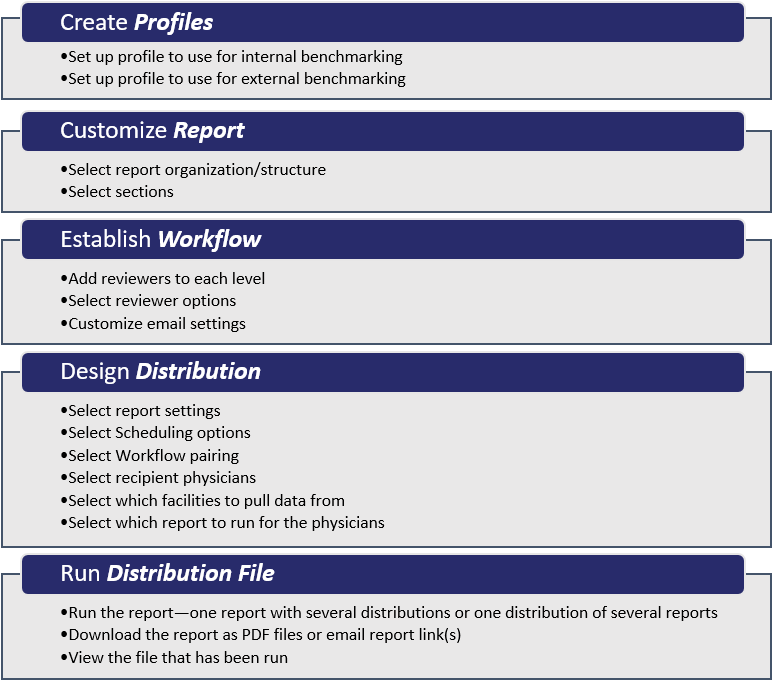
Reporting overview
Two main components work together to create a Facility Report PDF:
- Reports serve as a framework or outline for your data and feature customizable sections to display the data in a variety of ways.
- Distributions control which data are in a report, such as the specific facility and period information to report on.
TIP: Combine a report with a distribution to generate the PDF.
Once your report is run, you can export a PDF of the report to print or share.
Default report settings
The first time you open the Facility Reporting application, you are prompted to complete default report settings, but you can change these settings anytime you're customizing a report by clicking the gear icon in the top right corner.

- These default settings do NOT affect your reports, distributions, or files.
- These settings are used only for illustration when editing and viewing the report within the application.
- Clinical Analytics uses the default settings to create a test PDF export so you can check your reports.
