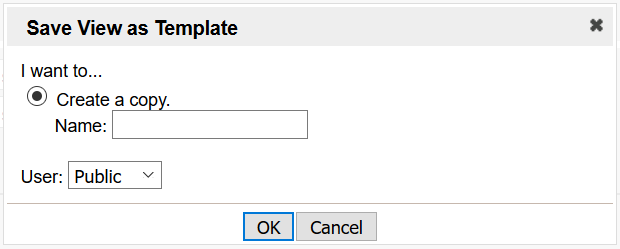Section-specific templates
Many sections around Clinical Analytics Scorecards offer on-the-fly analytics with parameter selection options. When you have set your parameters, you have the option to save them as a Template for that section so you can duplicate your analysis with a few clicks.
NOTE: The Template applies to all of the parameters contained within the gray Settings box, but does not save Profile, Benchmark Profile, or Period settings.
Settings Templates are offered in the following sections (click the section name for more information):
| Section name | Template name |
|---|---|
| Coding Analytics | Coding Analytics Template |
| Potentially Preventable Complications (PPCs) report | Potentially Preventable Complications Report Template |
| Details | Details Template |
| Easy Patient Download | Easy Patient Download Template |
| Frequent Readmissions report | Frequent Readmissions Report Template |
| Frequent Readmissions report | Last Day of Service Template |
| Pharmacy Analytics | Pharmacy Analytics Template |
| Physician Service Details | Physician Service Details Template |
| Potentially Preventable Readmissions (PPRs) report | Potentially Preventable Readmissions Template |
| Treatment Analysis | Treatment Analysis Template |
NOTE: The Care Variation Performance Section requires the use of templates, but the process is slightly different. See Care Variation Performance for more information.
Example
We use the Details section's Details template for this example, but the process is the same for all of the sections previously listed.
Use an existing Details template
When you are using the Details section, you can recall an existing Details template at any time.
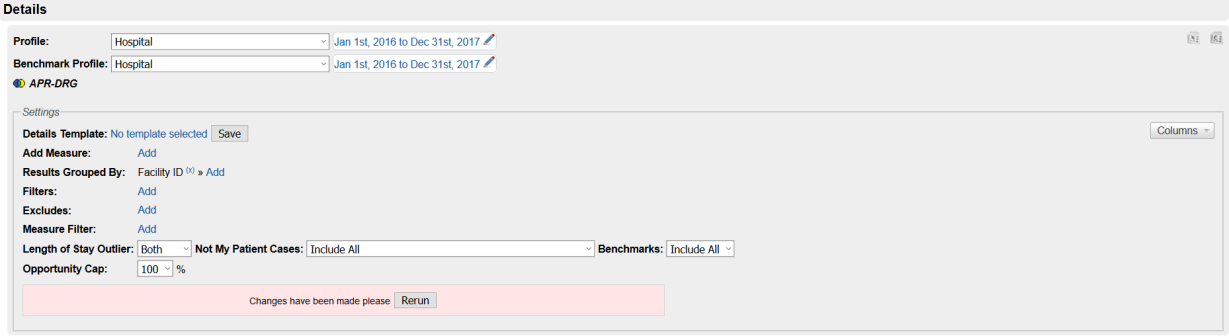
- In the Details section, locate the blue link text between Details Template and the Save box. It shows the name of the template currently used or "No template selected."
- Click the blue text to open a popup box for selecting your template of choice.
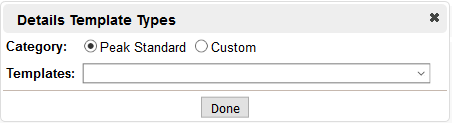
- Select if you would like a Clinical Analytics standard template (created by Axiom Software), or a custom template (created by you or another user on your server).
- Click the dropdown box, select the template you would like, then click Done.
- The Settings of your Details section updates to the Measures, Group-bys, Filters, Excludes and other parameters saved to the template you selected.
NOTE: Similarly, if you are in a Details section with extensive Settings that you want to remove, you can click the template name, and select the blank row in the list of templates. This removes the template from the Details section and clears out all parameters.
Update an existing template
If you have made changes to an existing template and want to save your new parameters, you have two options: Update the Current Template or Create a copy.
- Click the Save box next to the template name.
- Choose if you want to update the current template or create a copy. If you are creating a copy, we recommend renaming it to reduce confusion for other users.
- Select if you would like a Dynamic measure.
- Select if you would like your template to be Public (for use by any user on your server), or Private (accessible by only you on any of your scorecards). We recommend keeping templates private, unless you are intentionally sharing your template with other users.
- Click OK.
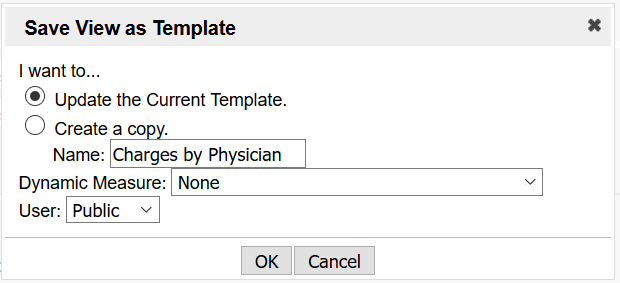
Create a new Details template
You can also create a Details template by starting from scratch with an empty Details section.
- Set your parameters.
- Click the Save box.
- Enter the name for your template, select Public or Private, then click OK.