What is encrypted data?
All data that could be used to identify a specific patient in encrypted in Clinical Analytics. When looking at any of the following sections, you may be prompted to unlock Clinical Analytics so you can view the encrypted data.
Clinical Case Summary Lookup
If you know the Axiom Encounter ID or the hospital account number, use the Clinical Case Summary Lookup section; you can add it to any scorecard by clicking +Add Section in Customizer Mode.

The Clinical Case Summary Lookup section finds individual cases by either the Axiom Encounter ID or the hospital account number. Searching for an ID or account number opens the Clinical Case Summary - a page with tabs listing patient-level details of the case.
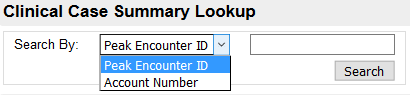
Details
The Details table offers two ways to get to patient-level data:
- Clicking an Axiom Encounter ID
- Downloading a Detail Charges data table
Clinical Analytics Encounter ID
Add Axiom Encounter ID to the Results Grouped By option and click Rerun.
The encounter IDs are hyperlinked and have small blue arrows next to them. Click the hyperlink to go directly to the Clinical Case Summary, if you have unlocked Clinical Analytics.
Detail Charge export
If you have coordinator-level access to Clinical Analytics, you see a blue floppy disk icon next to the Excel icon in the top right corner of the section. Click the icon to download the full charge data file; you must be unlocked to use this export feature. See Export data for more details.
![]()
CDM tables
You can also drill into the clinical case summaries through the Charge Description Master (CDM) tables in the Treatment Analysis and Service Details sections. When Clinical Analytics is unlocked, numbers in certain columns appear as blue links. Click a blue number (Axiom Encounter ID) to reach the Clinical Case Summary.
NOTE: Depending on which section or table you use, you may have to click through several tables to filter the results before you get to the case summary.
