AX1844
Using the Intelligence Center, you can create, rename, and delete folders in the Reports Library.
You can create new folders as needed in the Intelligence Center. To create a folder, you must have read-write access to the parent folder.
To create a folder:
-
In the Intelligence Center, navigate to the location where you want to create a new folder.
-
Click Create > Create new folder.
- In the Create new folder dialog, enter a name for the new folder, and then click OK.
Changing folder names and descriptions
If you have read/write access to a folder, you can rename the folder or change its description.
NOTE: In systems with installed products, you cannot edit the names and descriptions of product-controlled folders.
To change a folder name and/or description:
- In the Intelligence Center, navigate to the parent folder of the folder that you want to rename..
-
Hover your cursor over the row with the folder, so that the ellipsis icon is visible in the Name column. Click the icon, and then select Info from the menu.
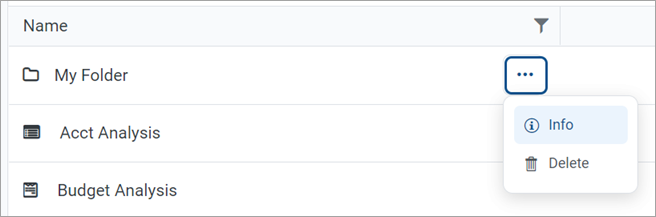
-
In the Settings panel, edit the folder Name or Description as needed, and then click Apply.
The name can be up to 250 characters, and the description can be up to 2000 characters.
If you cannot edit the folder name and description, the Apply button is not available. This issue may occur because you do not have the necessary permissions or the folder belongs to an installed product.
If a folder is no longer needed, you can delete it using the Intelligence Center. To delete a folder, the folder must be empty and you must have read-write access to the folder.
NOTE: In systems with installed products, you cannot delete product-controlled folders.
To delete a folder:
- In the Intelligence Center, navigate to the parent folder of the folder that you want to delete.
-
Hover your cursor over the row with the folder, so that the ellipsis icon is visible in the Name column. Click the icon, and then select Delete from the menu.
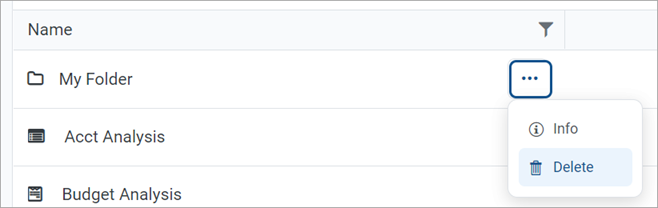
If you cannot delete the folder, the Delete action is disabled. This issue may occur because you do not have the necessary permissions to delete the folder or the folder belongs to an installed product.
The folder is deleted from the system and is no longer displayed in the Intelligence Center. There is no confirmation dialog before deleting an empty folder. If the empty folder was deleted in error, you can create a new folder with the same name.
