Benchmark Update utility
Use the Benchmark Update utility to view, insert, delete, and update benchmarks by department. This utility lists departments and the associated benchmarks stored in the live Benchmark database table.
NOTE: Because the live Benchmark table is being converted to Save Type 1, use this utility to make changes to benchmark values.
This utility replaces the Benchmark utility, which is still available but only through a browser. The Benchmark utility can no longer be accessed through the MR Admin Task Pane.
This utility is divided into three sections:
- Benchmarked Departments - Displays departments with associated benchmark values, sorted by department number.
- Invalid Departments - Displays records related to departments that are no longer valid. If you do not have invalid departments, this section does not appear.
- Non-Benchmarked Departments - Displays sorted departments that do not have benchmark values.
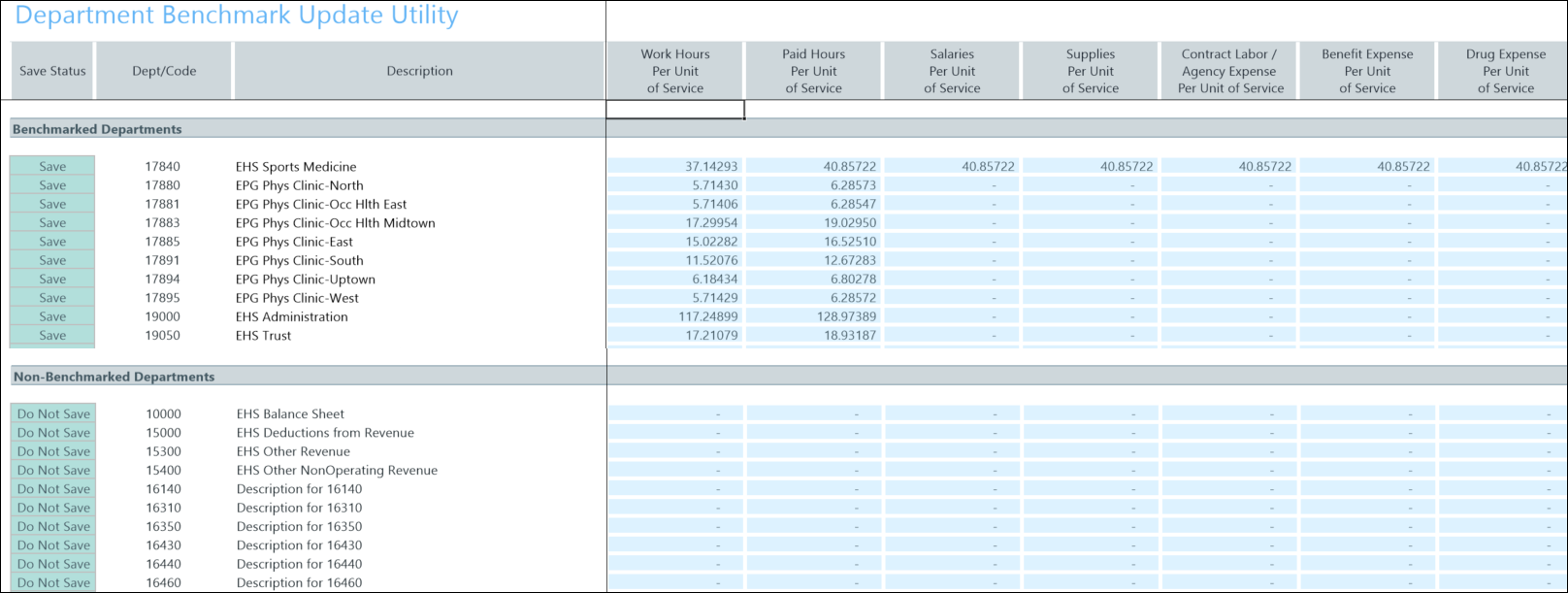
Access the utility in Axiom Assistant
-
Open the Explorer pane in Axiom Assistant:
Main > Navigation > Explorer
-
Navigate to the Benchmark Update utility:
Reports Library > Management Reporting Utilities > System Setup > Benchmark Update Utility
NOTE: Only Management Reporting Administration users can access this utility.
Refresh variables
The following refresh variables are available for this utility:
| Refresh variable | Description |
|---|---|
| Select Benchmark Level |
Select one of the following:
|
| Department Dimensions | Select one of the dimension fields to display only the benchmarks for the selected department. |
| Select Dept(s) |
Click Choose Value, and then select the check box next to each department you want to update. This option is available when you select Department on the Select Benchmark Level dropdown. |
| Select Entity/Entities |
Click Choose Value, and then select the check box next to each entity you want to update. This option is available when you select Entity on the Select Benchmark Level dropdown. |
Add a benchmark
- Navigate to the Non-Benchmarked Departments or Invalid Departments section.
- Locate the row for the department to which you want to add a benchmark.
- Update the blue cells on the department's row with the benchmark values you want to assign to the department.
- On the Save Status column, click Save.
When you add benchmark values to a non-bookmarked or invalid department, it moves to the Benchmarked Departments section.
Edit a benchmark
- Navigate to the Non-Benchmarked Department section.
- Update the blue cells with updated benchmark values.
- On the Save Status column, click Save.
Delete a benchmark
- Navigate to the Benchmarked Departments section.
- Locate the row for the department whose benchmark values you want to delete.
- On the Save Status column, click Delete.
