AX3510
Prevent users from accessing the system
You can prevent non-administrator users from accessing Axiom Platform by using the System Access feature.
For example, you may want to temporarily lock out users in the following situations:
- Before upgrading Axiom Platform.
- While migrating between testing and production environments.
- While preparing and testing the system prior to rollout for a planning cycle.
The System Access feature prevents new logins only; it does not forcibly log off any users who are currently logged in. If a non-admin user is already logged into Axiom Platform when you change the system access settings, that user remains logged in but they cannot save any files to the Axiom database or perform any Axiom processes. Before locking users out, ensure all users have saved changes to their files, and ask all non-admin users to log off. Admins can continue to log into the system and perform all activities as normal.
Only admins can change the system access settings. System access can be controlled using either the Desktop client General term for using either the Excel Client or the Windows Client, both of which are installed to the user's desktop. or the Web client. Regardless of which client you use, the system access settings affect all Axiom Platform clients.
To modify system access using the Desktop client:
-
On the Axiom tab, in the Administration group, click Manage > Security > System Access.
NOTE: In systems with installed products, this feature may be present on the Admin tab. In the System Management group, click Security > System Access.
-
In the Control System Access page, select one of the following:
-
Administrators Only: When enabled, non-admin users can no longer log in to the system using any client. Only users with admin rights can log in. Non-admin users who attempt to log into the system are informed that the system is locked.
After users are locked out of the system, only an admin can log back in and restore access.
-
Full Access: When enabled, all users can access the system as normal.
-
- Click OK.
To modify system access using the Web client:
-
In the Web client, click the Syntellis icon
 in the navigation bar The common bar across the top of pages in the Web Client. The Navigation bar provides access to system and product features..From the Area menu, select System Administration.
in the navigation bar The common bar across the top of pages in the Web Client. The Navigation bar provides access to system and product features..From the Area menu, select System Administration.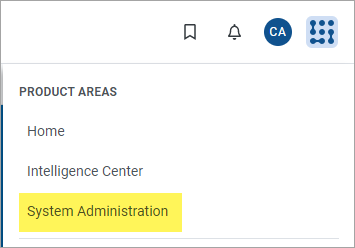
-
From the navigation menu, select System Status > System Access.

-
On the System Access page, select one of the following:
-
Administrators Only: When enabled, non-admin users can no longer log in to the system using any client. Only users with admin rights can log in. Non-admin users who attempt to log into the system are informed that the system is locked.
After users are locked out of the system, only an admin can log back in and restore access.
-
Full Access: When enabled, all users can access the system as normal.
-
- Click Apply.
