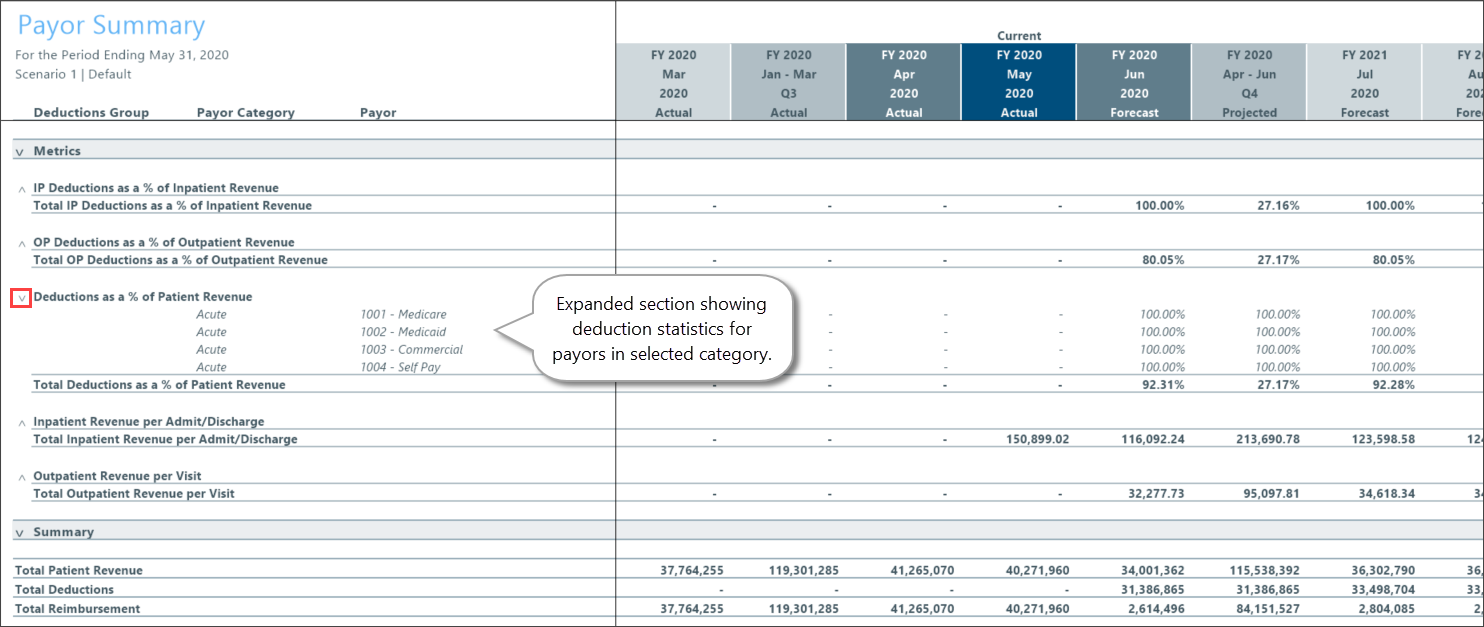Payor Summary report
Use the Payor Summary report to review data from multiple deduction models in one report. This report includes related metrics so that you can review the aggregated data for reasonableness to improve your statistic, revenue, and deductions forecast calculations.
What: The Payor Summary report aggregates the forecast data from one or more deduction models and displays it in three main section:
-
Metrics – Patient deduction and revenue statistics, presented in collapsible sub sections
- Summary – Totals for patient revenue, deductions, and reimbursement
- Details – Details by payor where applicable. Includes Administrative Adjustments, Charity, and Bad Debt data independent of selected payor categories.
Where: This report is available from the Reporting section of the RF Admin and RF User task panes.
Who: Only Axiom Rolling Forecasting Administrators and Analysts can access this report.
To use the report:
-
In the RF Admin or RF User task pane under Reporting, double-click Payor Summary.
-
In the Refresh Variables dialog, select the report criteria.
Refer to the following table for an explanation of criteria options.
NOTE: When viewing the report, you can change the criteria to view different sets of data or data grouped in different ways. On the Main ribbon tab, click Refresh Data, and then change the selections in the dialog.
Field Description Select Deductions Group(s) (Leave blank for All) Select the Deductions Group from the Choose Value dialog. You can select multiple groups. Select Uncategorized Payors To include only payors that do not belong to any payor category, select the checkbox.
NOTE: This checkbox is available only if you created payor deduction categories in the Payor Setup Utility. If you select this checkbox, the Select Payor Category field disappears.
Select Payor Category (Leave blank for all) Do one of the following:
-
To include all payor categories, leave the field blank.
-
To include specific payor categories, click Choose Value and select a category.
NOTE: This field is available only if you created payor deduction categories in the Payor Setup Utility.
Select Scenario Select the scenario to apply to the report data. Select RF Deductions Model Option (optional) To use an alternate configuration to present data in a format that is more consistent with outpatient reporting, select one of the following:
-
Standard: Displays all sections of the model for Inpatient and Outpatient data.
-
Physician Only: Hides and deactivates AQ Axiom Querys for Inpatient leaving only Outpatient related sections of the model visible.
Select Number of Actual Periods Select the number of periods of past data (actuals) to include in the report. You can include up to two years and two months (26 months) of data. Select Number of Forecast [periods] Select the number of periods of future data (forecast) to include in the report. You can include up to two years and 10 months (34 months) of data. -
-
Click OK.
TIP: The default report view is by month, but you can switch the view to quarters using the Change View option in the Main ribbon tab.