Add columns to the model table
- On the Intelligence Center Models tab, click a model to open it.
- In the table list, click the Action menu (ellipsis icon).
- Click Add columns.
- In the Add columns menu, select the columns to add to the model or search for specific columns.
- Click Add to table.
- In the table list, click the column below the table to edit the table properties.
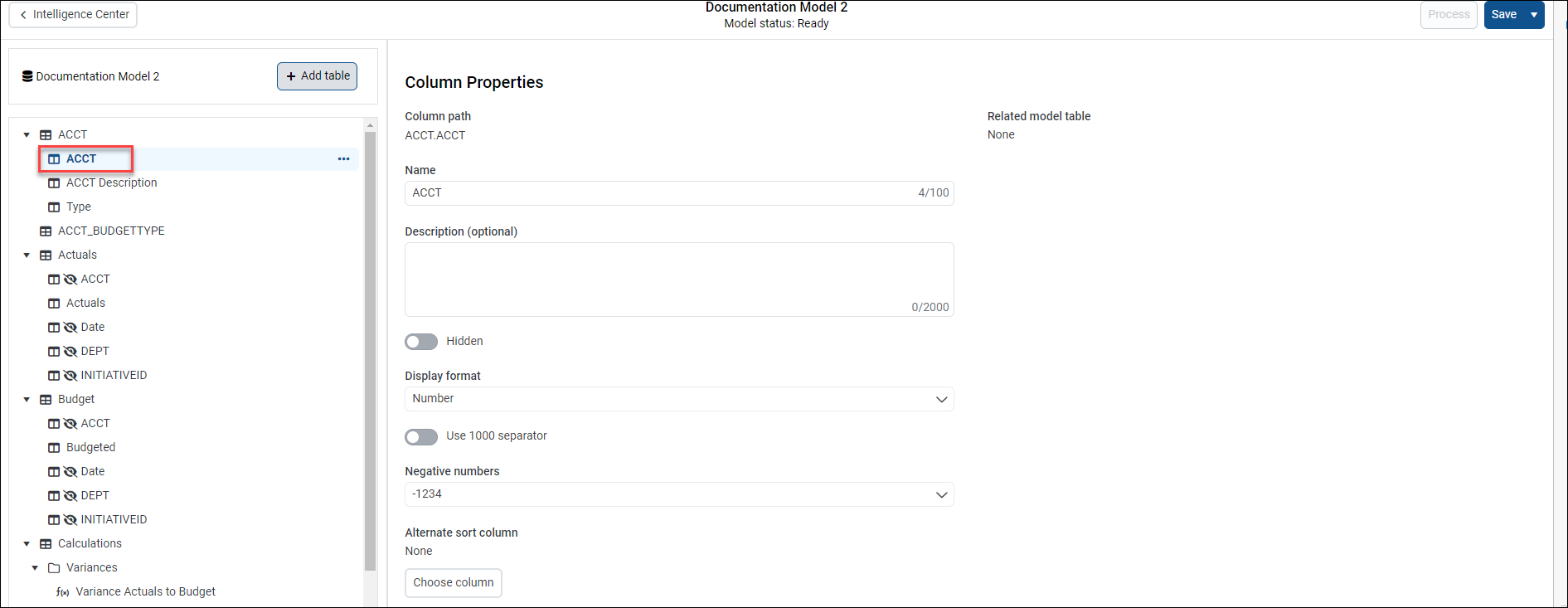
Column properties relationship details are displayed if the column is a look-up column on a dimension table. If you add a look-up column to a fact table or large dimension table, but no dimension table was added to the model, you are prompted to add a dimension table here.
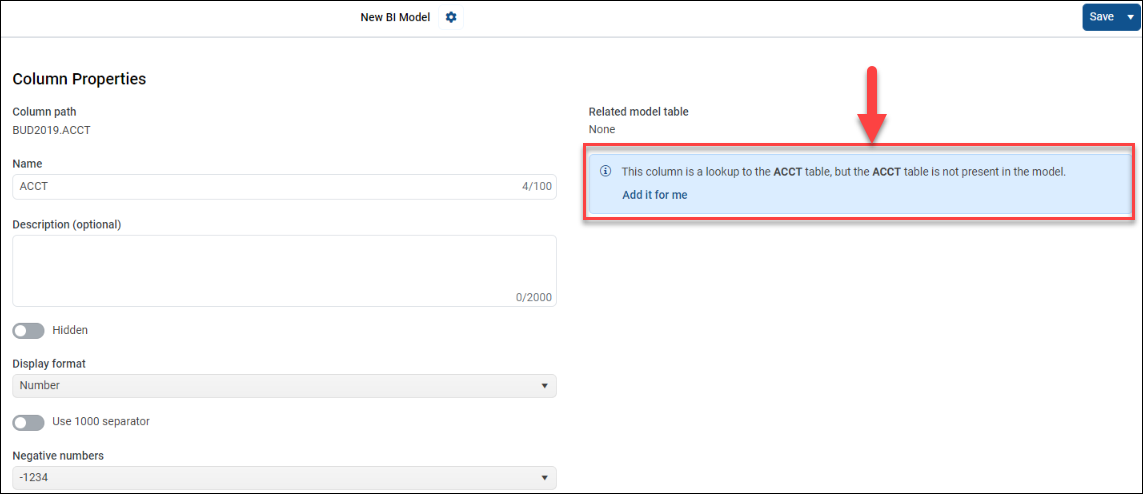
NOTE: You can only add columns from look-up dimension tables to a pivot table.
