Add an Axiom table
- Open the Intelligence Center.
- Click the Models tab, and then click a model to open it.
- Click + Add Table and select Add and Axiom table from the menu.
- Click the dropdown list and select an Axiom table to use as the data context for the new model table. The new model table contains fields from the selected table and related tables (if the related table is a dimension table). Only tables to which you have access are displayed in the dropdown list.
- Click Add table.
The Table Properties panel includes the following key fields:
| Field name | Description |
|---|---|
| Name | 100-character limit. |
| Description | This field is optional (2000-character limit). |
| Filter | Click Add filter to create a filter for the table based on the data context table and any of its related tables. See Using the Filter Wizard more information. |
| Hidden | Click the Hidden toggle to hide the table when model definition is processed. The model is not visible in the visualization report. |
| Relationships | This field displays the table and column relationships, including relationships to and from the table. This field is not editable, but reflects the relationships that were created by your selections. |
For fact tables with look-up columns that were added to the table, the Column Properties panel presents an option to add a dimension table to the model.
For dimension tables, the Table Properties panel lists all tables with relationships to the dimension table and information as to which tables Axiom generates when the model is processed.
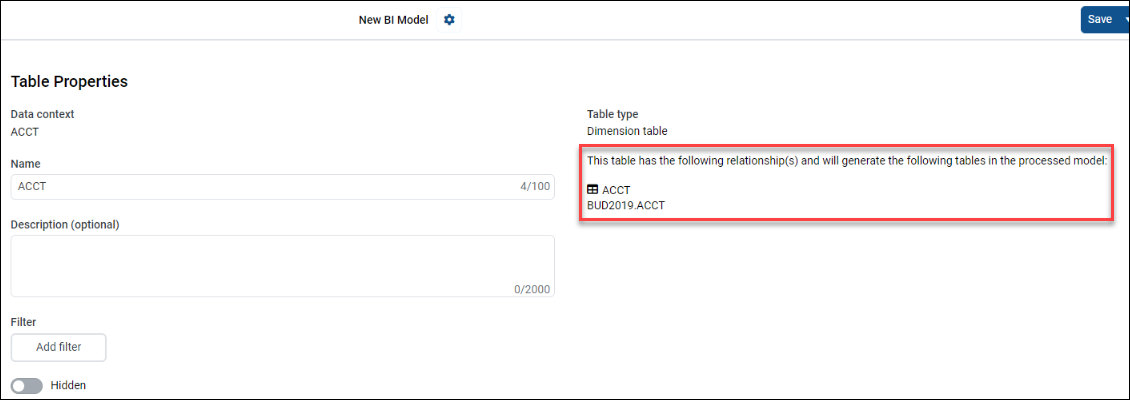
IMPORTANT: You must add a table with a look-up column to dimension tables to include them during processing. Dimension tables without look-ups that point to the table are not included during processing.
