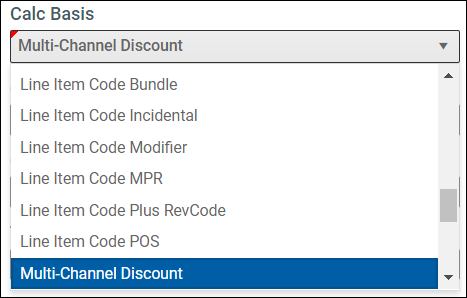Searching lists and filtering contract columns
Along with improved navigation, the updated UI for contract pages and dialogs provides new sort and filter functionality for contract table grids, and search functionality for some dialog fields.
Many contract grid columns can be sorted and filtered. In most contract dialogs, if a drop-down field has a long list of entries, you can search the list.
To sort and filter table columns:
- To sort a column, click the header. A sort up (
 ) or sort down arrow (
) or sort down arrow ( ) displays in the column header if the column can be sorted.
) displays in the column header if the column can be sorted. - To filter a column:
- In the column header, click the filter icon (
 ).
). - In the filter dialog, from the first drop-down, select the parameter to use, and then type the word into the field provided. If desired, add another filter parameter.
- Click Filter. The list filters to display results that meet the filter parameters.
- To clear the filter, click the icon again and then, in the filter dialog, click Clear.
- In the column header, click the filter icon (
To search a long list of entries in a dialog drop-down field:
- Click the drop-down, and then start typing a search word or letter.
-
The list changes to begin with the search word or letter. A small red triangle displays at the upper left corner of the field to show that the entry has changed. However, if you decide not to select a different item from the list, your original selection displays and the red triangle disappears. Select the desired option from the list.