Configuring Axiom Rolling Forecasting driver security
The Rolling Forecasting Drivers Security Setup utility allows you to manage driver access for RF Admin and RF Analyst users who do not have the RF Global Driver Management role.
To use this utility, users must be assigned the Rolling Forecast Global Driver Management role and the Security Admin role in the Security Manager.
Configuring driver security includes setting which RFPlanGroups a user can access within each driver.
This utility displays all users who have the RF Admin role, the RF Analyst role, or both, as well as the subset of RF Admin and RF Analyst users who also have the RF Global Driver Management role.
The Driver Security Setup utility has three main parts:
-
View options – These settings control which users with which roles display in the utility, and whether the Rolling Forecasting Administrator and Rolling Forecasting Analyst columns are visible. By default, the Filter for Role field is set to All, which includes users who have either one or both of the RF Admin and RF Analyst roles.
-
Top section – List of users who have the RF Global Driver Management role in addition to either the RF Admin or RF Analyst role. For these users, the Member of RF Global Driver Management column displays TRUE. This section is display only; user access cannot be set in this section.
-
Bottom section – List of users who have either the RF Admin or RF Analyst role but do not have the RF Global Driver Management role. Driver access for these users is set in this section.
To manage user access to the RF drivers:
-
In the RF Admin task pane, under Security, double-click Drivers Security Utility.
The Rolling Forecasting Drivers Security Setup utility opens.
-
In the Filter for Role drop-down, select to filter the list by user role:
- All – Displays all users.
- Rolling Forecasting Administrator – Displays only users who have the RF Administrator role.
- Rolling Forecasting Analyst – Displays only users who have the RF Analyst role.
NOTE: Users who have the RF Global Driver Management role automatically have full Read/Write access to all drivers, including the Drivers. For these users, “TRUE” displays in the Member of Global Driver Management column. Access for these users must be set in the Security Manager.
- To collapse the list to only user roles that can be edited in this utility, select the Hide Rolling Forecasting Global Driver Management Members checkbox.
-
The RF Administrator and RF Analyst role columns are hidden by default. To view these columns, clear the last two checkboxes (these are selected by default):
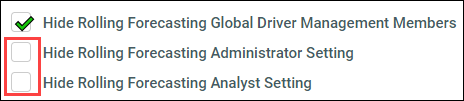
-
In the list of users who do not have the RF Global Driver Management role, locate the desired user, and then click the lock icon (
 ) to the left of the user’s name to unlock the permission fields in that row.
) to the left of the user’s name to unlock the permission fields in that row. -
In the group of Select Access columns, locate the desired driver, and then select the access type from the drop-down.
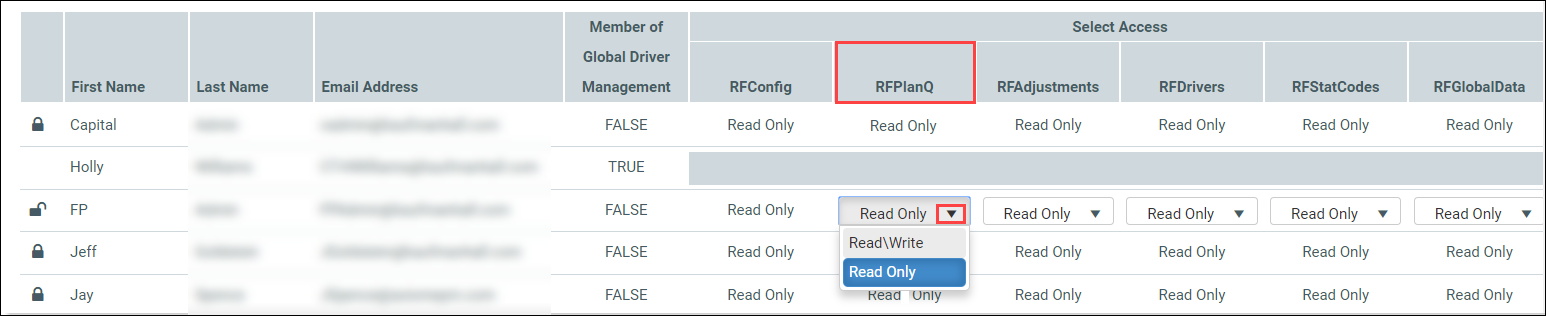
-
To set which RF Plan Groups the driver can be applied to for this user, at the end of the row, in the Select RFPlanGroup Filter(s) column, click the arrow in the field. In the dialog, select the checkboxes for the desired listed RFPlanGroups, and then click OK.
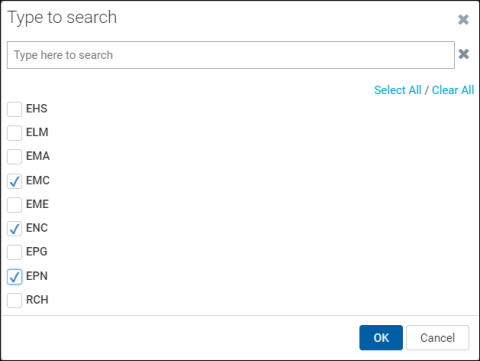
The selected RFPlanGroups are now listed in the field, as shown in the following example:

- In the confirmation dialog, click OK.
- At the top of the form, click Save.
- To set driver access for another user, first click the open lock icon of the user you just set to close that row before unlocking another row. If you are done, you can close the form. The unlocked icon will reset to locked when the form closes.
