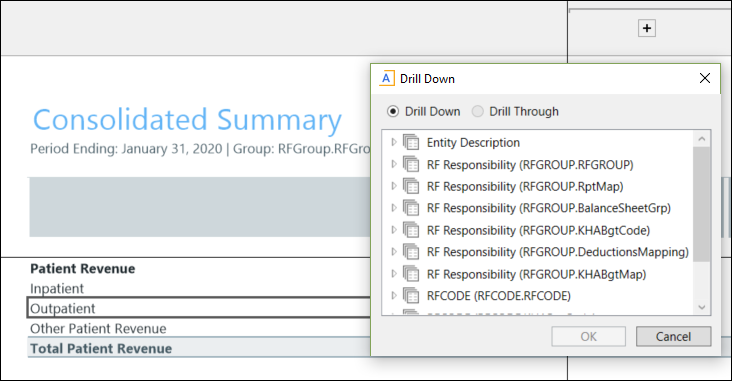Using the Consolidated Summary report
The Consolidated Summary report provides transparency into your organization’s operations by displaying a comparison of actual to forecast data that allows you to see trended information of the forecast compared to prior results.
The comparison of actual to forecast is displayed in three primary views: (1) Annual, (2) Quarterly, and (3) Monthly.
Additionally, views can be drilled into for more detail.
The ratios at the bottom of the report add important analytics beyond the pure numbers. For example, Benefits as a % of Salaries may show an anomaly that needs to be reviewed. Such an anomaly may not be apparent from just the numbers alone.
To access the Consolidated Summary report:
-
In the RF Admin or Rolling Fcsting task pane under Reporting, double-click Consolidated Summary.
-
In the Refresh Variables dialog, do the following:
-
For Include Budget?, select Yes to include budget data or No to exclude it.
NOTE: The Include Budget? option does not display if there are no RF_Forecast records for which RFDType = Budget.
-
For Select RFPeriod for Forecast, available selections include RFPeriods prior to the current period that have ForecastFinal or DeductionResult records. The default is the most recent of these periods. Click Choose Value and select the period.
NOTE: If there is only one period of forecast data available, the current period is available for selection.
-
(Optional) To include any RFGroup columns from the RFGROUP table, from the Select RFGroup Column drop-down, select the column.
-
From the Select Scenario drop-down, select the scenario.
-
Click OK.
The report displays data for the selected Scenario, RFPeriod, and RFGroup. The report data is filtered by your RF_Forecast security permissions.
-
-
Upon open, the report displays the default view. To change to a different view, on the Main ribbon tab, in the Workbook Options section, click Change View and select the view:
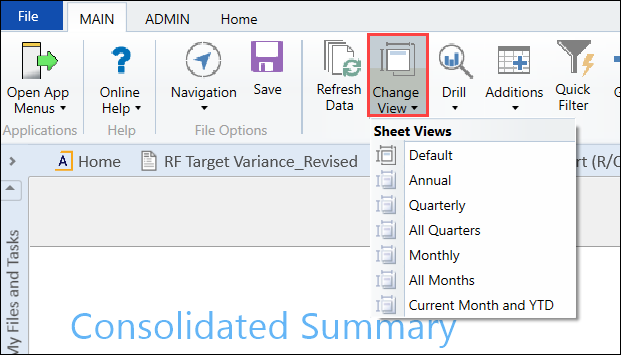
-
To quickly access the Profitability, Utilization, or Labor Utilization sections, on the Main ribbon tab under Workbook Options, click GoTo > Ratios and select the destination.
-
To drill to more data, double-click a row header or an amount in one of the Actuals or Forecast columns. If it has associated drills, a Drill Down dialog displays from which you can select drill options.