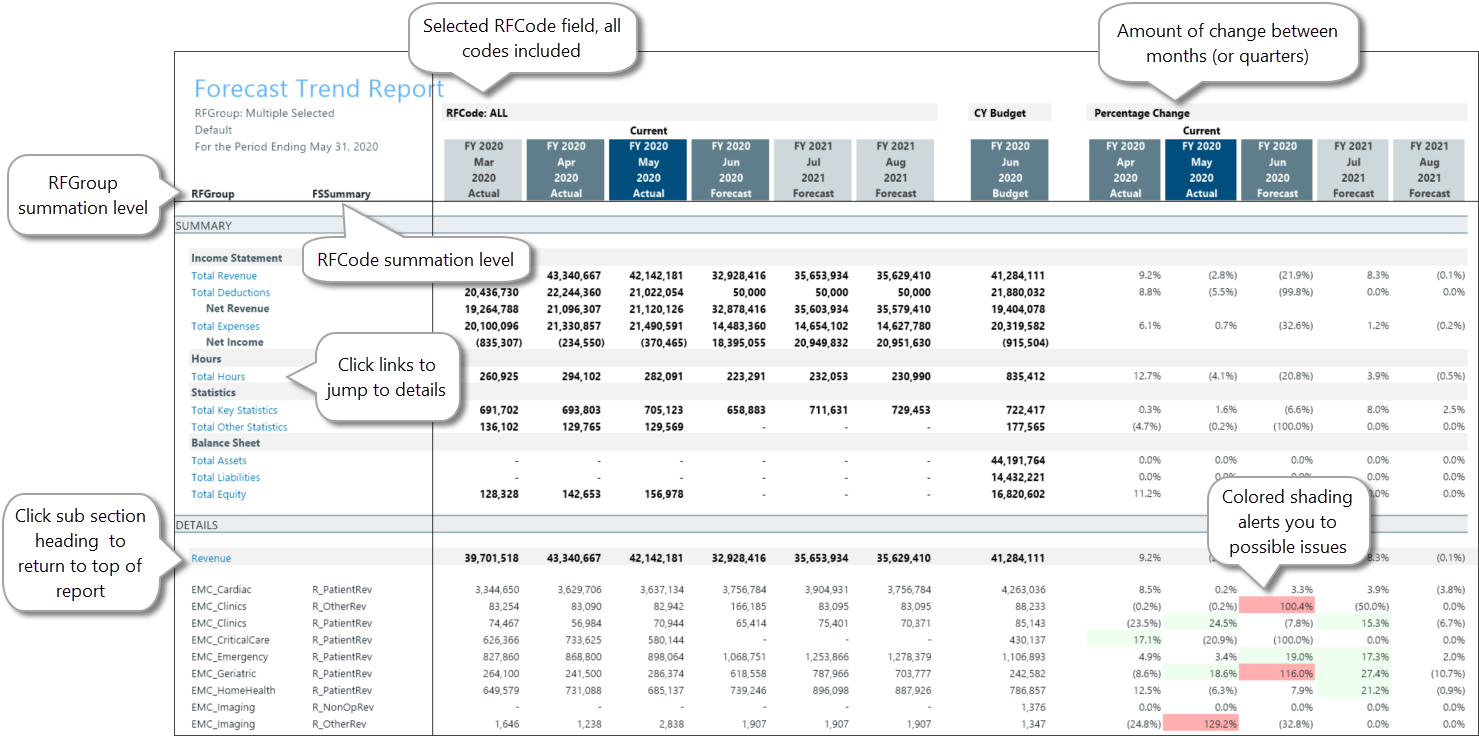Review RFCode trends
Use the Code Trend Summary report to review any cross-section of RFCodes. The report displays past, current, and forecast data for any combination of individual or summarized RFCodes and RFGroups, and enables you to review code trends. For example, you can view how statistics are trending by code. This report is part of a series of executive summary reports that help you review, finalize, and improve the integrity of your forecasts.
What: This report displays RFCode trend data by RFGroup, and compares actuals to forecasts for monthly or quarterly periods. Totals for the groups and codes are displayed in the report’s Summary section, with links to a Details section showing a breakdown of totals. The report also displays percentage change data that shows how much change has occurred or is likely to occur between months and quarters, enabling you to spot potential problem areas.
NOTE: Links to details requires selecting the option to group data into sections with subtotals.
Where: This report is available from the Reporting section of the RF Admin and RF User task panes.
Who: All Axiom Rolling Forecasting users can access this report. The ability to select RFGroups depends on users’ permissions.
To use the Code Trend Summary report:
NOTE: To work with this report, verify that rolling forecasting actual data is loaded and forecast data exists for the periods used in the report.
-
In the task pane under Reporting, double-click Trend Summary.
-
In the Refresh Variables dialog, select the RFGroups and RFCodes for which you want to review trend data, and how you want the data displayed, and then click OK. Refer to the following table for an explanation of options:
NOTE: When viewing the report, you can change the criteria to see different sets of data or see the data grouped in different ways. On the Main ribbon tab, click Refresh Data and then change the selections.
Field Description Select RFGroup Field to Filter By Select the group type for the source data. Select [group] (Leave blank for All) To pull data from all groups, leave the default (All), or select one or more specific groups. Select RFCode Field to Filter by Select whether to view trend data by available listed RFCodes.
NOTE: RFCodes available for selection are set by the RF Admin or Analyst in the Report Options tab of the Planning Configuration utility.
Select [field] (Leave blank for All) To pull data from all fields, leave the default (All), or select one or more specific fields. For example, you can select a specific section of RFCodes. Select Period View Select whether to compare data by month (the default) or by quarter. Select # of Actual [periods] Select the number of periods of past data (actuals) to include in the report. You can include up to 2 years of actual data. Select # of Forecast [periods] Select the number of periods of future data (forecast) to include in the report. You can include up to 3 years of forecast data. Include in CY Budget? Select the checkbox to include data from the current year budget. Select Scenario Select the scenario to apply to the report data. Include Approved Initiatives? Select to include data from approved initiatives.
NOTE: To include historical initiative data, ensure that historical initiatives included in this report are set to Approve for the historical periods used in this report. For information, see the help topic Update initiative status.
Group Data Into Sections with SubTotals? Displays the data grouped by RFCode.Type. When you select this option, the Summary section provides links to the Detail sections. If you do not select this option, all data is displayed in a list by the group type selected without links in the Summary section. Select RFGroup Summation Level Select the RFGroup level at which to sum the report data. This is the group that displays in the first column on the left side of the report. The tables on the right display totals for each item or person listed in the group. Select RFCode Summation Level Select the group level at which to sum the reported RFCode data. This group is displayed in the second column on the left of the report. In the following example, the selected data type is RFGroup, with the RFGroups summation level set to RFGroup, and the RFCode Summation level set to FSSummary. Three months of actual and forecast data is displayed. Summarized data displays in the top section with links to detailed data in the lower section.