Viewing dimension tables
If you own multiple Axiom Healthcare Suite products, columns display for different products commingled on the dimension tables. This topic only examines dimension tables and fields used in Axiom Rolling Forecasting.
NOTE: To make changes to dimensions, you must use the Dimension Maintenance Utility. The only exception to this is the RFID dimension table. For more information, see Manually updating the RFID dimension table.
To view dimension tables:
-
In the RF Admin task pane’s Manual System Updates section, expand the View Dimension Tables section.
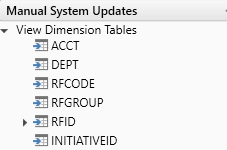
- Double-click the dimension to view.
-
In the Open Table in Spreadsheet dialog, select from the following options, and click OK:
- Columns to Return – View all physical columns or only a selected column range. Additionally, you may choose to include audit columns and calculated fields.
- Rows to Return – View all rows or only a certain number (useful if you simply want to review the table structure).
- Data Filter – Filter table data using the standard Filter Wizard dialog.
-
Options – Additional options include applying an auto filter, opening the spreadsheet as a read-only file, or only including unused items.
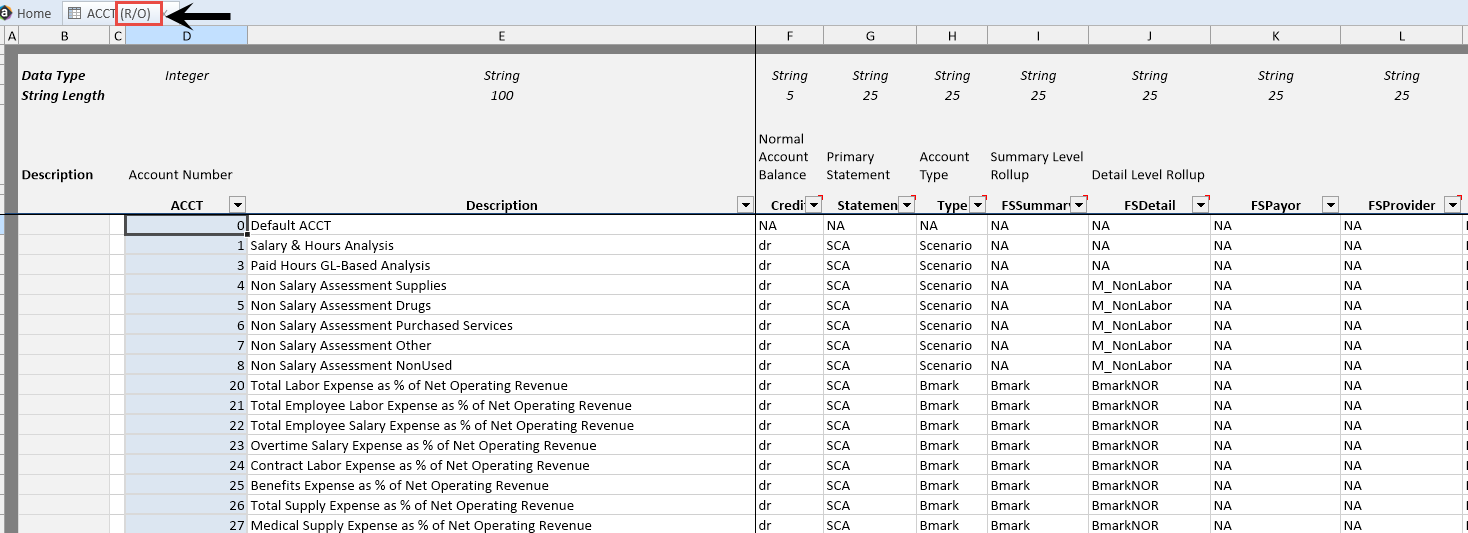
NOTE: R/O next to the tab name indicates that the table is read-only and cannot be edited.
