Viewing income statements
The Income Statement Viewer allows you to view multiple income statement reports from an easy-to-use utility. From the viewer, you can filter the reports by selecting the report to view along with other variables, such as the period, year, and level (summary or detail). You can also select the budget view and the target, as well as drill down to the line item detail level to view specific data.
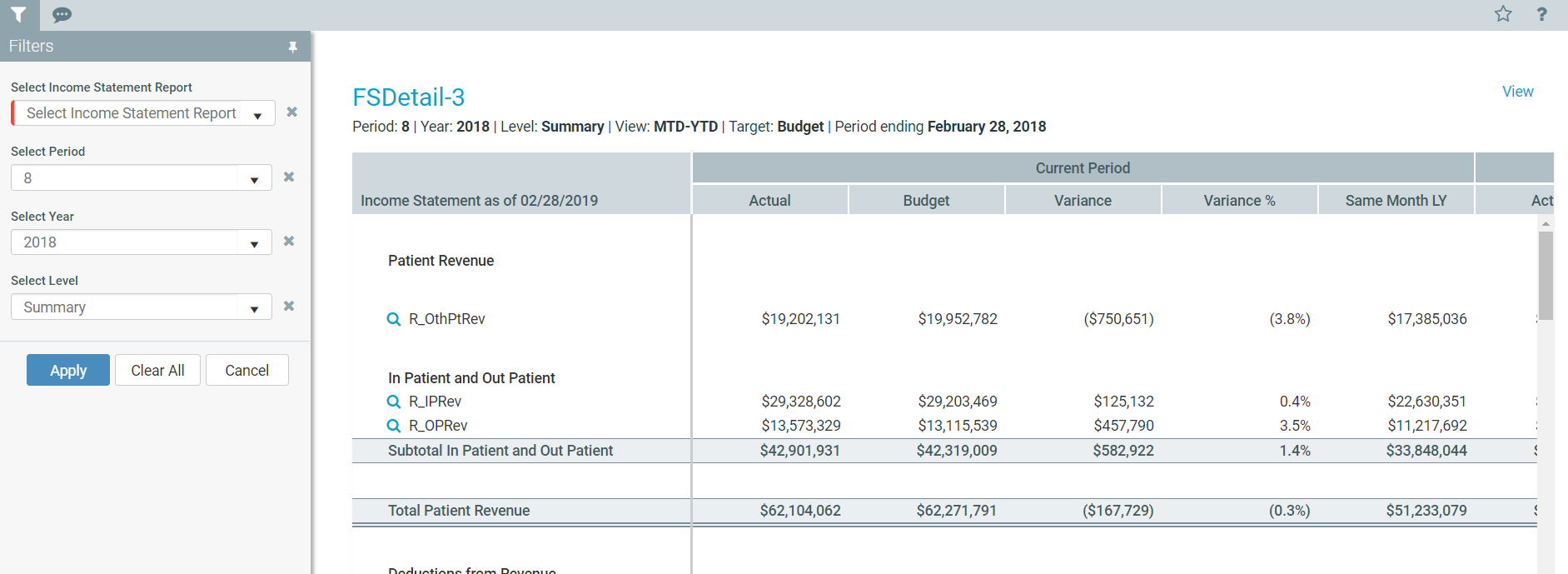
To view income statements:
- Navigate to one of the following:
- In the Mgmt Report task pane, in the Performance Reporting section, double-click Income Statement Viewer.
- In the Mgmt Admin task pane, in the Management Reporting section, double-click Income Statement Viewer.
-
From the Filters panel, do any of the following:
- Select from any of the variables, and click Apply.
- To remove the variable selections, click Clear All.
- Do any of the following, as needed:
- View - Click View in the upper right corner of the page to change the budget view and/or target.
- Drill down - Click the magnifying glass icon to the left of the line item to view details regarding the associated line item. Drill-down options are available for the following levels:
- Department
- Account
- Transaction
- Job code
- Revenue usage
- Physician and Physician detail
