AX1689
Using the Parameters tab in the Report Builder, you can add, edit, reorder, and delete report parameters. Report parameters enable reports to update dynamically based on selections made by report users.
When you select the Parameters tab in a report, any existing parameters display in the All Parameters panel along the left-hand side. You can select a parameter box to view the properties for that parameter.
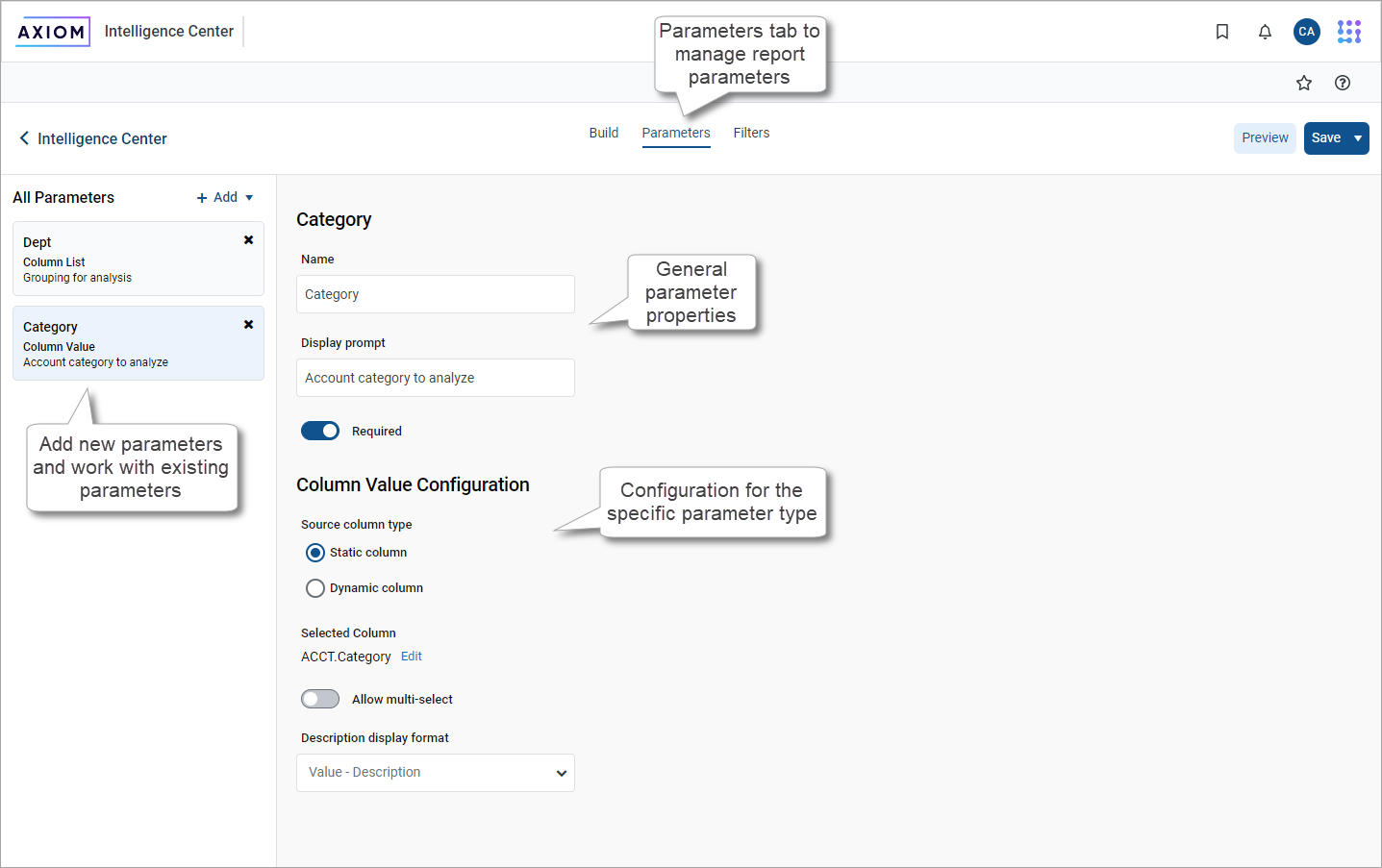
Example Parameters tab in the Report Builder
This topic describes the basic features available to manage report parameters in a report. For more information on how to configure and use specific parameter types, see the following topics:
Adding report parameters
You can add as many report parameters as needed to provide the desired interactivity for the report. Keep in mind that all report parameters in the report are active and will display to end users.
To add a report parameter:
-
On the Parameters tab of the Report Builder, click Add, then select the type of parameter to create.
-
Column List: Define a list of columns that report users can select from. The selected column can be used as dynamic row dimension in the report, or as the column for a Column Value parameter.
-
Column Value: Select a column that report users can select values from. The selected values are then applied to the report as a report filter.
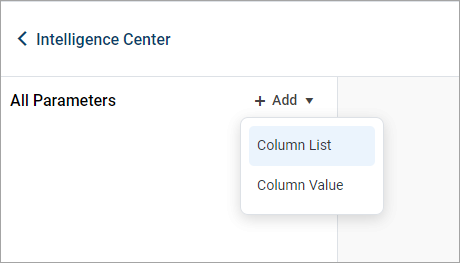
-
The new parameter is added to the All Parameters panel along the left-hand side. You can now configure the properties for the parameter, which display in the main area to the right.
| Item | Description |
|---|---|
|
Name |
The name of the parameter. By default, this is set to Report Parameter (Type). You can edit this name as needed. The parameter name does not display to report users; it is solely for use in the Report Builder. You should give the parameter a name that indicates its purpose. |
|
Display prompt |
The prompt text to display to report users in the Report Parameters panel. By default, this is set to Report Parameter (Type). You can edit this name as needed. You should define display prompt text that helps users understand the purpose of the parameter. For example, "Select a department". |
|
Required |
Specifies whether the parameter is required.
|
Parameter-specific properties
The remaining parameter properties depend on the parameter type. For more information, see:
Editing report parameters
You can edit existing report parameters as needed.
To edit a report parameter:
- On the Parameters tab of the Report Builder, select the parameter that you want to edit in the All Parameters panel.
The current configuration for the parameter displays in the main area. You can edit the parameter properties as needed.
Reordering report parameters
When users view a report with parameters, the parameters are listed in the Report Parameters panel in the order that they display in the Report Builder. You can reorder the parameters as needed to change how they display to report users.
To reorder report parameters:
- On the Parameters tab of the Report Builder, select the parameter box that you want to move, then drag and drop the box to a new location in the list.
NOTE: If you have a Column Value parameter that is dependent on a Column List parameter, the Column List parameter should be located before (above) the Column Value parameter.
Deleting report parameters
You can delete existing report parameters if they are no longer needed. Remember that all parameters are active and will display to report users, so if a parameter is not needed the only option to hide it from report users is to delete it.
To delete a report parameter:
- On the Parameters tab of the Report Builder, in the All Parameters panel, click the X icon in the right-hand corner of the parameter that you want to delete.
