Create limit filters
You can use the new limit filter to broaden your ability to view data from any table in your organization. This powerful new filter lets you generate data sets in a single filter that wasn't possible before.
Axiom has two types of tables:
-
Data tables contain transactional or budget data, such general ledger or budget tables.
-
Reference tables (also called lookup or dimension tables) are single-key tables with values that point to other values.
An example of a reference table is the DEPT table, which contains keys for department-related data, such as department name, department description, and locations, such as WorldRegion and Country. Data tables contain data that is linked to a key.
A key in a dimension table can point to many data tables.
When you create a report, the tables you can use in the report are listed on the left side:
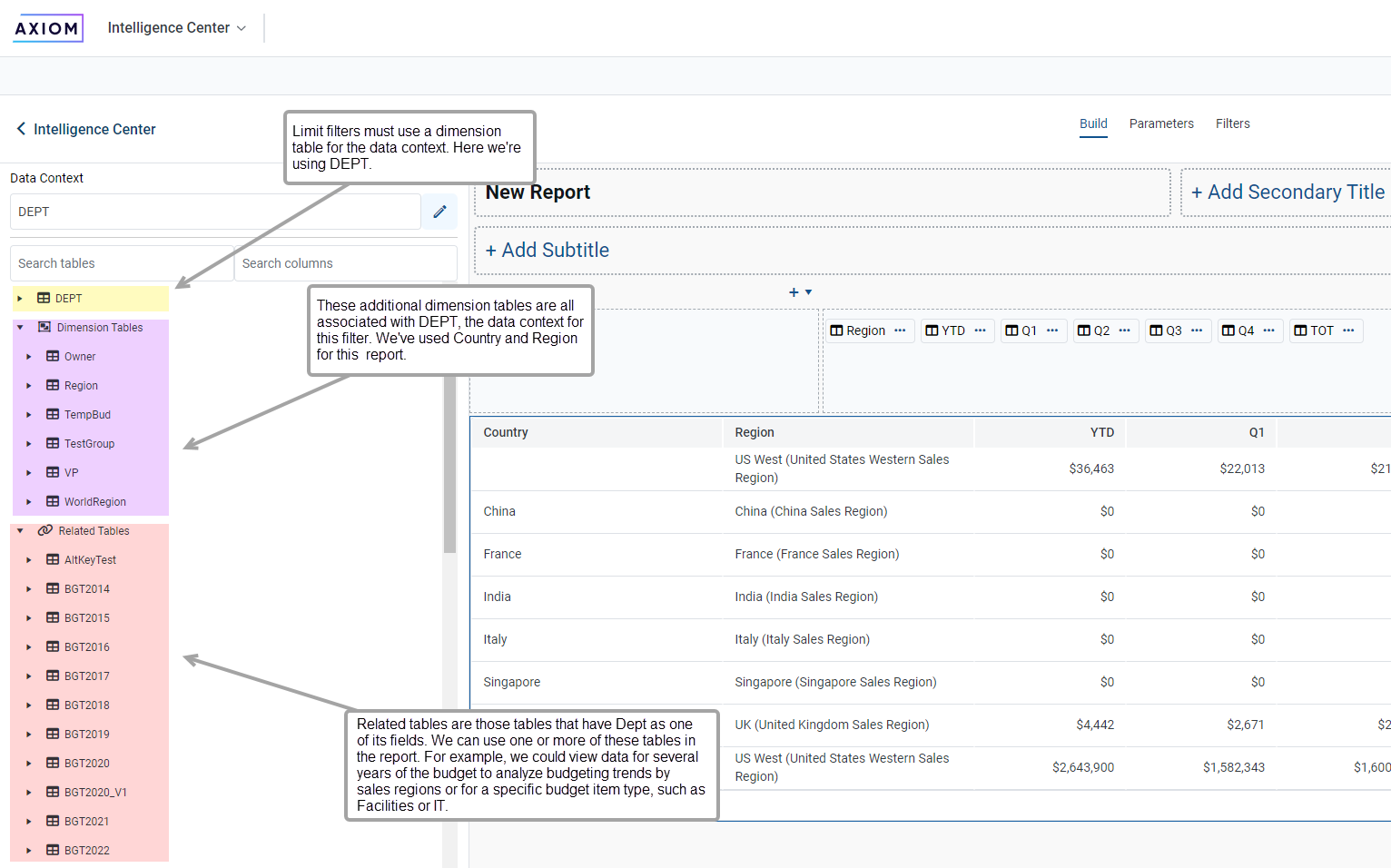
You can create a report based on the EDS Encounter table, but without any filters.
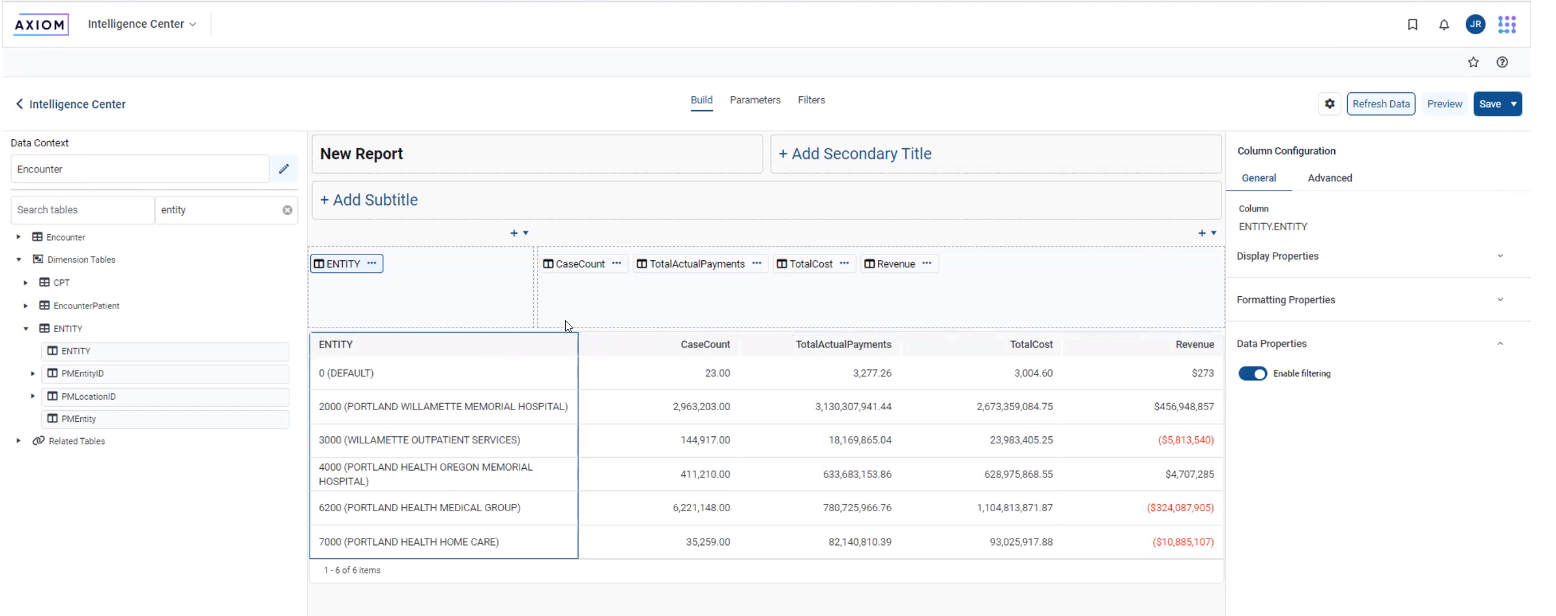
Report without filters
For this report, you can view information about a specific population group, such as patients who have had a total hip replacement.
For a limit report, select the General Filter option, which lets you limit data from any table.
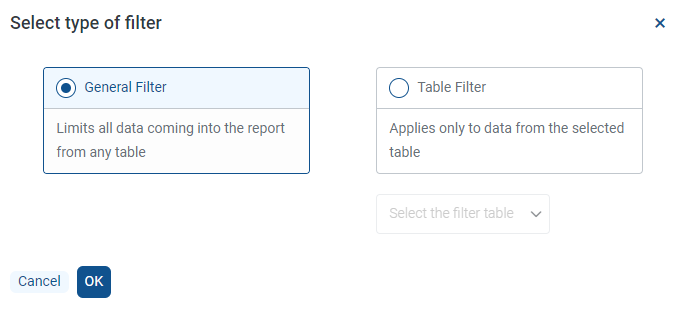
Filter selection dialog
Here we define the population group of patients who've had total hip replacements:
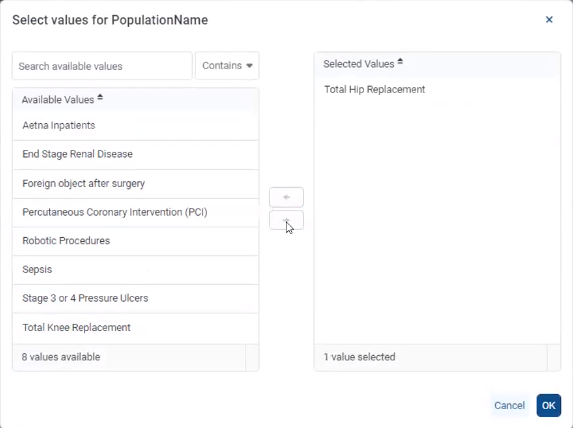
Selecting value for PopulationName
After you finish creating the filter, review how the results have changed:
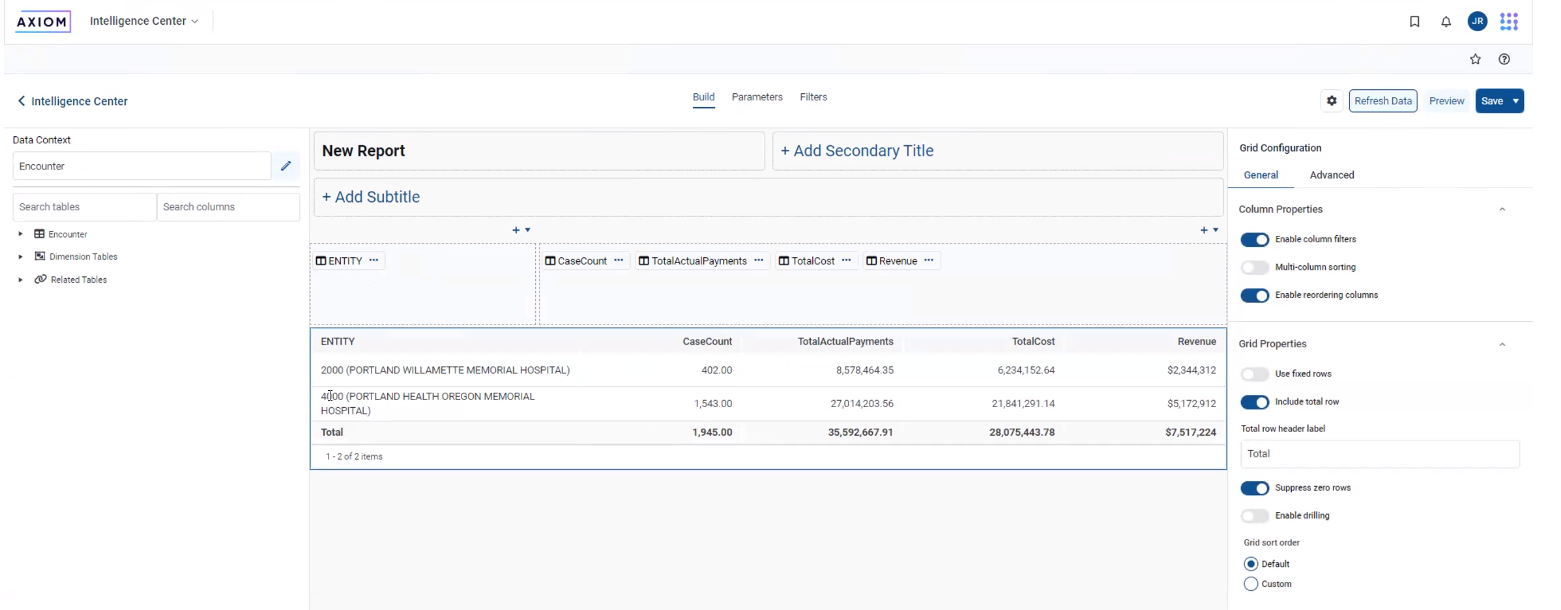
Completed limit filter report
The previous example uses a simple limit filter; however, filters can be as complex and detailed required.
Notes to remember about filters:
-
You cannot directly edit the SQL statement; instead use the filter and selection tools.
-
Make sure the data context for your report is a dimension table, so that your report can pull data from multiple tables. If you use data table as context, the report can only contain data from that data table.
-
Always use the General Filter option when creating a limit filter.
