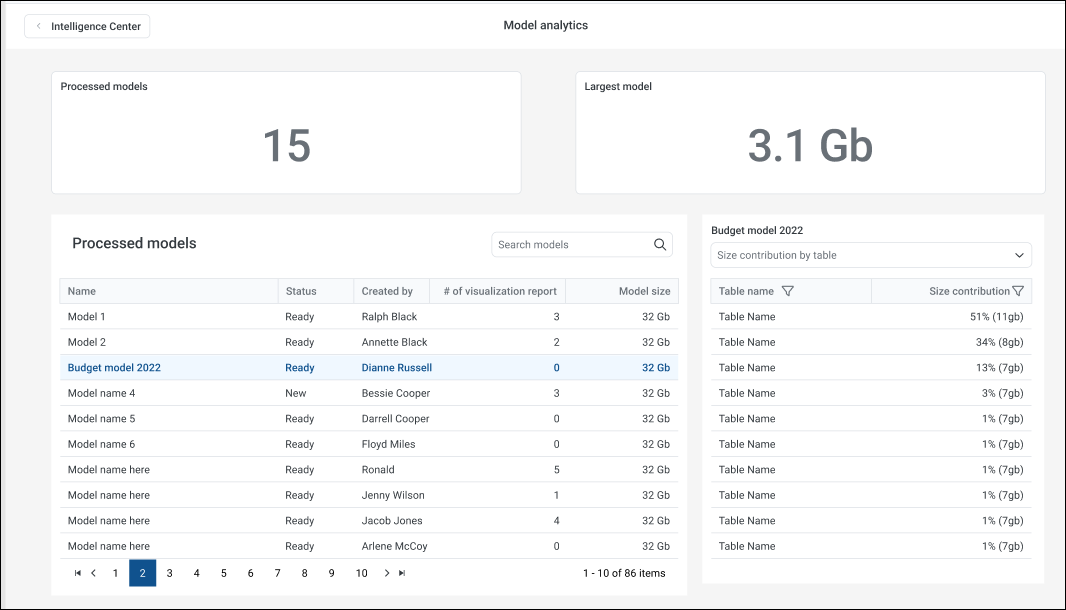Managing models
Using the Intelligence Center, you can manage model names and descriptions and delete models as needed.
Processing a model
After you have successfully designed a model, you can process it. Processing the model prepares the model's data for visualization reporting. You must process a model before you can build visualizations that use the model. You can process a model from within a model itself or from the Intelligence Center Models tab.
-
In the Intelligence Center Models tab, hover your cursor over the name of the model to process.
-
To open the action menu, click the ellipsis.
-
Click Process model.
-
In the Confirmation dialog, click OK.
NOTE: The processing job may take time. The data model is unavailable for reporting during processing.
NOTE: The Process model action is only available for models with a BI Model Definition type and a state of New or Ready.
IMPORTANT: If you edit a model that was processed, you must process that model again. The Model State of a processed model is alwayse Ready even if you edit a model that was already processed; howeve,r Axiom does update associated reports with edits until you reprocess it.
Changing model names and descriptions
If you have read/write access to a model, you can rename the model or change its description.
NOTES:
- In systems with installed products, you cannot edit the names and descriptions of product-controlled reports.
- If you have read/write access to a model, but read-only access to its folder, you cannot edit the name or description.
- In the Intelligence Center Models tab, locate the modelto edit. You can use folder navigation to find the model, or use the Search box at the top of the page.
-
After the model is displayed in the Intelligence Center grid, hover your cursor over the Name column to make the ellipsis visible. Click the icon, and then select Info from the menu.
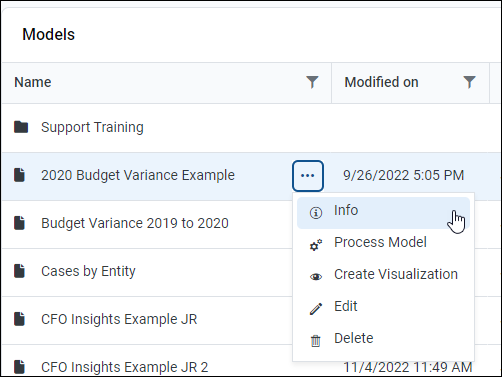
-
In the Settings panel, edit the web report Name or Description as needed, and then click Save.
The name can be up to 250 characters, and the description can be up to 2000 characters.
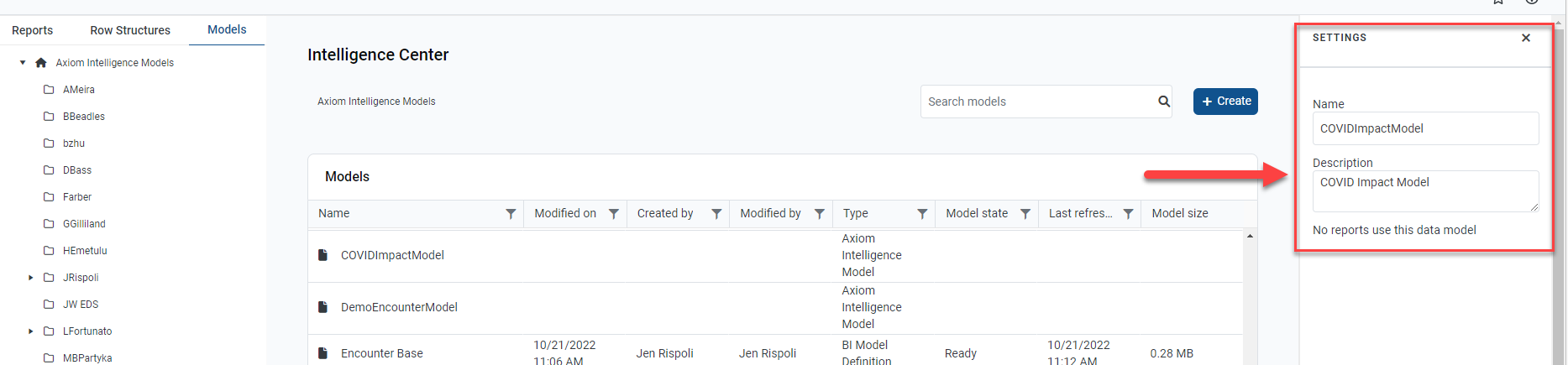
Example Settings panel
If the model name and description cannot be edited, the Save button is not available. This issue may occur because you do not have the necessary permissions or because the model belongs to an installed product.
Viewing reports associated with a model
The Settings panel within a model displays a list of the model's associated reports. Only models with a Ready state can be associated with reports.
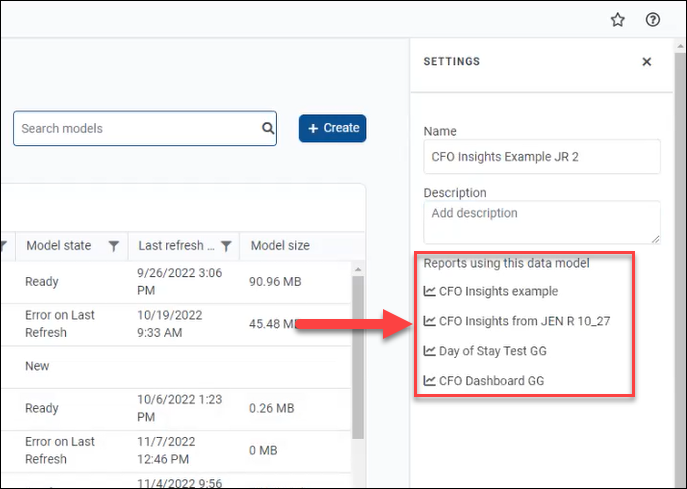
Deleting models
- In the Intelligence Center Models tab, locate the model to edit. You can use folder navigation to find the model, or use the Search box at the top of the page.
- After the model is displayed in the Intelligence Center grid, hover your cursor over the Name column to make the ellipsis visible.
- Click the ellipsis.
- Click Delete.
- In the dialog, click OK.
NOTE: You cannot delete models with associated visualization reports. You must delete any visualization reports that are associated with a model before deleting the model.
Analyzing models
The Model Analytics page allows administrators to view their models, size metrics, the number of reports associated with a model, and size contributions of individual tables/fields within a model.
To access the Model Analytics page, click Admin>Model Analytics.
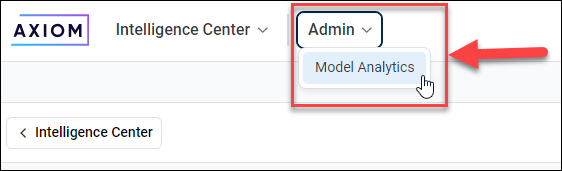
NOTE: You need the Browse Model Analytics security permission to access the Model Analytics page.