AX1118
Viewing and completing process tasks using the Process task pane
Use the Process Management feature to manage and track any Axiom-related process. A process is a series of defined steps that represent the tasks to be completed. If you are the assigned owner of a step in a process, it is your responsibility to perform the necessary task and mark the step as complete by the specified due date.
The Process task pane appears in the Desktop Client General term for using either the Excel Client or the Windows Client, both of which are installed to the user's desktop. automatically when you are the owner of an active step in a process. The task pane displays one or more processes in which you have active tasks. The process summary displays the process name and the number of active tasks you have in the process.
NOTE: The Process task pane is available by default, but it may be disabled or customized in your system.
To view your active tasks in a process, click the arrow on the left to expand the process (or double-click the process summary). Your active tasks) are listed underneath. For each task, you can view the step name, the due date, and any additional details about the step. The following screenshot shows an example Process task pane with an active task:
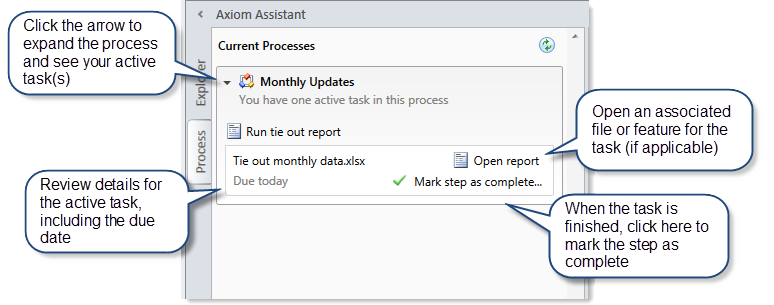
Using the Process task pane, you can do the following:
-
Open associated files and features: Some tasks may have a link to an associated file or feature to help you perform the task. Other tasks do not have these links. If no link is present, you must manually navigate to any file or feature that is required to perform the task.
-
Complete the step: When you finish your task, you must mark the step as complete. In most cases you do this by clicking Mark step as complete.
A special type of step exists and is known as an approval step. In this case, you must indicate whether you approve the process to continue by clicking either Approve or Reject. Approve means that the process moves to the next step and Reject means that the process returns to a prior step.
-
View the entire process: By default, only your active step is shown in the task pane. In some cases, you may have the option to view all steps in the process to see how your active step relates to the overall process. If this option is present in the task pane, click Show process view to view all steps in the process, including previously completed steps and steps to be performed in the future. This view is informational only; you cannot complete steps in Process View. To return to Task View, click Show task view. Process View is available only to step owners if the process has been configured to allow access to it.
Step types
Each step listed in the Process task pane has an icon that indicates what type of step it is.
| Icon | Step Type | Description |
|---|---|---|
|
|
Approval |
Requires you to approve the process to continue to the next step, or reject the process to return it to a prior step. |
|
|
Edit Plan File |
Requires you to work on a plan file. |
|
|
File Group |
Requires you to perform a task on a file group. |
|
|
Generic |
Requires you to perform any kind of task. |
|
|
Import |
Requires you to perform a task on an import. |
|
|
Multiple Approvals |
For multiple approvals, all sub-steps that follow can be performed in any order instead of sequentially. You may be responsible for one or more sub-steps of the subprocess. NOTE: Axiom only displays this icon in Process View, where you can view the parent step as well as all sub-steps. Parent steps are not displayed in Task View and only currently active sub-steps are displayed. |
|
|
Parallel Subprocess |
For parallel processes, all sub-steps that follow can be performed in any order instead of sequentially. You may be responsible for one or more sub-steps of the subprocess. NOTE: Axiom only displays this icon in Process View, where you can see the parent step as well as all sub-steps. Parent steps are not displayed in Task View; only currently active sub-steps are displayed. |
|
|
Report |
Requires you to perform a task on a report. |
|
|
Scheduler |
Automatically runs a designated Scheduler job. The job status appears in the task pane for your information only. Generally, you do not need to do anything to complete this step, as all job processing and step completion occurs automatically. |
|
|
Table |
Requires you to perform a task on a table. |
With the exception of the Scheduler step type, Axiom does not automate any of the tasks. Although a file or feature may be associated with a step, you decide whether to use that file or feature to perform the task. Other tasks may not be associated with any file or feature, and you must decide how to perform the task.
If you are unclear about what needs to be done to perform the task, review the step description (in the step tooltip) and contact your system administrator if you have any further questions.
Completing steps
To complete a step, click Mark step as complete (or click Approve / Reject if the step is an approval step), which opens the Process Action dialog.
The diagram at the top of the dialog shows the current step, the next step, and the previous step (when rejecting only). If you complete or approve the current step, the process moves forward to the next step. If you reject the current step, the process moves back to a prior step.
You can enter a comment into the Comment box (up to 1000 characters) and save it in the process history. In most cases, it is also included in the notification to the next step owner (if notifications are enabled).
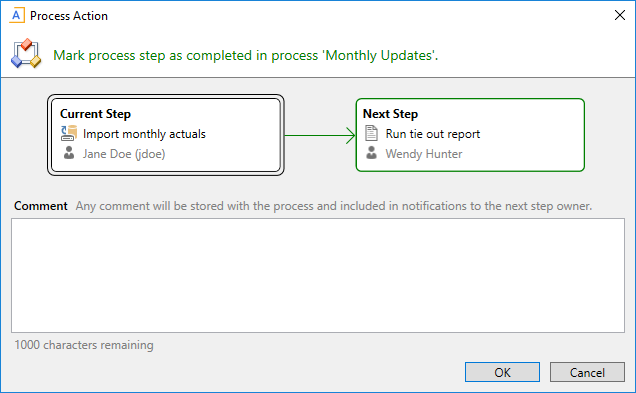
NOTES:
-
If the step you are completing is a child approval step of a multiple approvals step, the next step is the top-level step that comes after the multiple approvals step. However, other active child approval steps might need to be completed before the process moves to that next top-level step. If you approve the step and enter a comment, the comment is included in the notification to the next step owner once all of the child steps are complete.
-
If the step you are rejecting allows the step owner to select the return step, the Previous Step section displays a drop-down list of the available return steps. You must select the step to which the plan file should return=.
-
If the step you are completing is part of a parallel subprocess, only the current step is displayed at the top of the dialog. Parallel steps can be completed in any order and completing the current step does not necessarily move the process to the next step, which happens only when all parallel steps are complete. In this situation, any comment is only saved in the process history and is not included in an email to the next step owner.
-
If the step you are completing is a File Group step that involved cloning a file group, and the new file group is referenced by subsequent steps, you must specify the name of the file group that was created as a result of the step. Axiom attempts to guess the correct file group. If the guess is not correct, you can use the drop-down list in the step completion dialog to specify the correct file group. The dialog only lists clones of the target file group for the step.
-
If you are the assigned owner of a Scheduler Process Step, by default, you do not need to do anything to complete the step—it is completed automatically if the Scheduler job processes without error. However, if the job experiences errors, you can either Restart scheduled job (assuming that the issue that caused the error has been resolved) or Mark step as complete (assuming that the job does not need to be run again to consider the step as completed).
If the step you completed was your only active task, the Process task pane will be empty for the remainder of the current session, and will not open the next time you log in (unless you have been assigned a new active task). The task pane remains open if you have other active tasks in this process or another process, or if you are an administrator. The Process task pane is available to administrators as long as any processes are active.
Completing steps for multiple plan files
If the process is a plan file process, the steps in the process are performed for each individual plan file in the file group. In this case, you may be responsible for completing the task for multiple plan files.
If you are responsible for multiple plan files, those files are listed with check boxes in the Process Action dialog. You can select one or more check boxes to complete the step for those plan files.
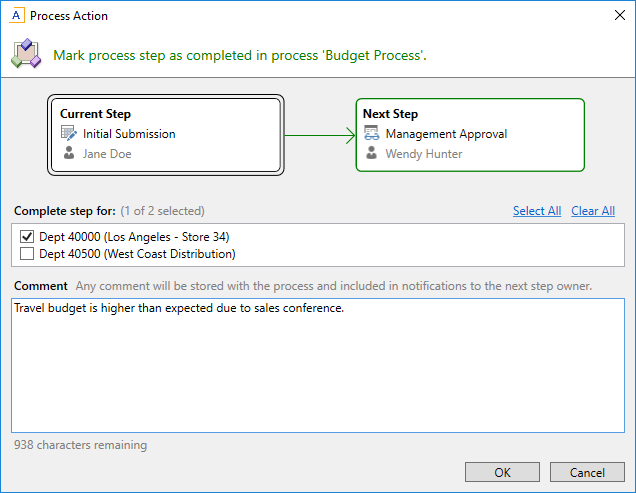
Administrator features
If you are an administrator, the task pane shows all active processes for which you have an active task, as well as all active processes for which you are the process owner. You have the option to change the view to show all active processes. At the top of the task pane, use the Show all processes toggle to see all active processes. To return to viewing only your processes, click Show my processes only.
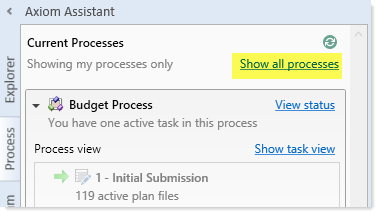
Administrators and process owners can also perform the following actions in the task pane:
- Click View status to view the Process Status dialog for the process.
- Right-click a process and select Stop Process to stop the process.
- Toggle between Show process view and Show task view. However, if you do not currently have any active tasks in the process, you can only use Process View.
