Add or edit expected definition
NOTE: You must obtain licenses to use both the 3M and Axion Revenue Modeling (ARM) options. When using 3M, an entity is related to a 3M-authorized site name. When using ARM, you can select any available contract.
Use the grouping and reimbursement expected definition to group and manage expected reimbursements.
-
On the Enterprise Decision Support home page, select Expected in the Grouping and reimbursement section or tab drop-down.
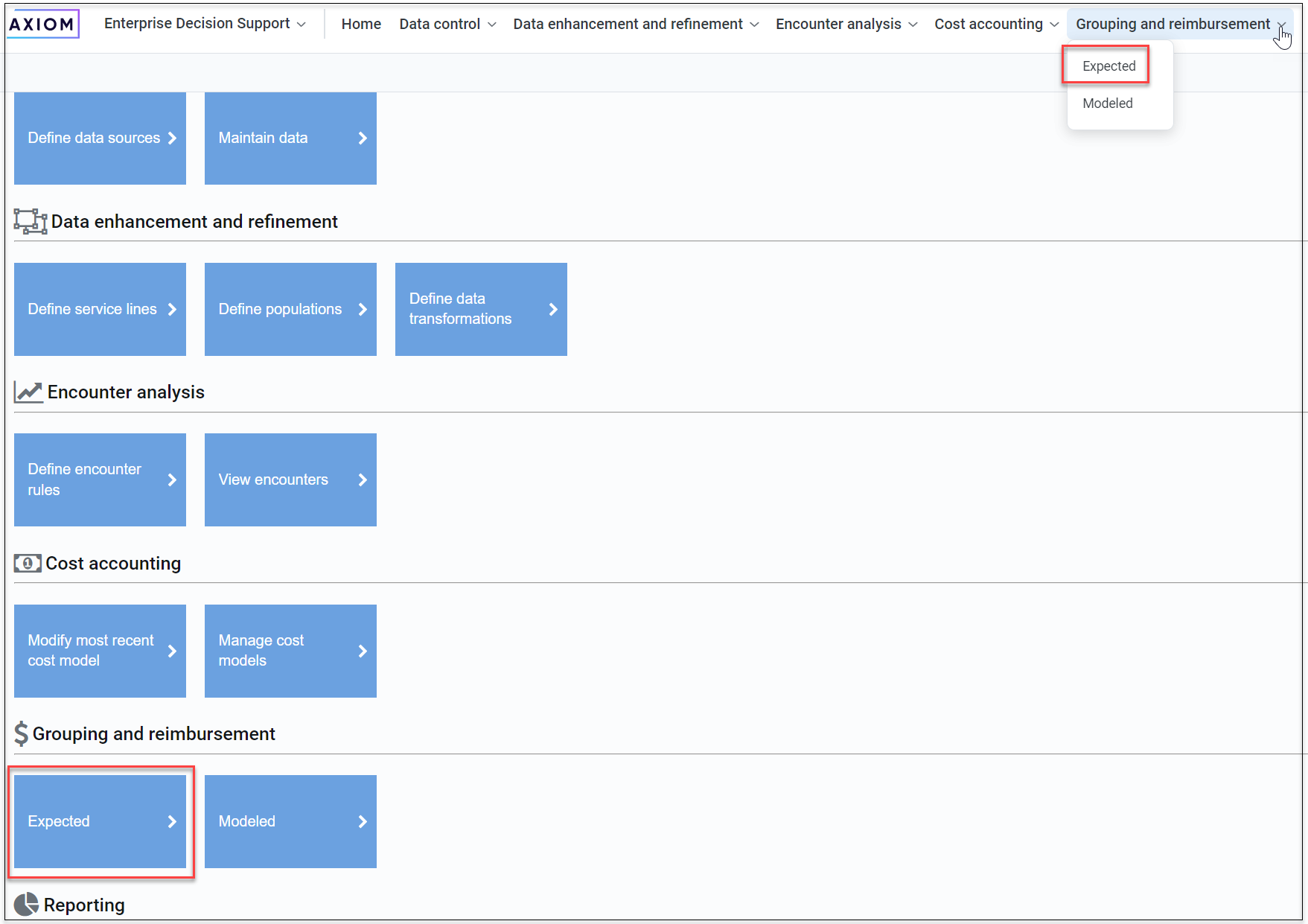 The Manage expected reimbursement page shows all saved definitions, consisting of:
The Manage expected reimbursement page shows all saved definitions, consisting of:-
Name
-
Calculation method used (3M, ARM, or both)
-
Time frame the definition applies to
-
Modified date
-
Last processed date
-
Status:
-
Success
-
New
-
Pending (queued to run)
-
In Progress (processing)
-
Canceling
-
Canceled (you stopped the job)
-
Failed
-
-
Actions:
-
Process
-
Edit – If you select a definition, a pane appears on the right to show entity and payer details without using Edit. You cannot edit definitions that are Pending or In Progress.
-
Copy – Use any definition as the basis for another definition by copying it and updating its rules.
-
Cancel – Stop a Pending or In Progress job.
NOTE: If the job is In Progress, you must reprocess any previously grouped or reimbursed encounters as results may be lost.
-
Delete – You cannot delete a definition if it is in a Pending or In Progress state.
-
-
-
On the Manage expected reimbursement page, select Create.
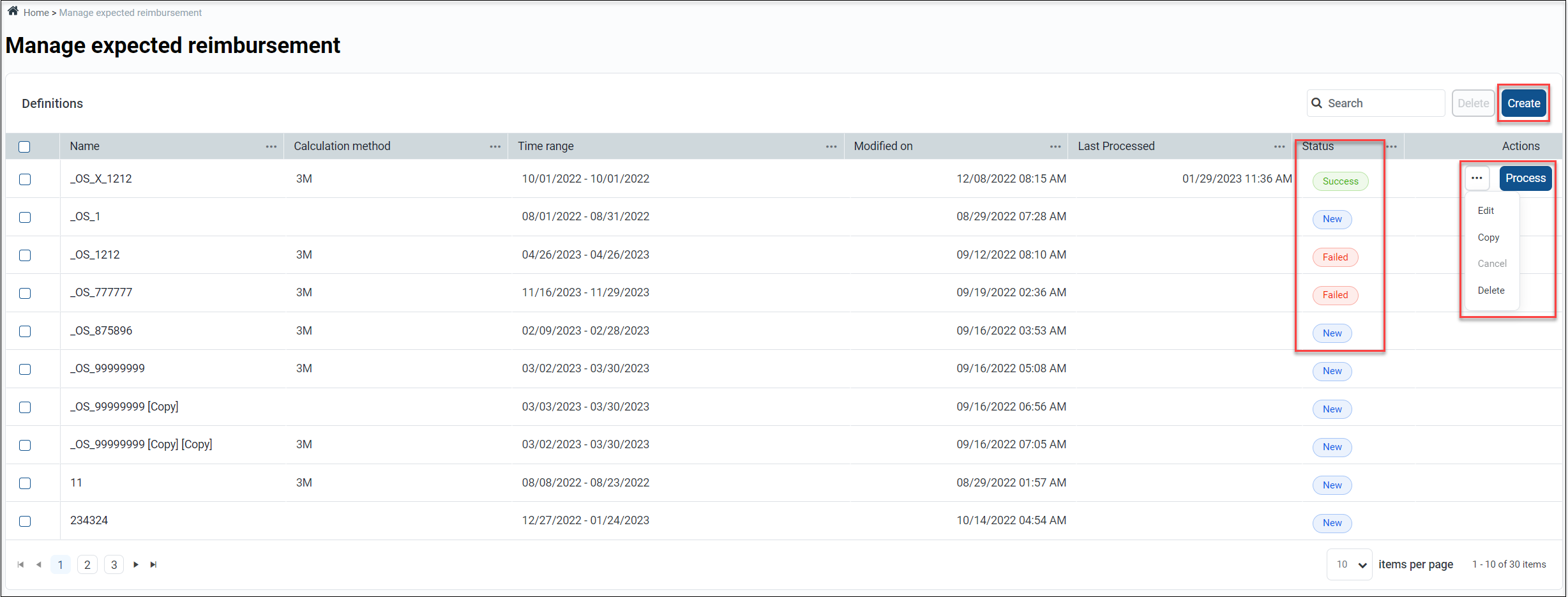
-
On the next page, you can:
-
Create definitions.
-
Define rules.
Definitions consist of:
-
Title – Name of your definition that is meaningful when viewed on the page.
-
Entity
-
Time range – Discharge date range for the definition (may not have the same time frame for a payer and entity).
-
Payers – Primary payer to whom the rule applies. This list filters out payers who already have a definition created for a time frame with the entity. If the rule applies to all payers, click the Send All toggle.
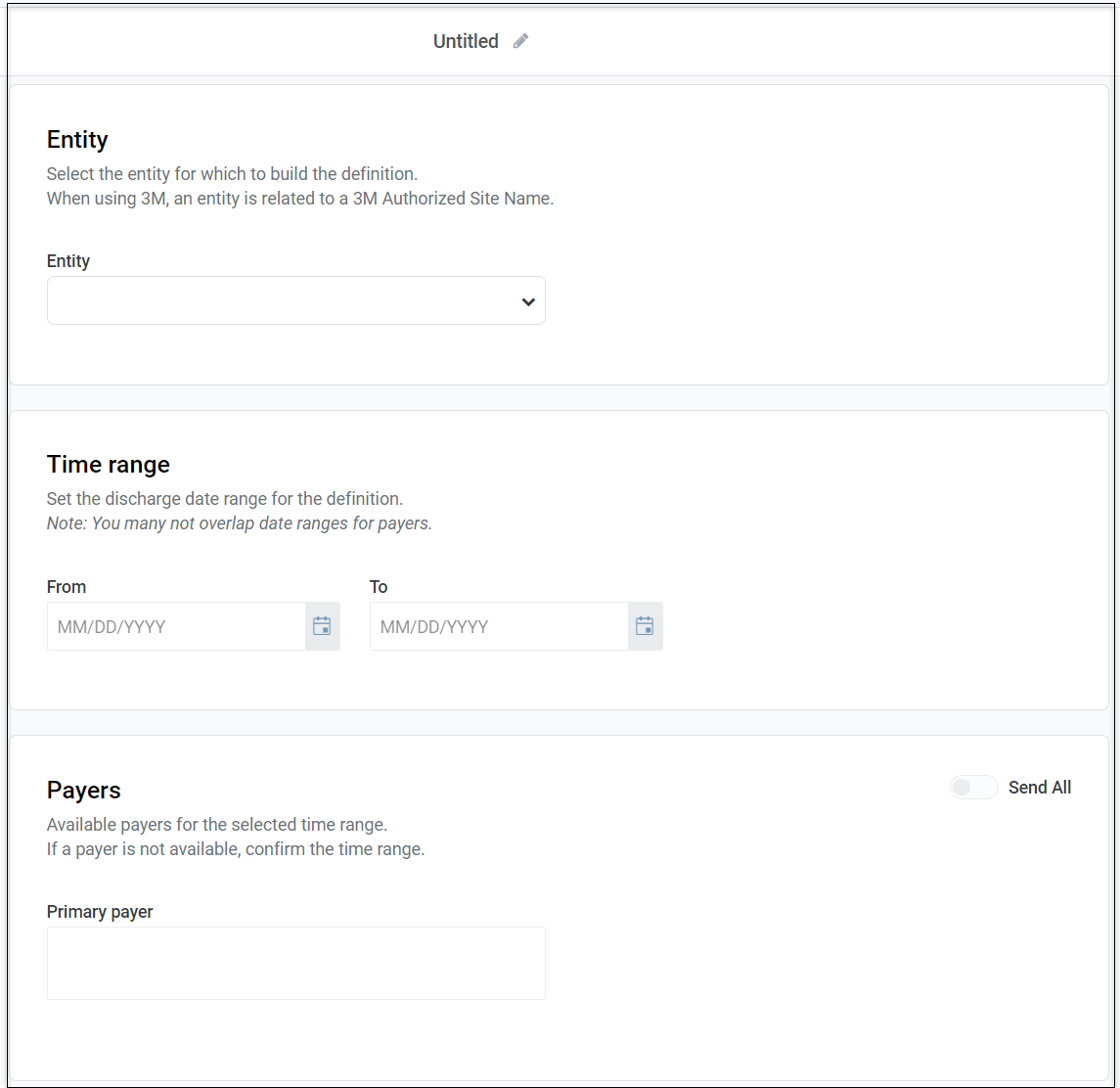
Rules consist of:
- Bill types - Inpatients and outpatients may group and reimburse differently. Although you can associate different 3M schedules with different bill types, as a best practice, keep the entire time frame and payer data set in one definition. As you create rules for bill types, that type is no longer available to select for that definition.
-
3M, ARM or both - References 3M schedules built in Grouper Plus Content Services (GPCS), uses ARM, or includes both of these systems.
You create schedules in 3M for grouping and reimbursement types that you license with 3M. Those schedules are then referenced in the system for use in the definitions. The reference is the unique User Key 1 and User Key 2 combinations that are created in the 3M Schedule Manager. 3M determines which specific schedule to use by user keys and beginning and ending dates.
The list of 3M Schedules is updated nightly. If you add new user key combinations to 3M GPCS and want to associate them with a definition immediately, click Refresh underneath the dropdown for 3M schedules.
When using ARM to calculate reimbursement, no additional selections are required. ARM uses the payer code and admit or discharge date on the encounter to direct the encounter to the correct contract for reimbursement.
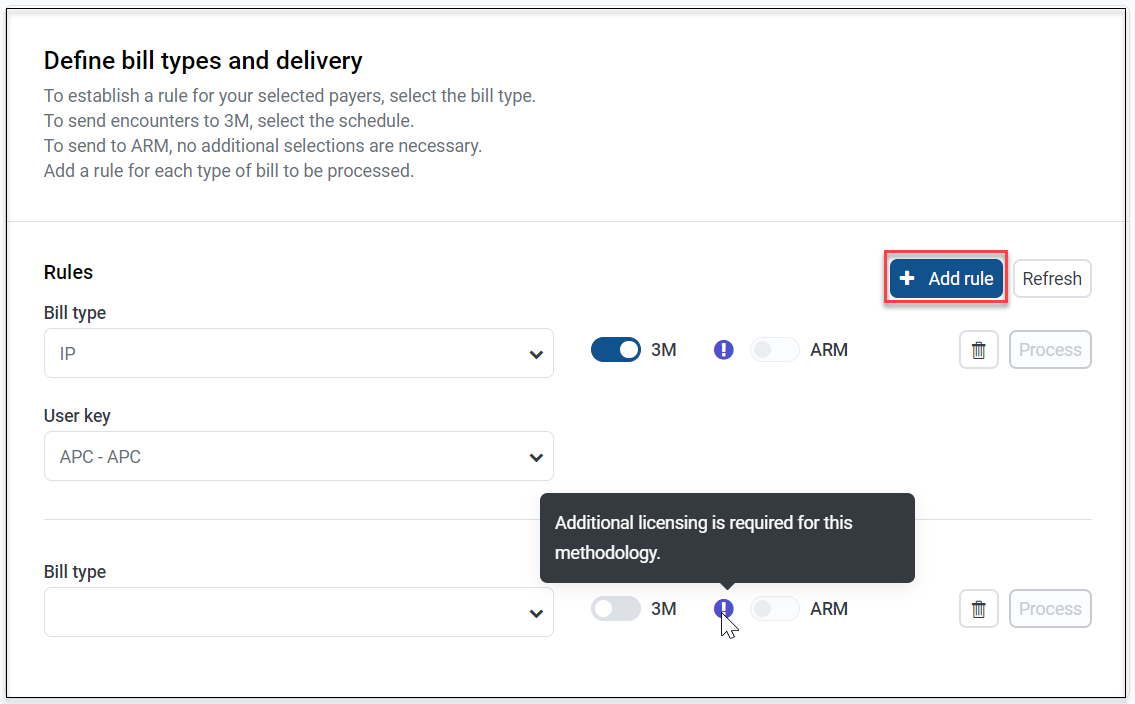
You can process encounters at the definition or rule level.
-