AX1521
Launching Axiom Enterprise Decision Support applications
You can launch various Axiom Enterprise Decision Support applications from the Web Client Quick Launch menu, including the Axiom Excel Client and Axiom Windows Client.
The Quick Launch menu serves the following purposes:
-
Users can install applications from this area as needed. Afterward, they can continue to launch installed applications from this location, or they can use other options (such as a shortcut on their desktop).
-
For systems using SAML or OpenID authentication, this is the only option for users to launch installed applications. SAML and OpenID authentication require users to be authenticated using the Web Client before they can launch a desktop application.
-
Users can install and launch add-ins such as the add-ins for Microsoft Office applications.
To open the Quick Launch menu, select the Quick Launch icon ![]() in the Global navigation bar The common bar across the top of pages in the Web Client. The Navigation bar provides access to system and product features..
in the Global navigation bar The common bar across the top of pages in the Web Client. The Navigation bar provides access to system and product features..
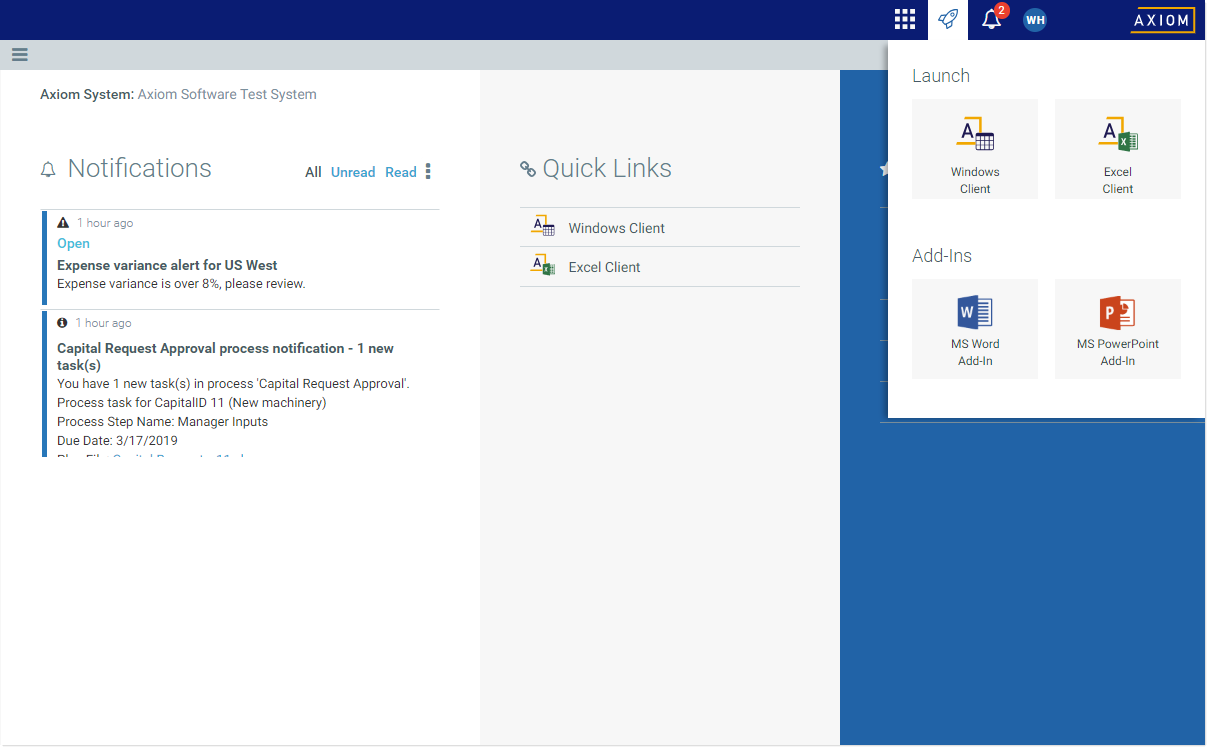
Quick Launch menu
NOTE: The specific clients and add-ins listed on the Quick Launch menu depend on your particular security permissions (as defined on the Permissions tab of security). If you do not have permission to a particular client or add-in, then that item does not appear on the Quick Launch menu. If you do not have security permissions to any of the applications on the Quick Launch menu, then the icon and the menu will not appear in the navigation bar.
Launching the Axiom EDS Desktop Client
Using the Quick Launch menu, you can launch the Axiom EDS Desktop Client. Select one of the following icons:
| Item | Description |
|---|---|
|
Windows Client |
Launches the Axiom Windows Client on your desktop. You must have the Windows Client Access security permission to see this icon and launch the client. If you do not have this permission, the Windows Client icon is hidden. |
|
Excel Client |
Launches the Axiom Excel Client on your desktop. Requires Microsoft Excel. You must have the Excel Client Access security permission to see this icon and launch the client. If you do not have this permission, the Excel Client icon is hidden. |
If the client is not already installed on the current workstation, selecting the icon will initiate the install, and then launch the client. If the client is already installed, selecting the link will launch the client. Your browser must support ClickOnce to install and launch the client.
The appropriate client to use depends on your organization's preferences and on your user role. Your organization will provide instruction as to which client you should use, and grant access to the clients as needed.
For more information about installing the Windows Client and Excel Client, including prerequisites and configuration details, see the Installation Guide (on-premise systems) or the Axiom Cloud Technical Guide (Axiom Cloud systems). Some software prerequisites can be downloaded and installed from the Web Client. You can access the prerequisites download page from the Axiom Enterprise Decision Support About box.
NOTE: The default home page also contains links to launch the Windows Client or the Excel Client.
Launching add-ins
Using the Quick Launch menu, you can launch Axiom Enterprise Decision Support add-ins. Select one of the following icons:
| Item | Description |
|---|---|
|
MS Word Add-In |
Launches the Axiom Enterprise Decision Support Add-In for Microsoft Word. You must have the Word Add-In Access security permission to see this icon, and launch the add-in. If you do not have this permission, the icon is hidden. |
|
MS PowerPoint Add-In |
Launches the Axiom Enterprise Decision Support Add-In for Microsoft PowerPoint. You must have the PowerPoint Add-In Access security permission to see this icon, and launch the add-in. If you do not have this permission, the icon is hidden. |
The Word and PowerPoint Add-ins are optional applications to support document integration between Axiom Enterprise Decision Support and Word or PowerPoint.