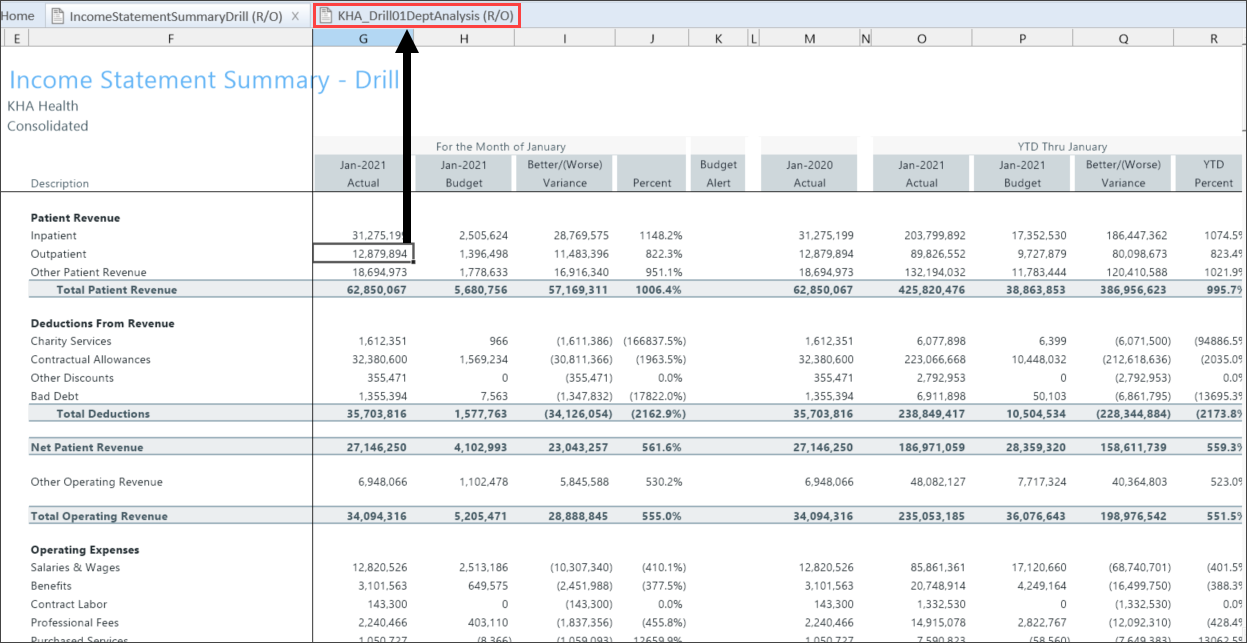Income Statement reports
These reports are designed for month-end close analysis.
Accessing these reports
The reports listed in this section are located in \Axiom\Reports Library\Management Reporting\Financial Statements\Income Statement. For instructions, see Browsing the Report Library.
You can also access them from the Bud Admin task pane. In the Financial Reporting section, click Financial Reporting > Financial Statements > Income Statement.
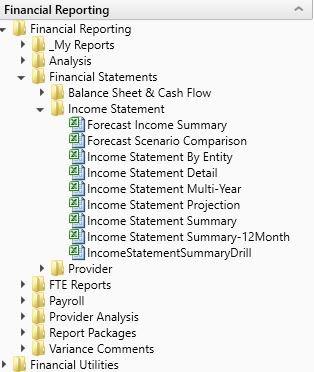
Forecast Income Summary
Use to show the Current Year Forecast by FSDetail category compared to Current Year Budget and Current Year Annualized.
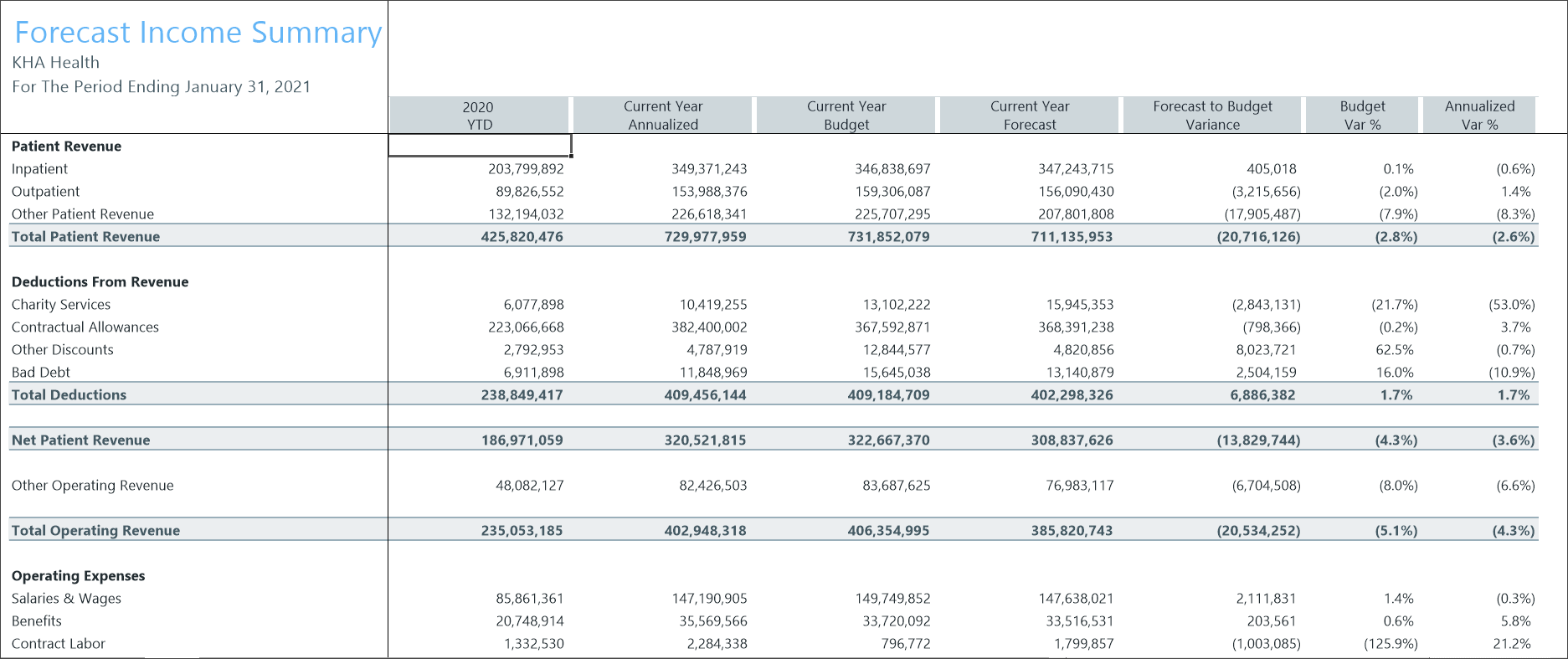
Forecast Scenario Comparison
Use to show the Current Year To Date, Current Year Annualized compared to the Current Year Forecast and Alternate Forecast.
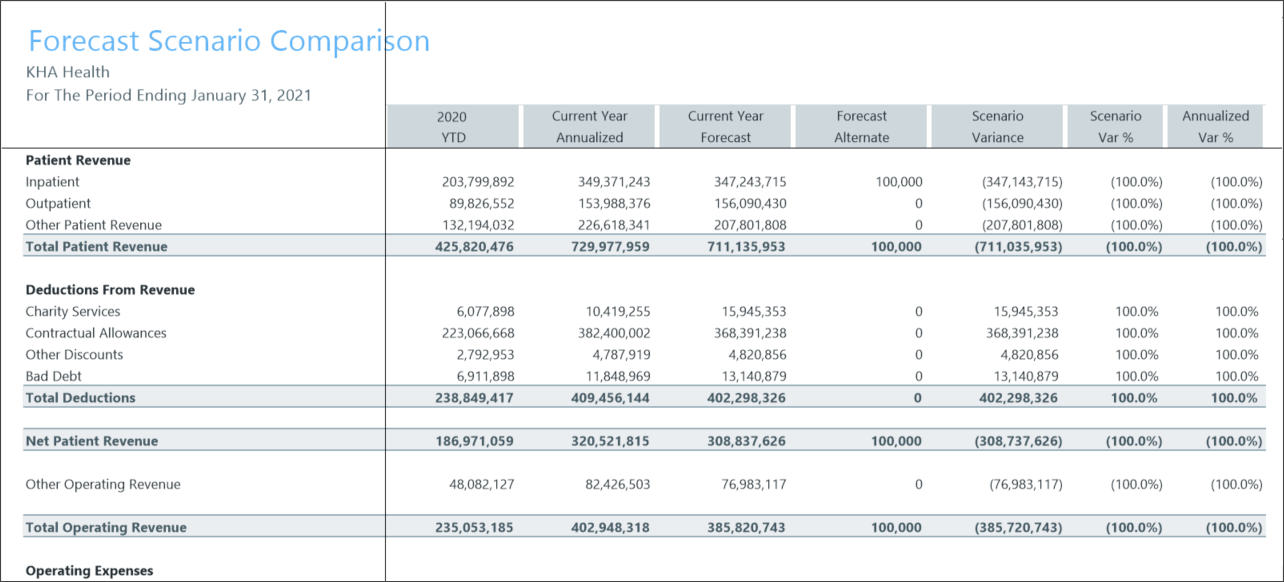
Income Statement By Entity
Use to show the Income Statement categories by entity for the current fiscal year.
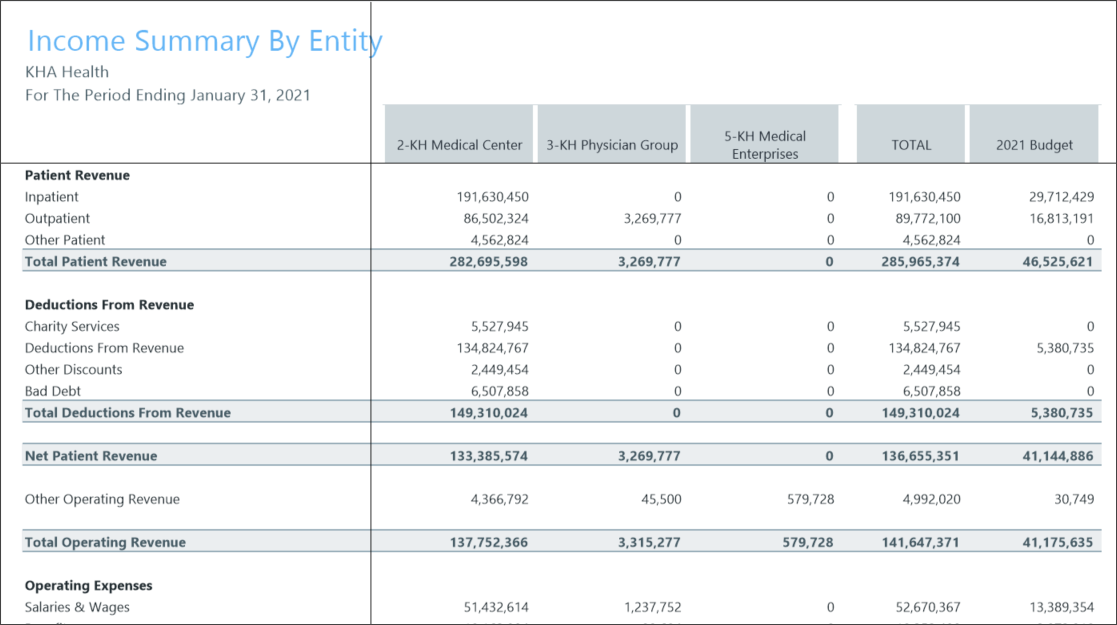
Income Statement Detail
Use to show the detail accounts within each income statement category of FSDetail showing current-year detail and last-year actual.
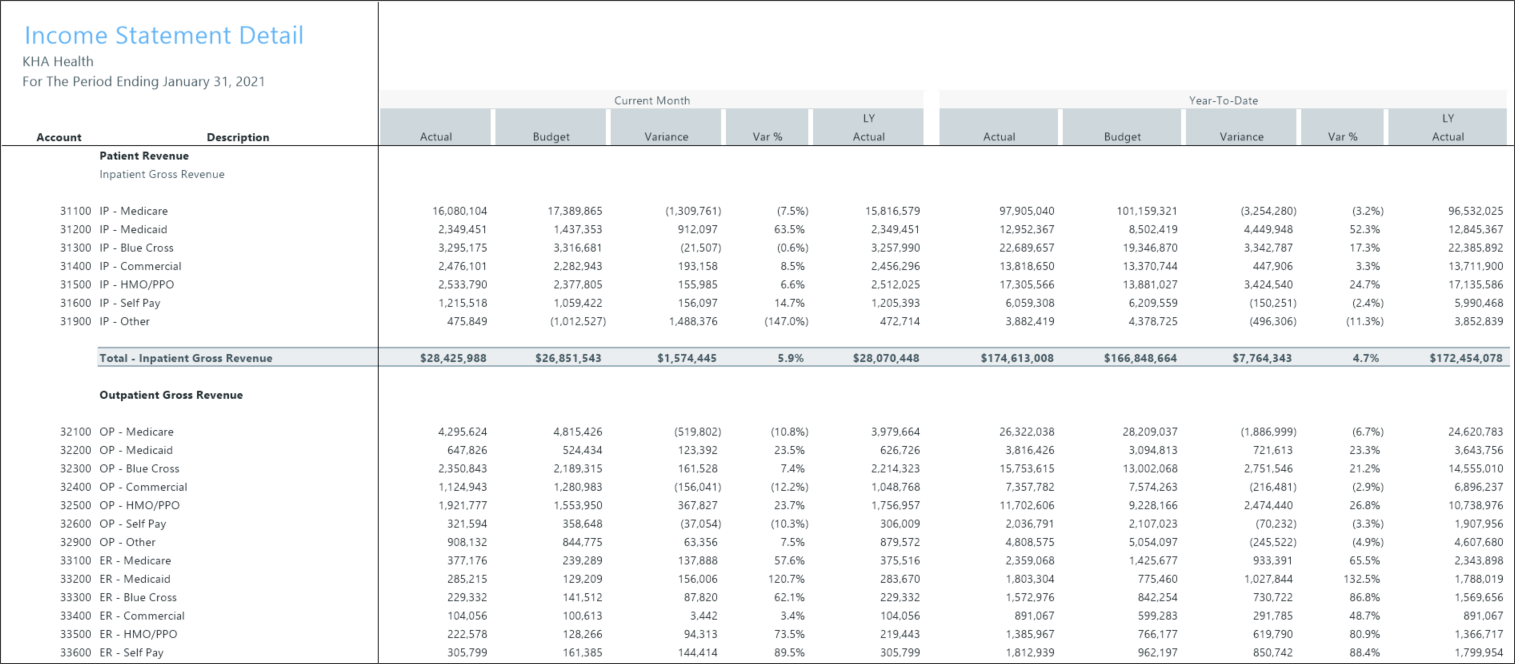
Income Statement Multi-Year
Use to review the Income Statement totals by FSDetail category across multiple fiscal years.
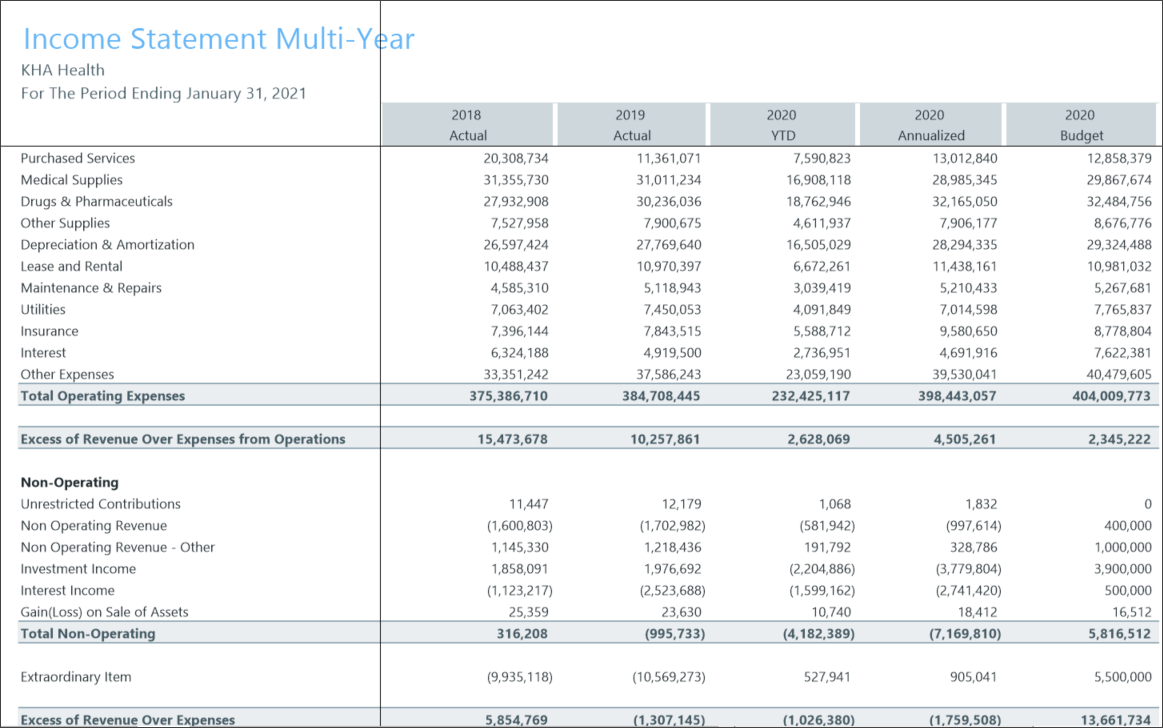
Income Statement Projection
Use to review the Income Statement totals by FSDetail category by month. For the remaining months of the year, it projects using the current-year budget or current-year forecast, which you can then compare to the annual budget.
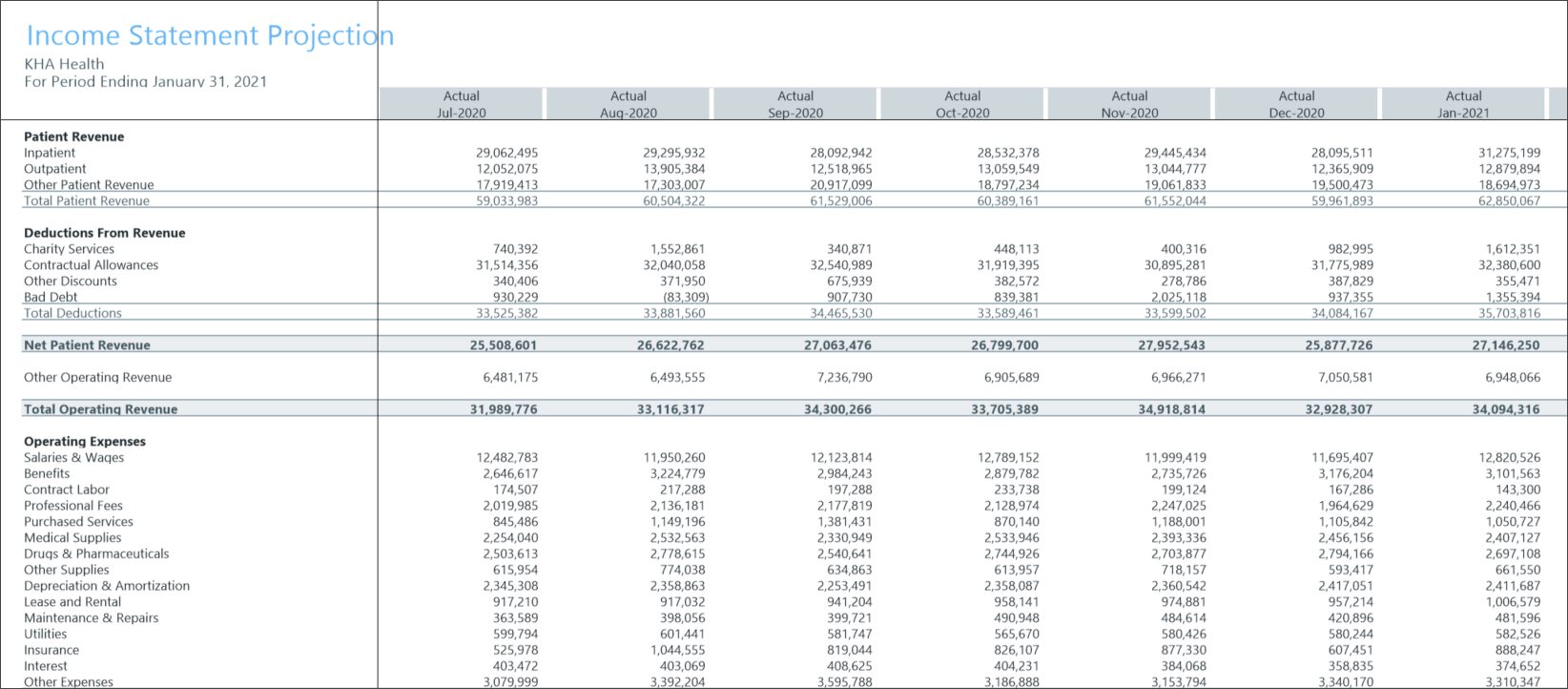
Use to review the Income Statement totals by FSDetail category for the current period and year-to-date compared to budget and prior year.
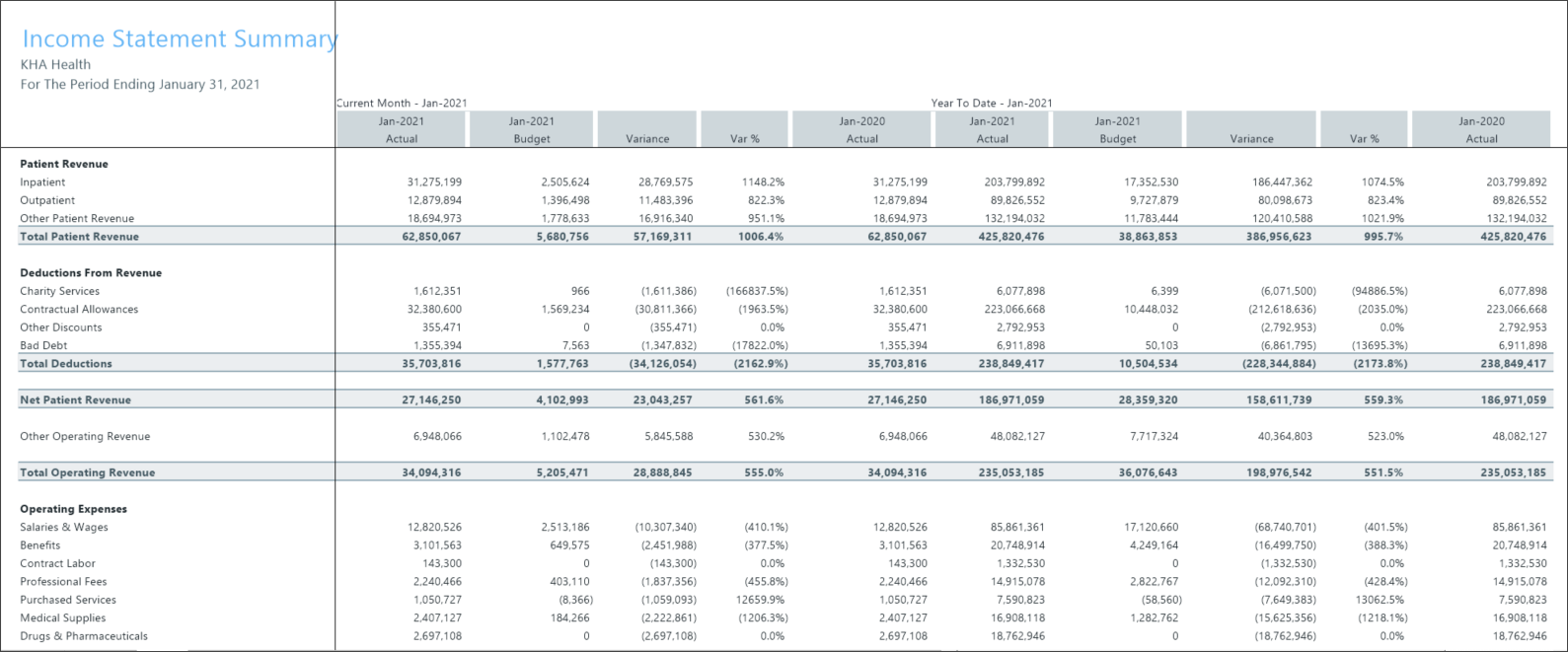
Income Statement Summary – 12 Month
Use to view the Income Statement totals by FSDetail category, by month. You can also update the report to process for any fiscal year in the database.
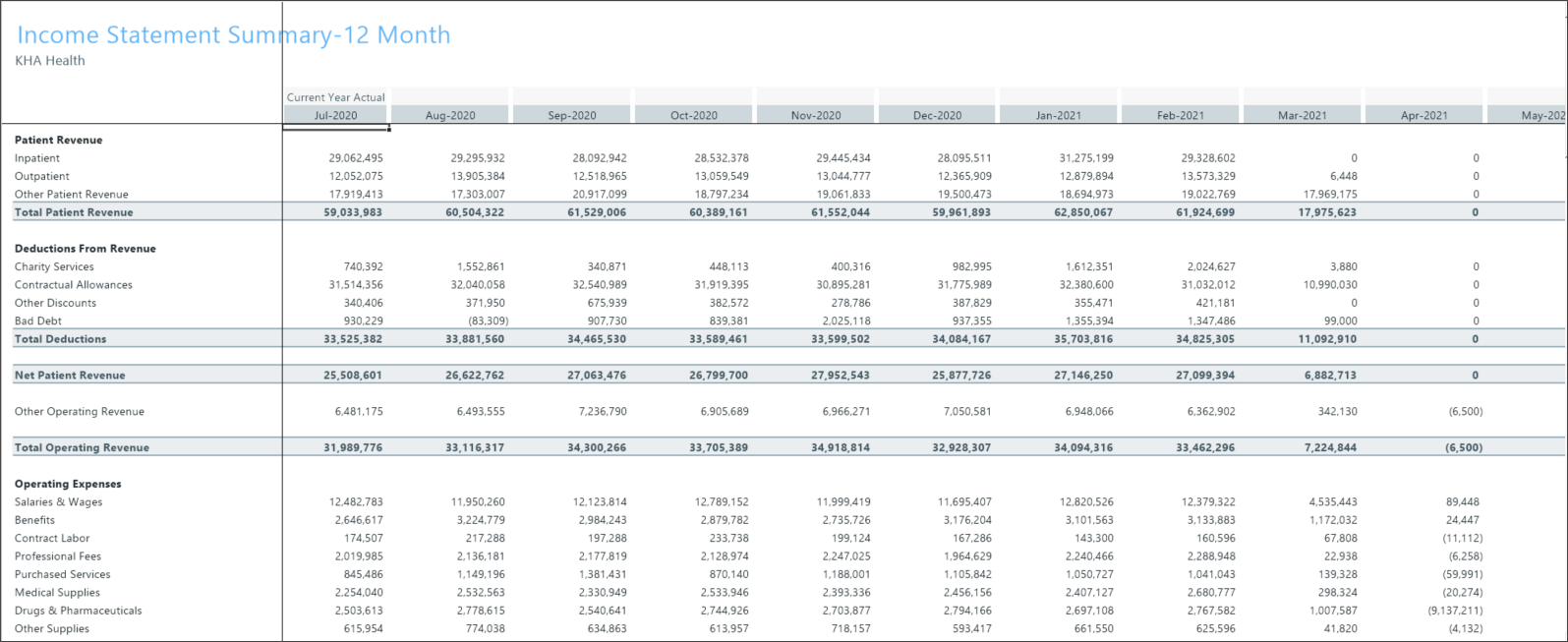
Income Statement Summary – Detail
Use to view review the Income Statement totals by FSDetail category for the current period and year-to-date actual compared to budget and prior year. You can drill down to the detail transactions for revenue, expense, payroll data, or show a trend for each category.

Income Statement Summary – Drill
Use this report to drill down on specific amounts to the underlying analysis. As you drill, each level opens in a separate tab so you can easily switch between them, as shown in the following example.
NOTE: For records that reference GLPayrollMapping, the criteria need to begin with “Jobcode.GLacct” or “Paytype.GLAcct.”