AX1526
Filtering data in Axiom forms
Axiom forms can be designed to show different data depending on choices you make in the form:
-
The form can contain interactive components such as combo boxes, check boxes, text boxes, and radio buttons. The form designer can design the form so that the data changes are based on the selections you make with these components. In this case, how the interactivity is presented and how it works is defined by the form designer.
-
The form can be set up to use refresh variables. In this case, you can use the standard Filters panel to enter values for those variables, and then apply the values to refresh the data in the form.
Using the Filters panel to filter data
To open the Filters panel, click the Filters icon in the gray task bar across the top of the form.
![]()
This panel displays the refresh variables for the form:
-
To update the data in the form, make selections for each refresh variable, and then click Apply. The form is updated to show the latest data based on your selections.
Variables can be required or optional. If the Apply button is inactive, a selection has not yet been made for a required variable. If a variable is optional, you can leave it unselected.
-
If the variables have selected values, you can clear existing values by clicking Clear All. You can start over and select new values for each variable. You can also clear any individual variable by clicking the X button to the right of the variable.
-
To close the Filters panel without changing the current report parameters, click Cancel. The form is not updated.
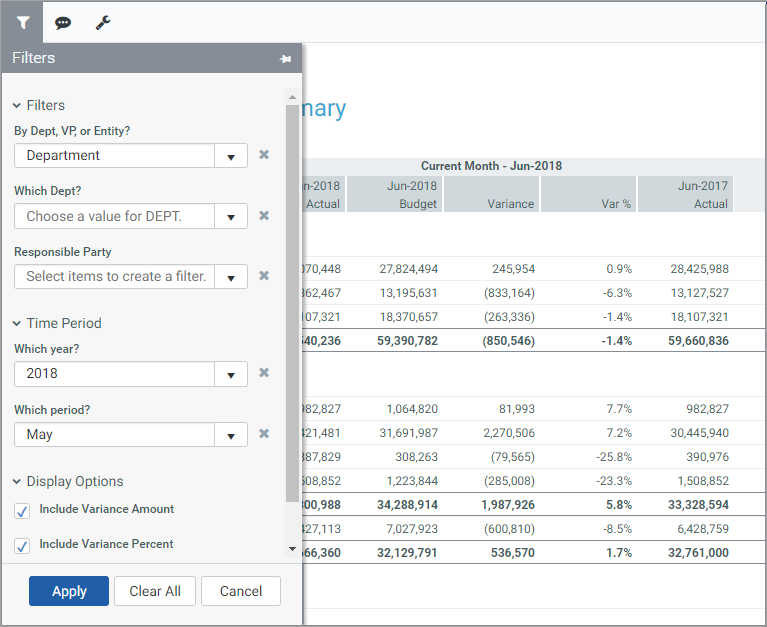
Example Filters panel
By default, the Filters panel overlays the form. When you click Apply or Cancel, the panel closes so that you can view all of the form. You can also click the pin icon in the top right-hand corner of the panel to keep the panel open. In this case, the form is pushed to the side so that you can view the refresh variables and the entire form at the same time. When pinned, the panel remains open until you click the pin or the filter icon again.
The type and content of the refresh variables are defined by the form designer. Ideally, the form designer should name each variable so that its meaning is obvious. Note the following:
-
Some variables take "free-inputs" that allow users to type any value into the field. The only restriction is the data type of the value. Some variables can only accept numeric inputs (with or without a decimal), while others accept text, numbers, or both.
-
Other variables are restricted to a defined set of valid values. In most cases, these variables are presented as a searchable drop-down list.
NOTE: The Filters icon is displayed only if the form has defined refresh variables (which is determined by the form designer).
More information for form designers
-
To enable the Filters panel, you must define a RefreshVariables data source in the form source file. For more information, see Defining refresh variables for Axiom forms.
-
The Filters panel requires the Web Client Container to be enabled for the form. The container is enabled by default for new forms. For more information, see Using the Web Client Container with Axiom forms.
