AX2776
About plan files
Using plan files, you can develop planning data for your responsibility areas and save that data to the database.
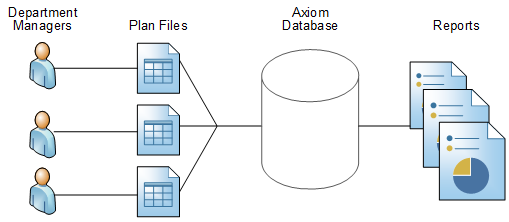
Example data flow for planning data
Each plan file is created as a copy of an assigned template. After the plan file is created, it is populated with data and calculations that are unique to the specific plan code. Depending on the design of the plan file, you can perform activities such as inputting data, adding comments, and inserting new rows as needed. When you save, data from the plan file is saved to the applicable tables in the database, where you can then use the data in reports.
Plan files are associated with a file group, which is a set of files that support a specific planning effort. You may have access to multiple file groups.
Your organization may use file groups to manage multiple planning processes (for example, a Budget file group and a Forecast file group), or each file group may represent a specific planning cycle (for example, the 2022 Budget file group). If you have questions regarding the purpose of each file group, contact your system administrator.
Typically, a plan file is available for each plan code within the designated planning dimension for the file group. For example, budgets are typically created at a department level, but forecasts are often created at a divisional or regional level. The Budget file group would have a plan file for each department, and the Forecast file group would have a plan file for each division. However, planning can be performed at any level.
Plan file structure
Plan files may be spreadsheet-based or browser-based:
-
Spreadsheet-based plan files are Microsoft Excel spreadsheets that are managed and enhanced by Axiom. You can use spreadsheet features within the plan file, and within the limits of the sheet protections applied to the plan file. Plan files can have multiple sheets. For example, a plan file might have an Instructions sheet, a Budget sheet, and a Payroll sheet.
-
Browser-based plan files are interactive web pages that meet a specific planning need. You can access these plan files within the Axiom Windows Client or within your web browser (the Web Client). These plan files are typically organized into multiple tabs so that you can move between different areas of the plan file by clicking the tabs. Browser-based plan files are created by using a special type of Axiom file called an Axiom form Web-enabled forms that can be used to present data and collect user input. Axiom forms can be used in any Axiom client, including the Web Client to support mobile and thin-client, multi-platform deployment. Axiom forms are created by using Axiom files and making them form-enabled..
Plan files can vary from system to system. If you have any questions about the contents of a plan file, contact your system administrator.
Generally, the information in this
Calc method libraries
Each sheet in your plan file may have access to a calc method library. Calc method libraries contain sets of predefined rows that define the formatting and calculations for rows in your plan. You can use these calc method libraries to insert new rows into your pla or change the calculations on existing rows of your plan.
Plan file access
You have been granted rights to access certain file groups and certain plan files within those file groups. You can open those plan files according to the level of access you have been assigned in Security (for example, read-only or read/write).
Plan files can also be part of a plan file process. In this case, the planning cycle has a defined set of steps, and each plan file has a designated owner for each step. If you are assigned as an owner, your responsibility is to complete the current task in the process, which could include editing the plan file or reviewing it, depending on the current step. Axiom may elevate your access rights to the plan file so that you can complete this task. For example, if you typically have read-only access to plan files, but you are the assigned owner of a plan file in an edit step, you are granted temporary edit rights to complete the task.
