AX1112
Defining the due date for a process step
Each step in a process definition can have a defined due date. If a step has not been completed by the due date, then the step becomes overdue. If the active step in a process has become overdue, a warning displays in the Process task pane and the due date displays in red.
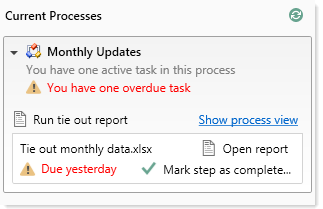
Example display of overdue step
In the process definition, step due dates are defined per step on the Process Steps tab, in the Assignments sub-tab.
To define the due date for a step:
-
Click the Edit icon
 to the right of the Due Date box.
to the right of the Due Date box.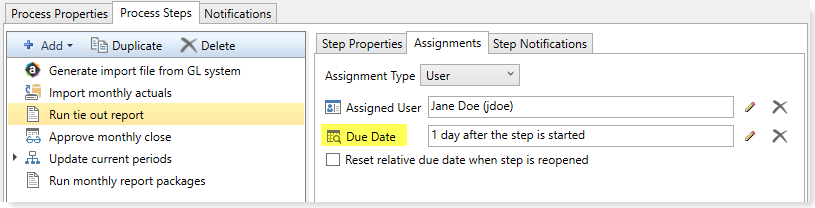
-
In the Choose Date dialog, select one of the following options:
-
No Due Date: The step does not have a due date.
-
Static Due Date: Select a specific date for the due date. You can select the date from a calendar.
-
Relative Due Date: Specify a number of days to dynamically determine the due date. The number of days can be relative to the date the process was started (process start date), or to the date this particular step was started (step start date). For example, the step can be due 7 days after the process was started, or 7 days after this step was started. By default, the process start date is used.
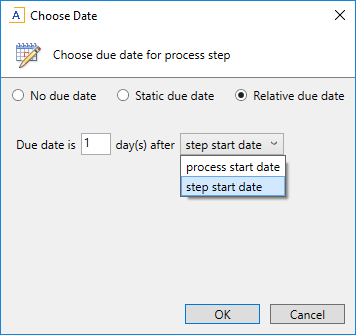
Example Choose Date dialog
-
-
If you specified a relative due date that is based on the step start date, decide whether or not to enable Reset relative due date when step is reopened. This option displays underneath the Due Date field.
By default this option is disabled, which means that the step due date is calculated when the step is first started, and that due date does not change if the step is later reopened. So if the step due date is 6/1/2022 when the step is first started, and then later the step is reopened on 6/2/2022, the step due date will remain at 6/1/2022 and the reopened task will be 1 day past due.
If instead you want the step due date to be reset (recalculated) based on the date the step is reopened, then you should enable this option. Continuing the above example, if the step is reopened on 6/2/2022 and the due date for the step is configured to be 3 days after the step start date, the due date for the reopened task will be recalculated to 6/5/2022.
Changing due dates
You can change the due date of a step at any time if the process is not active. If you have already defined a due date and now you want to clear it (so that the step has no due date), click the Delete icon ![]() to the right of the Due Date field.
to the right of the Due Date field.
For active processes, you can change the due date of any step that is not already completed. If you change the due date of an active step, new tasks will be regenerated as needed to reflect the new due date, including sending new Step Activated notifications (if enabled for the process).
