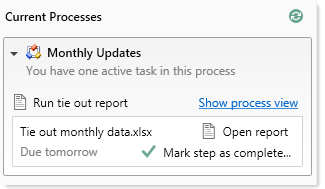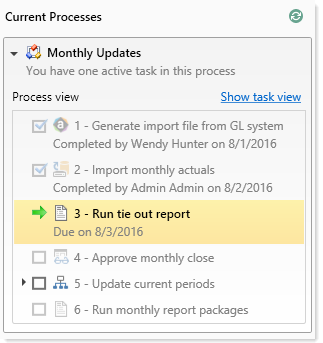AX1144
Configuring process visibility to step owners
When you create a process definition, you can specify whether step owners can see all steps in the process in the Process task pane, or only their current step. This is controlled using the following setting on the Process Properties tab: Allow step owners to see all steps in the process task pane.
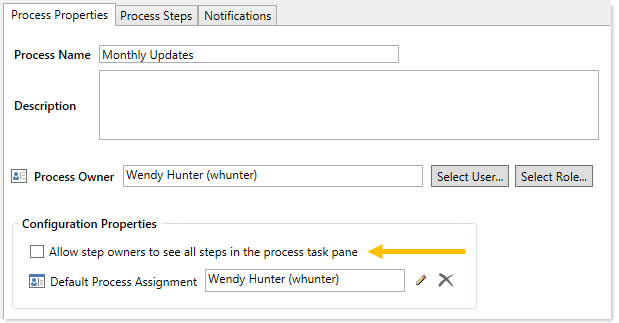
This setting is disabled by default, which means that step owners only have access to the Task View in the Process task pane. The Task View displays the currently active step as follows:
-
The name and details of the currently active step are displayed without any reference to the step number. However, the user can see the step number in the tooltip.
-
The step owner cannot see any other steps in the process, within the Process task pane. When the user completes the step, they can see the next step in the process. If the step can be rejected backwards, the user can also see the prior step.
If desired, you can enable this setting, which gives step owners access to the Process View in the Process task pane. Process View displays the full list of all steps in the process, so that the user can understand the context of the currently active step within the overall process. Process View is for information only—users cannot complete steps or launch files / features from Process View. Users can toggle between Task View and Process View as desired.
The following screenshots show examples of Task View versus Process View, including the toggles to switch back and forth. If a user does not have permission to see Process View, then the Show process view toggle does not display.
|
Task View |
Process View |
This setting does not apply to administrators or to process owners. These users always have access to Process View, regardless of whether this setting is enabled. Process View is the only available view for these users when they do not have an active task in the process.