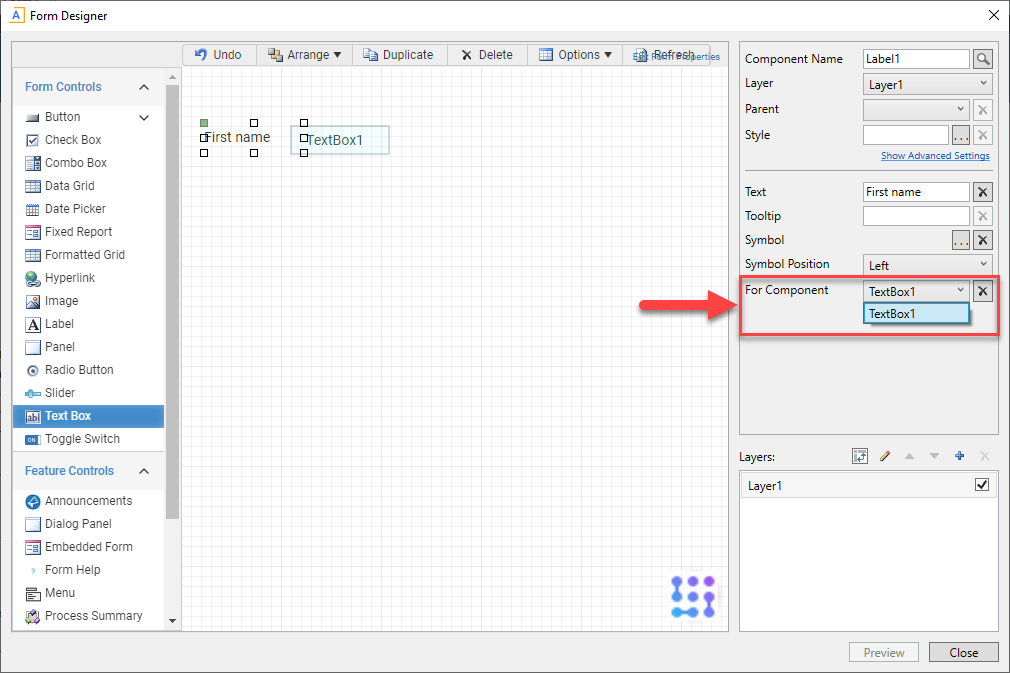AX1816
New features and enhancements
This section provides an overview of the features and enhancements in this release.
Web reporting enhancements
Retaining report parameters on export
When exporting a report in the report viewer, Axiom applies any report parameter configurations you have made to the exported data. If you do not want parameters to apply to exported data, please clear the applied parameter configurations before exporting the report.
NOTE: Report parameter selections do not apply when initiating exports from the Intelligence Center actions menu.
Displaying Description field when exporting to delimited file
You can display the Description field when exporting reports from the report viewer to delimited files. To display description values in the export data, click the Show description toggle in the Formatting Properties area of your report's column configuration settings. You can define the format to display the description by itself or next to the Identity field.
If you do not want the description to be displayedin your export, select Export raw data when exporting.
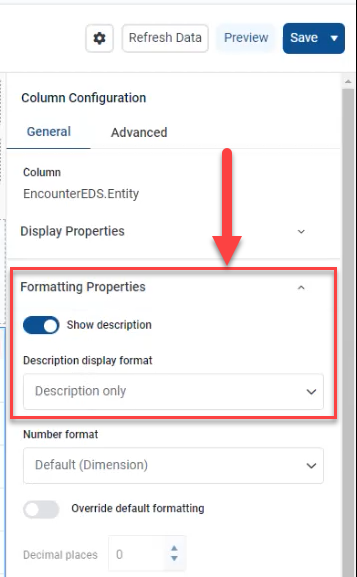
Adding non-elevated columns when using a static column configuration
You are now able to add nonelevated columns to narrow the data displayed in a report. Nonelevated columns return only the data associated with a column common between two tables, whereas an elevated column selection returns all data in the row. This function is only available when adding a column using a static column configuration.
For example, using Dept.Dept as the selected column makes your variable display all departments in the Dept table. However, using GL2020.Dept.Dept makes your variable narrow the list to only the departments in the GL 2020 table.
This enhancement is available in the report parameter selection area of the Intelligence Center.
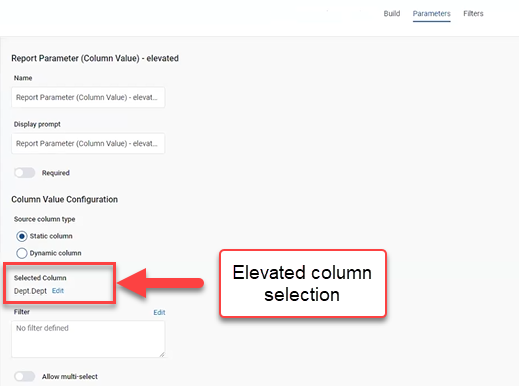
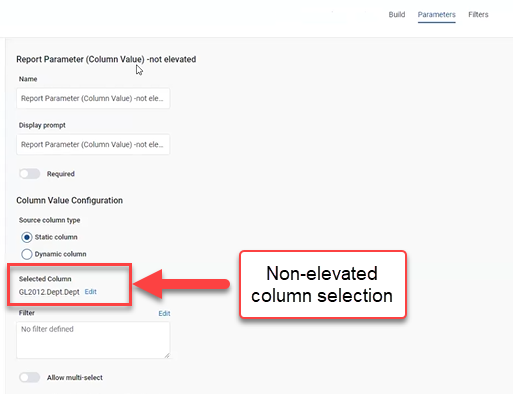
Notifications when exporting reports from the Intelligence Center without parameters
A notification message now prompts you to enter report parameters if you attempt to export a report that was configured in a way that requires parameters but you have not entered them. This message applies when:
-
Your report has a column list parameter that feeds a dynamic column and no default column is set.
-
Your report has a column value parameter set as "required."
In both cases, you must select a value for the parameter before the report is refreshed. After you refresh the report, you can then export it. If you export before refreshing with the required user input, you will receive a notification.
Support for filtering in column value report parameter
You can now limit the values that are displayed in a Column Value parameter.
When you select a column in the report parameter column value settings, a Filter field is available for you to filter the values within the associated column. Click Edit above the Filter field to select filter options for the associated column.
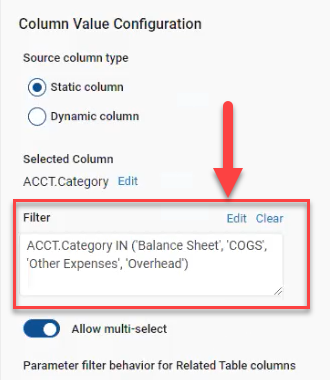
NOTE: This filter only works for columns with a static source type. Column filters are ignored if the column source type is changed to dynamic.
Accessibility update for designing forms
Associating labels with form components in the form editor for screen readers
For accessibility purposes, you can associate a form component input field with a label. This features enables users with screen readers switching between input fields to know which label is associated with the selected input field.
To associate a label with a form component:
-
In the Form Designer, click a form component.
-
Click the input field label.
-
In the For Component drop-down, click the input field component to associate with the selected label.