AX1742
You can set up an Axiom form so that users can export the contents of a Fixed Report component to a spreadsheet file. This might be done as a substitute for printing the form, or to allow users to perform further manipulations of the data within a spreadsheet.
There are two options to export a fixed report to a spreadsheet:
- Use the built-in option Enable Excel Export in the component properties.
- Use a separate Button component with the Export Grid command.
Using the built-in export feature
To use the built-in export feature, enable the option Enable Excel Export in the Fixed Report component properties.

When this option is enabled, an export button automatically displays at the top right corner of the component. Users can click this button to export the report contents to a spreadsheet.

NOTE: If the report columns do not fill the entire width of the component, the export button is still positioned at the top right of the component (not at the top right of the last column). In this case, you can either re-size the component so that it matches the total width of the columns, or you can use the Export Grid command with a separate Button component instead.
Using the Export Grid command
The Export Grid command can be used with a separate Button component as an alternative to the built-in export option. The primary reason to use the command is if you want to position the export button in a different location.
To start off, add the Button component to the Axiom form canvas and then configure the properties as desired. The button text should be defined as something like "Export Grid to Spreadsheet". You can then configure the Command for the component as follows:
-
In the Button component properties, click the [...] button to the right of the Command box.
-
In the Shortcut Properties dialog, click the [...] button to the right of the Shortcut Target box.
-
In the Axiom Explorer dialog, navigate to the Command Library. Select the Export Grid command, then click Open.
The Export Grid command is now listed as the shortcut target, and the relevant shortcut parameters are now available.
-
In the shortcut parameters, type the component name of the grid that you want to export, then click OK to close the Shortcut Properties dialog.
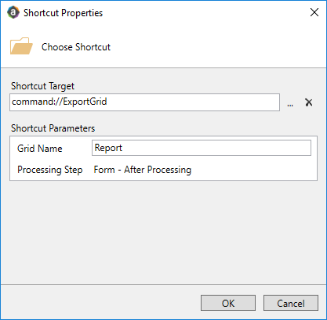
Example Shortcut Properties dialog
The button can now be used to export the contents of the specified fixed report.
Export behavior
When the report data is exported, the behavior is as follows:
(missing or bad snippet)