Step 4: Select data options
If you selected Rolling Forecast as the product source for any year in “Step 2: Select years and data sources,” the options on page 4 display as read-only except for the option to include excess of revenue over expenses in net assets.
If you selected Management Reporting as the transfer source for all included years, all options on the page are available.
To select data options:
NOTE: If you use alternate mapping for balance sheet nodes, the items selected for the balance sheet node are mapped to the FPNodeBS column instead of the FPNode column in the DEPT table.
- (Optional) To move and consolidate data associated with certain codes to the balance sheet node, do the following:
- In the Category column’s Use Alternate Mapping for Balance Sheet Nodes? option, in the Selection column, select Yes from the drop-down. A section displays for selecting codes to consolidate.
In the Include column, select the check boxes for the codes to consolidate to the balance sheet node. Selecting a code groups the code using the DEPT.FPNodeBS mapping column rather than the DEPT.FPNode mapping column.
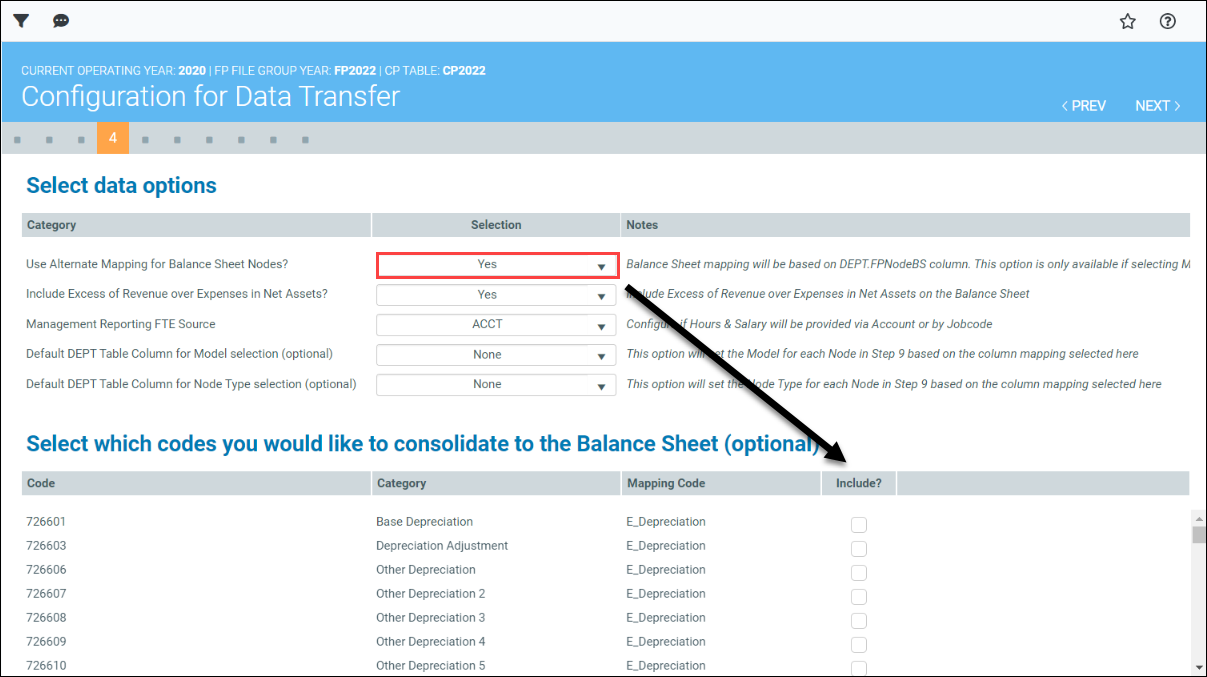
-
For Include Excess of Revenue over Expenses in Net Assets?, do one:
-
Select Yes to have the excess of revenue over expenses in net assets included in the balance sheet. When this option set to Yes, every node with net income is combined with its net assets where it appears on the balance sheet.
-
Leave the default selection to No to not include excess of revenue over expenses in net assets in the balance sheet.
-
-
For Management Reporting FTE Source, in the Selection column, select the source table for your FTE and Salaries: ACCT or Job Code.
NOTE: The Job Code option does not display if you selected CYF or Actuals/Budget data for the first year listed in “Step 2: Select years and data sources.”
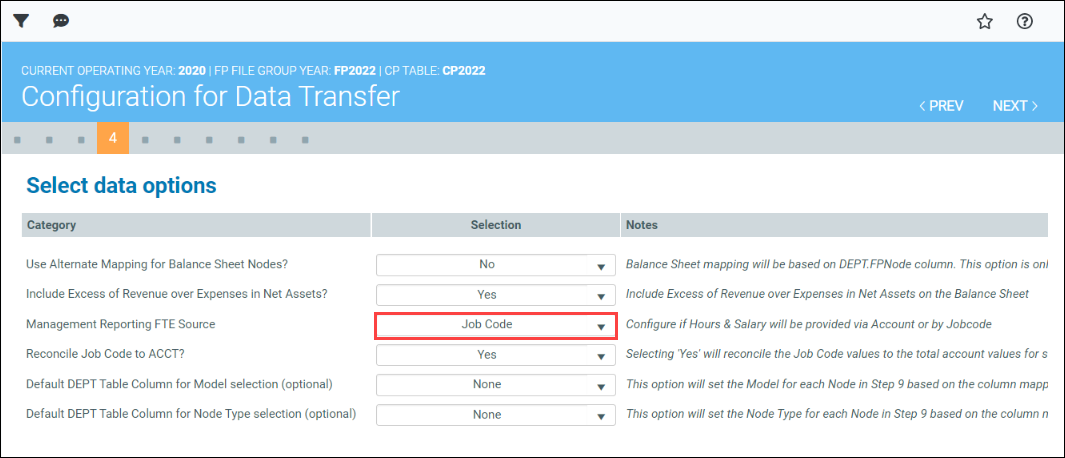
- If you selected Job Code as your Management Reporting FET Source in Step 2, the Reconcile Job Code to ACCT? option displays on the following line. The default is set to Yes, which means the utility will automatically reconcile the Job Code values to the total account values for salaries and FTEs. If you want to reconcile these manually (not recommended), select No.
- (Optional) To designate the contents of a column in the DEPT table to use as the default source for Model selection on page 9 (Model & Node Selections), from the Default DEPT table Column for Model selection (optional) drop-down, select the desired DEPT column.
- (Optional) To designate the contents of a column in the DEPT table to use as the default source for Node Type selection on page 9, from the Default DEPT Table Column for Node Type selection (optional) drop-down, select the desired DEPT column.
-
(Optional) If you do not want to load all items from the DEPT table, you can filter the ones you do not want to include:
- At the top of the page on the left of the header, click the filter icon (
 ) to open the Filters panel.
) to open the Filters panel. -
In the MR: Model & Node Filters section, in the FPType field, click the drop-down arrow. In the popup dialog, select the desired filters, and then click OK. Your selected item types display in the FPType field.
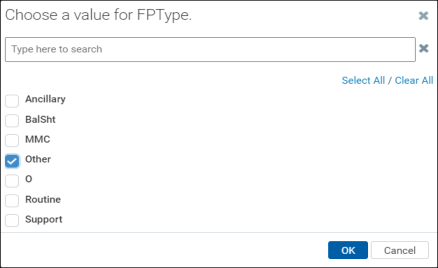
- At the top of the page on the left of the header, click the filter icon (
- Click NEXT.
Continue to Step 5: Review the configuration summary.
