Assign an existing grouping column to a dataset (product)
You can associate each grouping column you create with multiple licensed products. The assignment determines which product each column gets displayed under within the Data Maintenance utility.
NOTE: You can only perform assignments for custom columns that your organization has added. We recommend that you do not change the assignments of any standard columns included with the product.
IMPORTANT: Make sure to define a default value entry for the column. To do this, complete steps 1-8 of Creating a grouping column.
To assign an existing dimension grouping column to a dataset (product):
-
From the Explorer task pane, in the Libraries section, click Table Library > !Dimensions.
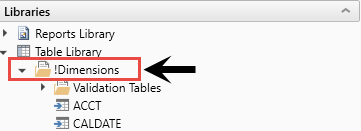
-
Right-click a dimension, and select Edit table structure.
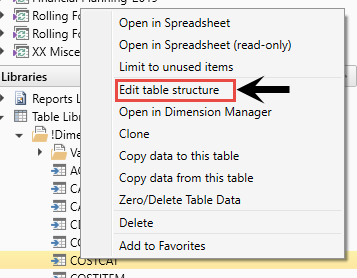
- In the Edit Table dialog, click the Columns tab.
-
In the list of columns, select a column to assign, and click the Assign Column to Data Sets button.
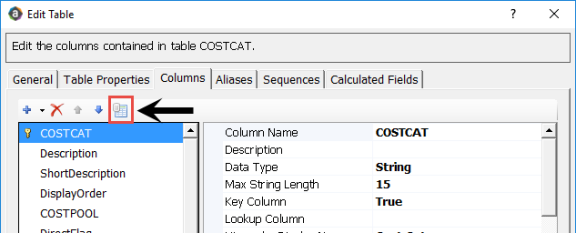
-
In the Data Set Assignment dialog, in the list of data sets (products) that have predefined for you, select the checkbox next to the products to assign this grouping column to, and click OK.
NOTE: The list that displays will vary depending on the Axiom Healthcare Suite products you are licensed to use.
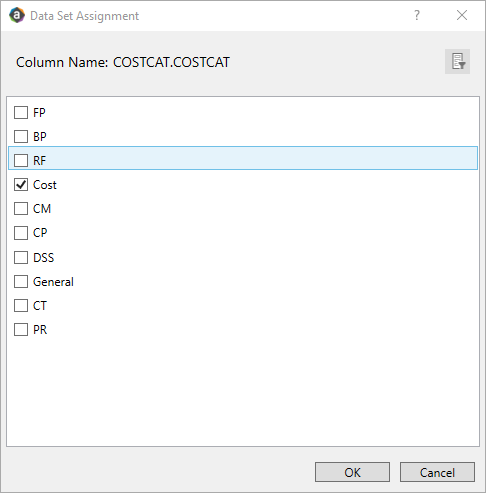
Product Product Node Budget Planning BP
Financial Planning FP Rolling Forecast RF Cost Accounting Cost Cost Management CM Capital Planning CP Decision Support DSS Capital Tracking CT Performance Reporting PR Available to all related products General After you select the products, they display in the Edit Table dialog in the Product Data Sets field.
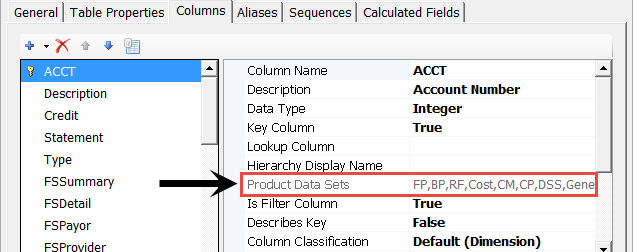
- In the Edit Table dialog, click OK.
