AX1736
Running a job manually in the Web Client
In the Scheduler area of the Web Client, you can run a job manually as needed.
When using this approach, the job is run now. It is not possible to run a job manually and specify a future execution time. If you want to schedule a job for future execution, you must define a scheduling rule on the job, which can only be done in the Desktop Client. For more information, see Defining scheduling rules for a job.
To run a Scheduler job manually:
-
On the Scheduler page, from the Scheduler panel, select Job Explorer.
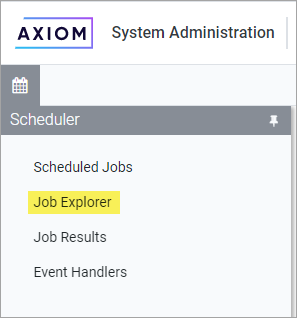
-
In the Job Explorer page, locate the job that you want to run. This page lists all jobs in the Scheduler Jobs Library that you have permission to access.
- Hover your cursor over the job, then click the Run Once icon
 in the far right column.
in the far right column.
The job is added to the schedule with a start time of now, and is eligible for immediate execution (pending available Scheduler threads and any higher-priority jobs already in the queue). You are automatically taken to the Scheduled Jobs area of Scheduler, so that you can see the job on the schedule.
Running a job manually does not impact any scheduled executions of the job as determined by scheduling rules. For example, if a job is scheduled to be run at 10:00 PM tonight, and you run the job manually at 2:00 PM, the job will still be run as scheduled at 10:00 PM.
