AX1566
Each step in a plan file process can have a defined due date. If a plan file has not completed the step by the due date, then the plan file becomes overdue.
When a plan file becomes overdue, the overdue status is indicated in similar ways in different areas of the system. For example, in the Process task pane, the due date displays in red on the task, and a warning displays at the top of the section. Additionally, if due date and/or overdue notifications have been enabled for the step, these notifications will be sent according to their configured timeframe.
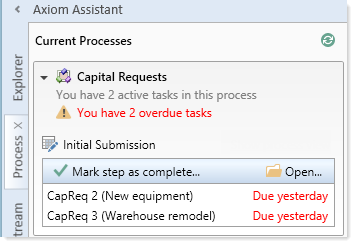
Example display of overdue plan files
For plan file processes, the due date and the overdue status are evaluated per plan file. When using relative due dates, each plan file that is active in a step may have a different due date.
Due dates can be static dates, or they can be calculated relative to the start of the process or the start of the step. For example, if the due date of a step is explicitly set to 5/5/2022, then that is the step due date for all plan files in the process. Alternatively, if the due date is set to "7 days after the step is started," then each plan file can have a different due date, depending on when the plan file was started in the step. Relative due dates should be used for processes where plan files can start the process at different times, such as processes for on-demand file groups, or processes using a grouping column.
In the plan file process definition, step due dates are defined per step on the Process Steps tab, in the Assignments sub-tab.
To define the due date for a step:
-
Click the Edit icon
 to the right of the Due Date box.
to the right of the Due Date box.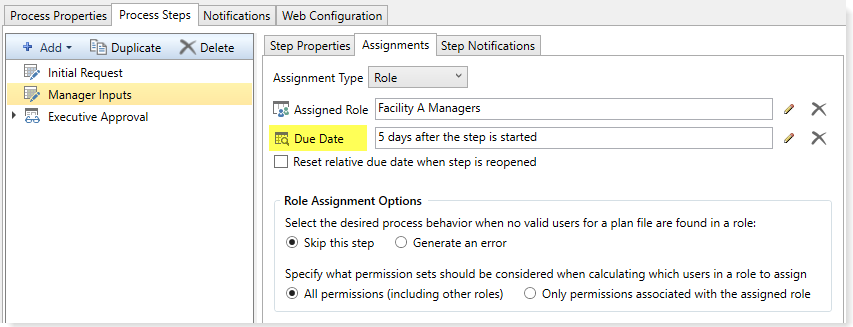
-
In the Choose Date dialog, select one of the following options:
-
No Due Date: The step does not have a due date.
-
Static Due Date: Select a specific date for the due date. You can select the date from a calendar.
-
Relative Due Date: Specify a number of days to dynamically determine the due date. The number of days can be relative to the date the plan file was started in the process (process start date), or to the date the plan file was started in the step (step start date). For example, the plan file can be due 7 days after the process was started, or 7 days after this step was started. By default, the process start date is used.
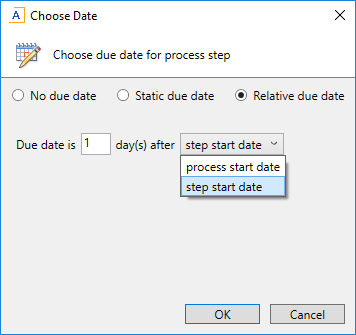
Example Choose Date dialog
If the due date is relative then each plan file in the step can potentially have a different due date for the step, depending on when the plan file was started in the process or when it was started in the step.
-
-
If you specified a relative due date that is based on the step start date, decide whether or not to enable Reset relative due date when step is reopened. This option displays underneath the Due Date field.
By default this option is disabled, which means that the step due date is calculated when the step is first started, and that due date does not change if the step is later reopened. So if the step due date is 6/1/2016 when the step is first started, and then later the step is reopened on 6/2/2016, the step due date will remain at 6/1/2016 and the reopened task will be 1 day past due.
If instead you want the step due date to be reset (recalculated) based on the date the step is reopened, then you should enable this option. Continuing the above example, if the step is reopened on 6/2/2016 and the due date for the step is configured to be 3 days after the step start date, the due date for the reopened task will be recalculated to 6/5/2016.
NOTE: This issue does not apply to steps with static due dates. If a step is reopened for a plan file, the due date is always the current due date for the step, even if that due date has been changed since the last time the plan file was active in the step.
Changing due dates
You can change the due date of a step at any time. If the process is active when you change the due date, then the new due date will apply to any plan files that are currently active in the step or that have not yet become active in the step. Any current tasks will be automatically regenerated for the new due date.
If you have already defined a due date and now you want to clear it (so that the step has no due date), click the Delete icon ![]() to the right of the Due Date field.
to the right of the Due Date field.
