AX1645
By default, each plan file process includes "built-in" notifications intended to inform step owners about new and reopened tasks in the process. You can define additional notifications and customize the built-in notifications as needed. However, if you don't want to send these notifications, then you can disable notifications for the entire process or for specific steps.
Disabling notifications at the process level
Use the Enable Process Notifications option on the Notifications tab to enable or disable notifications for the entire plan file process.
-
By default, this check box is selected, which means notifications are enabled for the process. Notifications will be sent according to the notification settings defined for each individual step (which may include using the inherited process-level notifications).
-
If you clear this check box, then notifications are disabled for the process. No notifications will be sent. The Default Notifications section becomes grayed out and cannot be edited. Additionally, any notification settings made at the individual step level will be ignored.
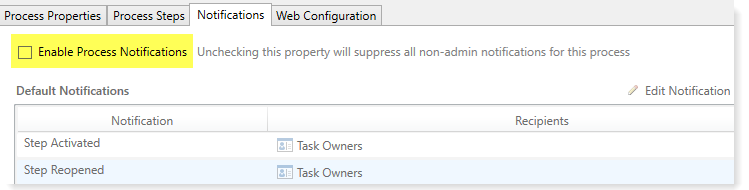
Notifications disabled for a plan file process
Administrative notifications are always sent and cannot be disabled. For more information on these notifications, see Designating the plan file process owner.
Disabling notifications at the step level
If Enable Process Notifications is enabled at the process level, then you can enable or disable notifications at the individual step level.
To disable notifications for a particular step, go to the Process Steps tab and then select the desired step. In the Step Notifications sub-tab, you can enable or disable notifications by type.
-
Inherited Notifications: These notifications are inherited from the process-level notifications. To disable the inherited notifications at the step level, clear the Enabled check box for each notification.
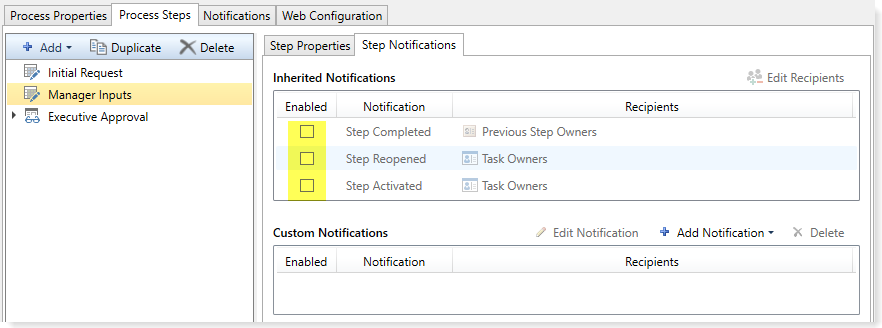
Inherited notifications disabled for a step
-
Custom Notifications: These notifications are defined for the current step. To disable a custom notification, clear the Enabled check box.
It would be unusual to define a custom notification for a step and then disable it, unless you are disabling it temporarily for testing purposes or for other transient reasons. If you do not need the custom notification for the step, you can delete it instead of disabling it.
Any inherited or custom notifications that are disabled for the step will not be sent for that step.
If Enable Process Notifications is disabled at the process level, then any step-level notification settings are ignored and no notifications will be sent for the process. However, you can continue to edit the step-level notification settings so that they are configured as you want them in case you later re-enable notifications at the process level. A warning message displays across the top of the Step Notifications sub-tab to inform you when notifications are disabled at the process level.
Disabling notifications for multiple approvals steps
It is not possible to disable notifications for all sub-steps of a multiple approvals step. If you want to disable notifications for a multiple approvals step, you must disable them for each individual sub-step, using the methodology described in the previous section.
Inherited and custom notifications can also be disabled for the parent step itself, using the methodology described in the previous section.
