AX1648
When defining the notifications for a plan file process definition, you can customize the recipients for each notification. You can choose specific users and roles to receive notifications, and you can select defined classes of recipients such as task owners and the process owner.
Recipient types
The following recipient types are available for plan file process notifications. Certain recipients are only available for certain notification types.
| Recipient Types | Description |
|---|---|
|
Task Owners |
The notification will be sent to the current task owners for the plan file. This recipient type is not available for the Step Completed or Step Rejected notification types, because once the step is completed it has no current owners. |
|
User |
Select any named user defined within Axiom security to send the notification to that user. This recipient type is available for any notification. |
|
Role |
Select any named role defined within Axiom security to send the notification to all users in that role. The role recipient is only available for Step Completed and Step Rejected notification types. |
|
Owners of All Previous Steps |
The notification will be sent to the assigned owners of all previous steps in the process for the plan file. If any previous step was a Multiple Approvals step, then the notification will be sent to the owners of each of the substeps. This recipient type is only available for the Step Completed, Step Rejected, and On Demand Process Aborted notification types. When a step is activated, all assigned owners at that time are logged in the process history. As long as the step is completed or rejected instead of aborted, then those logged step owners will be considered as previous step owners and will receive notifications triggered by subsequent steps. If the user who actually completed or rejected the step was not an assigned step owner, that user will not receive a notification. When a substep of a Multiple Approvals step is completed, rejected, or aborted, any sibling substeps are not considered to be previous steps. The list of previous steps starts at the previous parent step. NOTE: This recipient type works as described for any process that is started after your system is upgraded to a version that includes the Owners of All Previous Steps recipient type (available starting in 2021.1 and up). If a process was already active and steps were completed before the introduction of the Owners of All Previous Steps recipient type, and you add the recipient type to a notification in that active process, then only the user who completed the process task will receive the notification for those steps. |
|
Completer of Previous Step |
The notification will be sent to the user who completed the immediately previous step in the process for the plan file. If the previous step was a Multiple Approvals step, then the notification will be sent to the users who completed each of the substeps. This recipient type is only available for the Step Completed, Step Rejected, and On Demand Process Aborted notification types. When a substep of a Multiple Approvals step is completed, rejected or aborted, the previous step is the previously completed parent step, not any sibling substeps. |
|
Process Owner |
The notification will be sent to the process owner. If the process uses a grouping column and has assigned group owners, then the notification will also be sent to the relevant group owner for the plan file. This recipient type is available for any notification. |
|
Process Initiator |
The notification will be sent to the user who initiated the process for the plan file. This recipient type is only available for use in plan file processes for on-demand file groups, and only for Step Activated, Step Completed, and Step Rejected notification types. In most cases, the process initiator is the same user who created the on-demand plan file, but it does not have to be. For more information, see Setting the process initiator for plan files. |
Generally speaking, the Task Owners recipient type is intended to be used when you want to inform a user that they have a task to complete in the process, or to remind the user that they need to complete the task. All other recipient types are intended to inform interested users about what is currently going on with the process. For example:
-
A process owner may want to receive a notification as each step in the process is completed, to help them keep tabs on the process. Similarly, there may be a specific user or role who is also interested in receiving this information, for the entire process or perhaps for a specific step.
-
The initiator of an on-demand plan file may want to be informed of the status of their submission as it progresses through the steps of process. Similarly, the previous step owners of a plan file may want to be informed of the status of that plan file as it progresses.
When using different types of recipients for the same notification type, in most cases you should define multiple notifications with different text. The text for task owners should be action-oriented (such as "You have a new task to complete for plan file 3400"), whereas the text for interested parties is more informational ("User jdoe completed step Manager Review for plan file 3400").
Defining recipients for a notification
When you create or edit a notification at any level of the process, you can specify the recipients on the Notification Configuration tab of the Edit Process Notification dialog. The Add Recipient list only shows the recipients that are valid for the current notification type and process type.
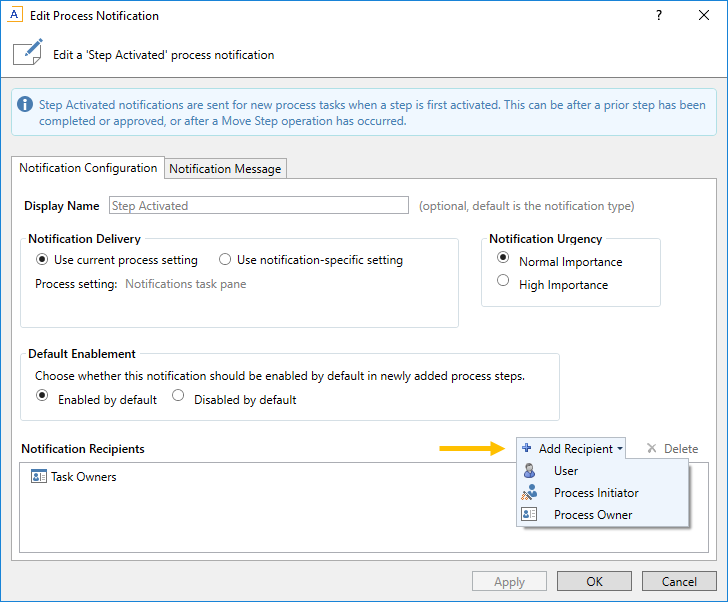
Once the notification has been saved, you can see the list of recipients in the notifications grid:
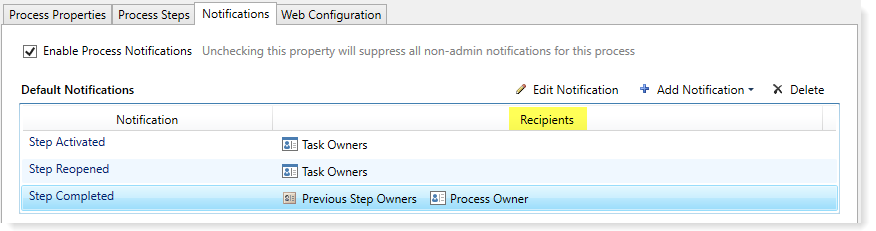
Adding step-specific recipients to inherited notifications
When a step inherits a notification from the process level or the subprocess level, you have the option of adding recipients for that step only.
For example, imagine that you want to notify a specific user when a particular step completes. You can always choose to create a custom notification for that step and send it to that user. However, if an inherited Step Completed notification is already available to the step, then you can just add the user to that notification.
To add the user to the inherited notification, select the step and go to the Step Notifications sub-tab. Select the notification in the grid, then click Edit Recipients.
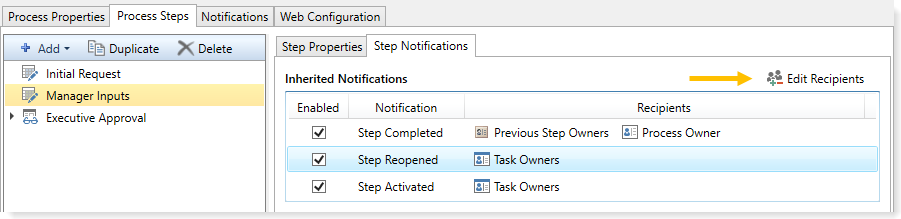
In the Edit Recipients dialog, you can see the default recipients defined for the inherited notification at the top of the dialog. You cannot remove any of these recipients, but you can add a recipient for this step only. In the following screenshot, the user Jane Doe will be included in the notification when this step is completed.
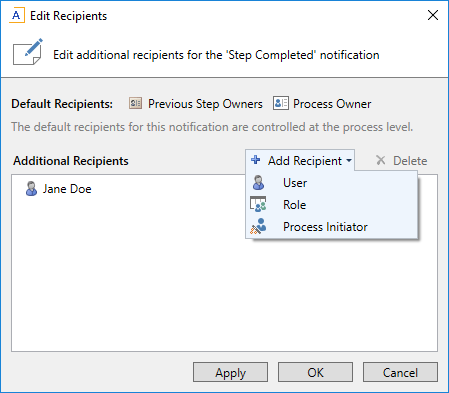
- To add a recipient, click Add Recipient and then select the type of recipient to add. Any recipient types that are already included in the default recipients are not listed here.
- To remove an additional recipient, select the recipient and then click Delete.
Any recipients listed in the Additional Recipients section will receive the notification for this step only.
