Creating or restoring the database
You can create a new blank Axiom database, or you can restore a copy of an existing Axiom database. For new customers, eventually you will be restoring a database provided by your implementation consultant, but the blank database can be used for installation in the meantime.
NOTE: The blank database contains one admin user that you can use to log into the Axiom system. You can use the Reset Axiom User Password utility to change the password for this user so that you can log in. Once real users have been set up for your implementation, you can delete this user.
If you are restoring a database, the backup file must first be placed on the database server. The restore file path is local to the database server.
To create or restore the Axiom database:
-
In the Software Manager, click Database Manager > Restore Databases. (You can also click Create/Restore from the home screen.)
IMPORTANT: If you do not see this option, then the server does not have a signed Axiom certificate. See Installing the Axiom certificate.
-
Complete the Database Server Details section with the information necessary to connect to the database server and create the Axiom database.
Item Description Server Name The server name of the SQL database server. If you are not using the default instance, append the instance name with a backward slash (Server\Instance). Login
Password
The login name and password for the database. If you are creating a new database, you can set the name and password as necessary to meet your organization’s requirements. If you are restoring an existing database, the name and password must match the existing name and password on the database. Database Name The name of the database. Data File Path
Log File Path
The location to place the data files and the log files on the database server. Paths are relative to the database server.

Example Database Server Details
-
In the Restore System section, select the check box for Application Database, and then select one of the following:
- Create New: Create a system starting with an entirely blank database.
- Restore: Create a system from a backup copy of an existing database.
All paths are local to the database server.
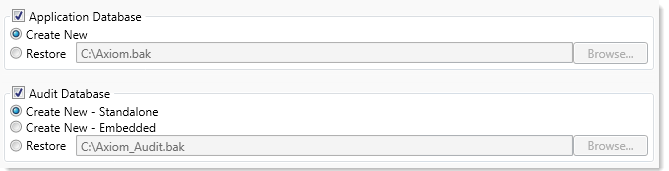
Example Restore System database
-
By default, when you select the Application Database, the Audit Database is also selected. In most cases you want to leave this selected and use Create New - Standalone to create a separate audit database for the system. Alternatively, the Create New - Embedded option will create the audit database tables within the application database. This embedded configuration is intended for use with Axiom Cloud systems.
IMPORTANT: Do not select the embedded database option unless you are instructed to do so by Axiom Support.
The Restore option for the audit database is typically only used when restoring an entire system from backup in a production environment, and only when the audit database is a standalone database. If the audit database is embedded within the application database, then it will be restored when the application database is restored.
-
When all database settings are complete, click Restore at the bottom of the screen.
-
If you have not previously entered database administrator credentials, you are prompted to enter them. Enter the credentials (or use Trusted Authentication if you have database administrator rights) and then click OK.
A confirmation message displays when the process is complete. When you click OK to dismiss the confirmation message, the Software Manager automatically opens the Upgrade Databases screen. In all cases, you must upgrade the database after creating a new database or restoring an existing database. See the following section for more details.
